The major changes in Windows 8.1
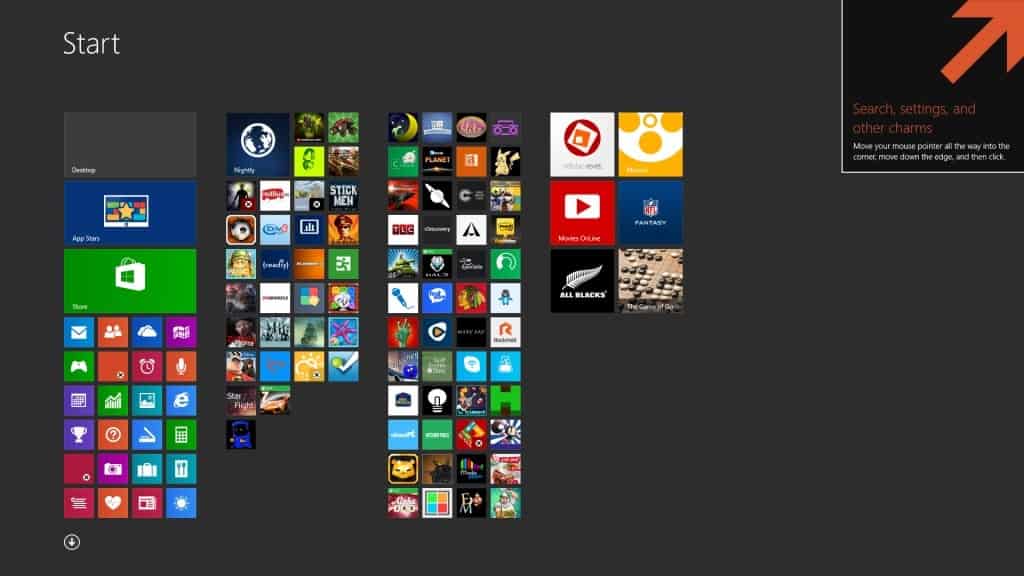
Microsoft did another 180 yesterday by releasing Windows 8.1 early to MSDN and Technet subscribers. The company planned initially to make the new version of Windows available to subscribers at the same day it hit the stores and availability in Windows Store on Windows 8 systems.
I had no issues upgrading from Windows 8.1 Preview to the Windows 8.1 RTM after I removed a small file from the ISO image using a lightweight tool that did that for me. It meant that I could keep my apps, programs and all settings. If I would not have done so, I would be left without my installed apps and programs, a huge time waster as I would have to install them all over again.
Anyway, I have been running Windows 8.1 Final since then on my second PC in preparation for this article.
Windows 8.1 Review
Windows 8.1 is like a service pack, but it is not called that by Microsoft. It is an update according to the company. It introduces several core changes to Windows 8 that improve the operating system's usability. One of the first things that you will notice in this regard is a new hint system that aims to provide users with additional clues on how to operate the operating system.
On the first restart, I got the following subtle hint on the start page that let me know about the Charms Menu.
Since I used the trick to update, I was able to keep all my apps installed, as you can see from the screenshot above. Here you also see one of the two new tile sizes that have found their way into Windows 8.1 You can create tiles that are half the smallest size or double the largest size of Windows 8.
Especially the smaller tile size is handy as it lets you add more icons on the screen at the same time.
You may also notice that newly installed apps or programs are not automatically added to your start screen anymore. I'm not a fan of this, especially if you install apps from the store. You need to click on the small arrow icon on the start screen to open the "all apps" listing. Here you can select apps and desktop programs that you want to add to the start screen.
It is still not that practicable once you reach a certain amount of apps or programs. While new apps are highlighted with "new" next to their name, it is just too noisy which prevents you from making use of it effectively.
Microsoft did improve the available customization options. You can now share a wallpaper between the desktop and the start screen, which helps a little bit when you are transitioning between both interfaces. It is still possible to use individual images though.
Windows 8.1 ships with additional background patterns including some that are animated. Animated simply means that the background will change when you scroll horizontally on the start screen. It is not the same as animated wallpaper images (Dreamscene) that Microsoft introduced in Windows Vista.
User Interface(s)
One of the core concerns of many users was the use of two interfaces in Windows 8. That has not changed, and while it is perfectly possible to ignore the start screen for the most part, or the desktop, you will sometimes need to switch between the interfaces unless you install third party software that takes care of most of that switching (for instance to provide search access on the desktop directly).
One of the things that I found most confusing were the two control panels or PC settings that Microsoft implemented into Windows 8. I do not really understand the logic behind that as it means that you will have to open the right control panel to change functionality in Windows 8.1
The desktop control panel and the PC Settings are still there, but Microsoft has improved the PC Settings a bit by adding more control options to it.It is still not a 100% replica of the desktop control panel though, and you won't find some of the PC Settings preferences in the control panel on the desktop. So, it still means that you will have to use both.
The structure of the PC Settings makes it difficult to navigate though, as it makes heavy use of menus. PC and devices for instance displays nine menus when you access it, Search and apps five, and Ease of access six.
One welcome addition in Windows 8.1 is the improved snap feature. You may remember that you can snap two windows side by side in Windows 8 so that one takes up 2/3 of the space and the other 1/3 of it. In Windows 8.1, you can snap them 50/50, or add additional windows to the selection.
I usually align two windows side by side on Windows 7, and this improvement makes it available on Windows 8 as well. You can still snap desktop windows like in Windows 7, the snap feature is only for apps.
If you have used search a lot in Windows 8 you will notice quite a few changes in Windows 8.1. It is still possible to type right away when you are on the start screen to search and Windows will provide you with results on the same screen that you can open right away.
The default search will find programs, files, settings and include web results or suggestions as well, but no longer options to pick an app that you want to search in.
The option to search applications has been moved, and is now only available when that app is open on the screen. You may also notice that most apps displays a visual search bar now. Before, you had to open the Search Charms to search.
As far as web based results are concerned, the search has been integrated into Windows 8.1 so that you get results right in the operating system (as opposed to the default web browser).
Some results have been prepared specifically. If you search for a major city for example, you get custom pages that provide you with detailed information right on the page. The same is true for other search terms. A search for a music group will provide you with information about it, and direct links to play the top songs in Xbox Music.
This can be useful, especially for Windows RT users and users who work on Start most of the time. Desktop users on the other hand may still prefer to use a web browser for this kind of search, as it provides them with greater flexibility, for instance the option to open multiple search results in tabs on the screen.
The biggest change on the desktop is the new Start button. What's new here is the button itself, but not its functionality. Windows 8 shipped without a start button which led to some confusion. First, the start menu was part of every version of Windows before 8, and second, some users did not really know how to get back to the start screen or launch their apps without it.
The new start button visualizes this. If you click on it, you are taken to Start. If you right-click on it, you get a menu that looks similar to the Windows-X menu that you got in Windows 8.
When you open File Explorer (the old Windows Explorer) on the desktop, you will notice a couple of changes as well. Libraries have taken a backseat here for instance, and while it is possible to add them again to the display, it is not clear why Microsoft decided to make that change. This is especially true since some apps, like the Photos app, seems to use the Pictures library as the default location to display contents.
You will notice that SkyDrive is now deeper integrated into the system. You can use it to sync additional settings and preferences. You can now also view your SkyDrive storage and buy additional storage right from the Start screen control panel.
If SkyDrive integration has been enabled during setup, it will become the default save location for documents that you save on your system. This is important to note, as Windows won't use the My Documents folder anymore because of it.
SkyDrive gets its own link in File Explorer's sidebar, and when you click on it, you will get the folder and file structure right there. Most files are available online only, but you can make some available offline with a right-click and the selection of "Make available offline" in the context menu.
Closing Words
Windows 8.1 improves the Windows 8 operating system in many regards, there is no doubt about that. Microsoft has tried to improve the usability quite a lot in Windows 8.1, and while it still falls short in many regards in my opinion, it is a step in the right direction.
The new start button may be inferior to a full start menu, but it improves how you switch between interfaces or shut down the PC, as you can simply click to do so now. Before, you either had to know shortcuts to do so, or use the Charms Bar.
As a desktop user, I'm still not happy about the two interfaces, or the focus on Start that Microsoft seems to still have. I do not really need the Start interface at all, and ignore it for the most part except for search. But that is really only been used due to a lack of desktop search options.
It is fair to say that Windows 8 users will benefit from the upgrade to Windows 8.1, while it won't convince users of older versions of Windows to upgrade their systems to it.
We will have to see if Windows 8.2 or Windows 9 will continue the path that Microsoft has taken, or if the company will reverse its course and produce a system with wider appeal to desktop users again.
Advertisement
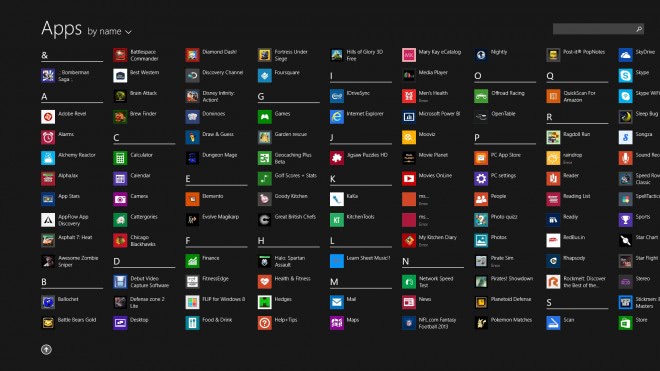
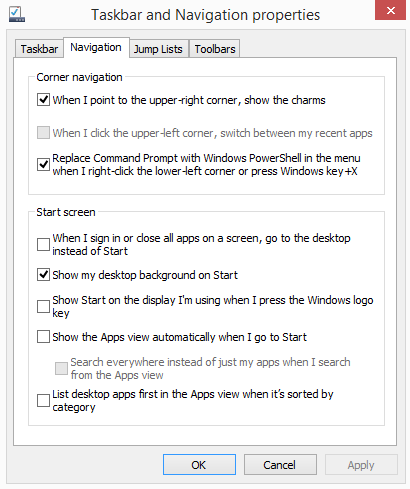
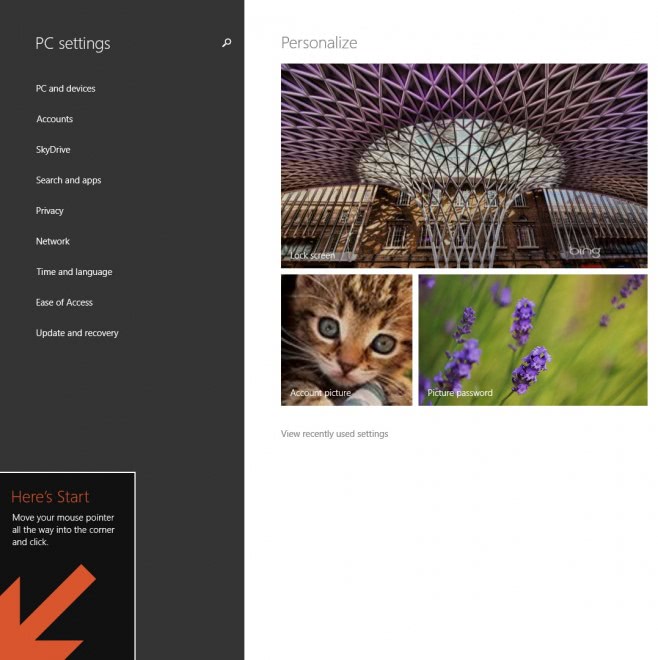
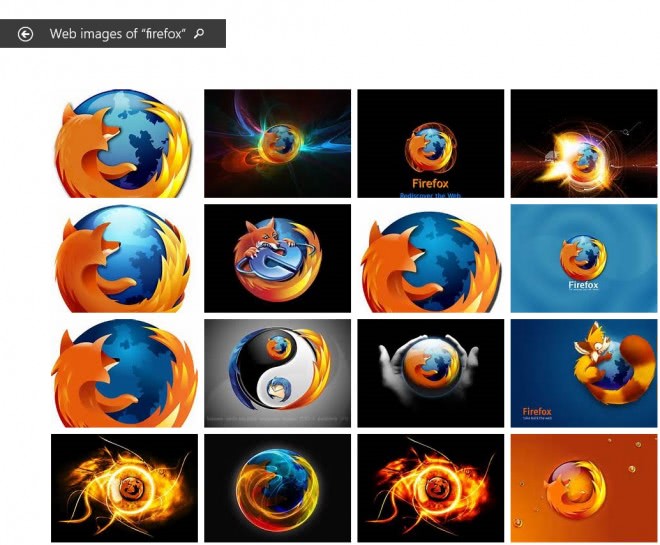
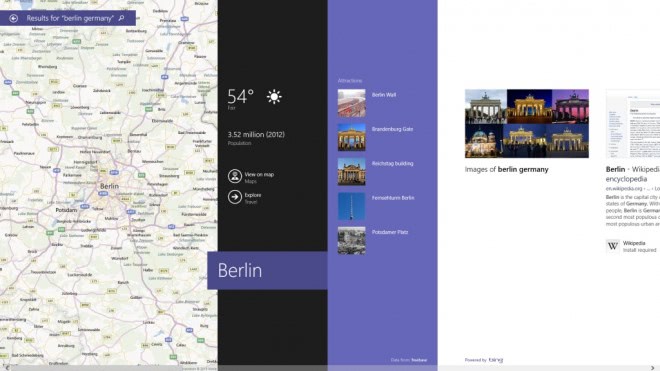















So as someone who uses a Start Menu replacement (Start8) to avoid the ugly sprawl and mess of Metro and the Start Screen, Window 8.1 doesn’t offer anything to us. Plus we have to watch out for it making changes we don’t want like not using Documents and Libraries.
In regards to the two interfaces, I wasn’t simply referring to the start screen alone but rather other menus that follow the ‘metro’ interface presentation style such as the PC Settings Menu and the interface presentation when navigating within apps, the menu style feels like a disconnect to the style used throughout the desktop user interface and I understand that reason for this is to appeal to tablet users as opposed to desktop users, however, I feel like the vertigo people feel would be lessened if these two interfaces were intuitively melded together so that users wouldn’t get the impression that their using two different interface styles.
My main thing is with windows 8 is whether or not they have made it where you can update your USB 3.0 driver with intel. I literally went back due to that issue.
Personally, i think that the new start screen is superior to the old start menu and it does not feel like “two interfaces”.
Hopefully Microsoft will do a better job of integrating the two user interface into a more singular user interface in the future if it wants to walk the line between desktop and tablet interfaces.
Windows 8.1 is might be trying to welcome start menu back
@ Nerdebeu – It’s annoying that Microsoft uses cunning ways to deceive users into opening an online account with them.
@ KK – Google is horrible, If you have a YouTube account and decide to use your real name – Google opens a Google+ account for you, it opens a PhotoBucket account simply because a profile picture was added to a Google Account as if it were something that was asked for (stupid user end agreements, who reads that stuff(?), its a hassle for us just to get rid of it all. These companies are becoming more authoritarian than they used to, this is especially worrying at a time when numerous spying scandals are be leaked, I don’t think any of us really appreciates any of this.
The internet is a jungle, it’s like you can’t get around anymore without arming yourself to the teeth with security and even that is starting to become pointless now a days.
I think the PC Settings/Control Panel dichotomy is rather confusing as well.
So far I have not use the Windows 8.1 preview (I didn’t want to go through the hassle for what is essentially ‘minor’ tweaks – this is a really inconsiderate statement from me toward a software development that has taken nearly a year to improve), I’ve decided to wait for the official update instead.
I’m curious about how the transition to Windows 8.1 will be for Windows 8 users; will we be updated incrementally or will we just receive one big update, what’s it going to be like(?).
One aspect that I like about Windows 8.1 is it’s expansion of the right-click menu when your on the desktop screen, small start screen tiles is another feature that I’m looking forward to.
In regards to the intentions of a few commentators in switching to a different OS, personally for me, I’ve been using Windows for such a long time (since 95 I think, back in the day when Microsoft was the unquestioned master among OS’), I’ve become so used to the way Windows functions that it would be rather uncomfortable for me to transition to a different OS whose manner of operation is different, but if I were to I would certainly consider an OS based on Linux.
I think any moderately tech savvy person is aware that Windows has quite a number of vulnerabilities that can be exploited, what really freaks me out is the implementation of back-doors which is a revelation that is beginning to freak me out to say the very least.
Xeno, the update will be available via Windows Store on October 17th for all Windows 8 users. So, one big update it is.
Oh that’s right you denoted that in the article.
That’s too bad for me, I hardly use Window Store (I don’t like it). I thought we’d be receiving it through Windows Update. I was planning on waiting for it to be released but in light of this I now think I’d rather download the RTM and (possibly) implement the Winsioutilis technique you showed us last time (I’m not sure whether that’ll be necessary though if you already have Windows 8).
Thanks for the update. When will the rest of us receive 8.1?
October 17th.
“or, like mentioned before, tricking the user into using the live account instead of a standard windows account, and then merrily telling the user that the ads will now be customized. and that’s for a well over $100 worth of a product.”
Exactly. This was one of the most reprehensible things I encountered.
But look at it from Microsoft’s point of view. Google is eating their lunch on the advertising front.
They need to do the things that Google does to catch up. Namely “force” you into using their services.
They are just a dumb corp like Google and the rest. Monkey see, monkey do.
This is the new frontier people. And it sucks.
I do like Win 8. As far as how it works…rock solid day in and day out.
But maybe a switch to Apple OSX is in order. Apple makes so much cash on hardware they are “less evil” (advert wise) possibly?
I just want a rock solid desktop OS that runs CAD programs like Sketchup and audio/video software.
Basically, an OS for real people CREATING real things and doing real work.
So called “consumers” (zombies) should stick with ios and android I guess.
When Microsoft and Google mix up “consumers” and real people…then it gets weird.
This is all uncharted territory and is a big issue of our day.
Hence the whole Linux alternative. But Linux is nowhere close to ready.
“You may also notice that newly installed apps or programs are not automatically added to your start screen anymore. I’m not a fan of this”
I’m a huge fan of it. Ever tried installing the Autodesk Inventor suite? It shits out about a dozen icons onto the Start Menu and there’s no way to tell it not to. Frankly, I’m a huge fan of this new decision as that keeps programs from destroying the flow and organization of your Start Scree and I’m all for that.
In Windows 8 All the recently installed programs appear as a new tile selection at the far right of the start screen where the user can then organize them into their desired groupings later on, in Windows 8.1 we’ll have summon the cluttered all apps screen and scour through all the principle files associated with the program just to pin them to the start menu, I see all this as an added hassle but I suppose this is also an initiative by Microsoft to get users to look into the All Apps screen (which is some that I hardly do).
Personally I wish they would have left this feature the way it is or give us the option to turn the feature back on at the very least.
I was not a fan of the previous option either, where all newly installed programs or apps are added to it.
Having come to 8 from XP I actually like 8 & am looking forward to updating to 8.1.
I admit I use a 3rd party tool to bypass metro & boot to the desktop & only use metro for a few apps which still feels too much like using a tablet for me.
To avoid the shitzophrenic behaviour of having two different places for pc settings/control panel the use of the so-called ‘god-mode’ trick which invokes all pc settings in one window can be used as explained here : http://www.techrepublic.com/blog/windows-and-office/quick-tip-invoke-god-mode-to-take-control-of-settings-in-windows-8/
I don’t believe that I’m saying this, but I’ve started looking at iMacs.
Windows 8.1 offers little improvements and additional confusing features such as the start button (it’s just the button…not the menu…), or, like mentioned before, tricking the user into using the live account instead of a standard windows account, and then merrily telling the user that the ads will now be customized. and that’s for a well over $100 worth of a product.
I personally think that 8.1 is a step in the right direction. It is definitely an improvement for existing Windows 8 users, but won’t persuade users who do not like it to make the switch.
There are a few regressions should be noted:
During installation, it is an update of Windows 8, or a clean install, it is much more difficult to create a local account. It was not already clear before, but this is much worse. It is completely hidden.
It is even at the limit of honesty because when we made the update and a local account already exists on the PC, should not that tell Windows 8.1 ignores the old profile!
It grows to the use or creation of a MS account. We have to be clever and cunning to get him to use the existing local account using subtle maneuver (like playing moron)
Integrated Skydrive is the disappearance of the desktop application for this system. Integration is by far much less flexible than was the application. The application allowed the management of several Skydrive account by cutting the link synchronization. It also allowed to relocate the Skydrive folder on another partition, whereas here we are condemned to use the user folder on C, so ….
There are other regressions, as in Office 2013 .. which we do not talk, but too long to mention here. But I recognize a lot of improvement and I spend a little more time on 8.1, but not really convinced it’s the least I can say.
For the direction Microsoft is going to take what I said above frankly not cause for optimism, it smells very bad….
Nicknamed Windows HATE.1
As Dedoimedo said, 8.1 is a very gentle and gradual continuation/refinement of the earlier failure.