Swiftsearch is one of the fastest non-indexing search programs for Windows
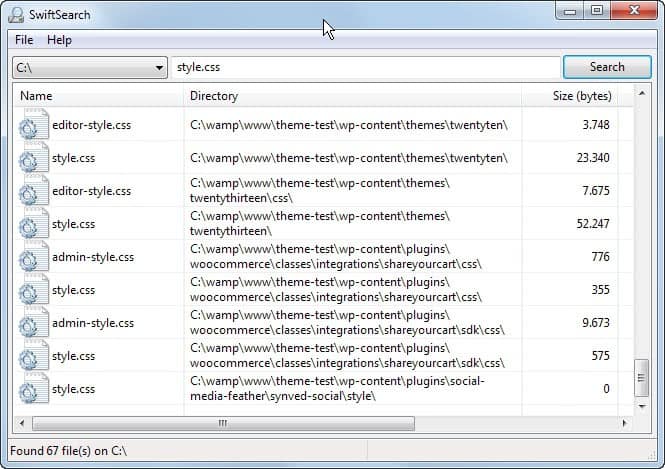
I do not really search that often on Windows, as I usually know where my files are when I need them. One of the first things that I usually do is disable the indexing service, and if I really need to search, I prefer to use third party programs such as Everything as it usually provides me with faster and better results.
SwiftSearch is an Open Source search program for the Windows operating system that works on all hard drives that uses the NTFS file system. It does not index data, which is great for performance and storage. It tapes right into the Master File Table of drives on the system to do so.
The developer notes that it needs administrative privileges for that.
This means that it can compete speed-wise with indexing programs. As far as performance goes: results were displayed instantly when I searched for files on a 128 Gigabyte Solid State Drive, and in about one to two seconds on a 2 Terabyte conventional hard drive.
Swiftsearch review
Results are displayed in a table in the main program window. Each file is listed with its name, directory, the size, and dates when it was created, and last modified or accessed.
A double-click on any result opens the containing folder in the default system file browser. You can alternatively open files directly with a right-click and the selection of open from the context menu.
The context menu looks identical to the Windows Explorer context menu, which means that it makes available options such as "open with", properties, the send to menu, delete, or copy that you can run from here directly.
It is only possible to search a single drive or partition though, which is a limitation as you may need to run searches several times - for each partition once - if you cannot remember where a file has been stored in.
Swiftsearch supports advanced searches that you can make use of:
- Path-based searches: To search for paths, use the syntax "*foldername\*". You can add as many folders as you want here.
- Regular expressions:Â To use regular expressions, start the search pattern with the > character followed by the regular expression you want to use. The program offers a basic help file on the use of regular expressions.
Closing Words
SwiftSearch is one of the fastest non-indexing search programs for Windows. It works right out of the box without installation and as long as the drive is NTFS formatted, should provide you with great results.
It could use a couple of features, like the ability to run searches on all drives, changing the double-click action, or saving searches so that you can access them whenever you need to.
Advertisement















I use SwiftSearch everyday. As far as I know, it is able to search all local & connected drives, as long as they have NFTS filesystem.
Anyway, after a 2-year hiatus, SwiftSearch is back with a new version v5.0 (released: 03 Feb 2018): https://sourceforge.net/projects/swiftsearch/files
Changelog (not complete) as follows:
https://sourceforge.net/p/swiftsearch/discussion/General/thread/0b5c6b05/#e9cd/5480
– Faster searching, hopefully
– Potentially lower memory usage (but not necessarily)
– Incremental search in the list box works now
– Default is small icons now; if you want the default to be large icons, you can check the menu item in the dialog in the executable’s resources (I’m not a fan of saving settings in a file or in the registry)
– F5 works now (it was broken)
Not sure why F5** being “broken” is listed amongst the changes, because the function in earlier versions has always worked perfectly on my system. SwiftSearch’s memory use is also consistently low on my 4 GB RAM system.
** Note: F5 serves to invalidate the file cache if there are changes to the filesystem. Press F5, then perform the search again, & the changed files will show up. Perhaps some users only press F5 without subsequently clicking Search, & expect filesystem changes to show up.
Microsoft Window Search Filter Host was revving my CPU cores like crazy the other day, over an SDD no less(!) which is impermissible because I have to meet deadlines for my distributed computing assignments.
Check out Agent Ransack by Mythicsoft as well. Does not index.
The catch of this program? Agent Ransack is not only outdated but has larger file size than SwiftSearch and not standalone (no-install-required).
Agent Ransack is by no means outdated.
It is simply very, very different from such tools as SEARCH EVERYTHING, or MASTER SEARCH, or ULTRA SEEKER, or SWIFT SEARCH which basically only search for files, but not text within them. Such tools do, indeed, read NTFS USN journal, and then use that, in effect, as their databases; and so are LIGHTNING fast. But they cannot search for text within a file…
…as can Agent Ransack. That said, Agent Ransack can’t find files as fast as any of the tools listed in the previous paragraph. So, everything’s a tradeoff. A full set of search tools would include a strictly file searcher, like one of the ones listed in the previous paragraph, PLUS a searcher of text within files, like Agent Ransack…
…the latter of which will necessarily be slower. No tool which scans the files it finds looking for text within them could possibly be as fast as one that just uses the NTFS USN journal and only cares about file names. When looking for text within files, though, Agent Ransack has no rival…
…except, of course, for its commercial big brother: File Locator Pro…
…which, by the way, does, indeed, come in an optional portable (non-install) version.
Readers may be surprised to learn that the well-known maker of killer freeware utilities — NirSoft — makes a very credible search tool, called “SearchMyFiles,” that, like Agent Ransack, can also search for text within files; and so, like Agent Ransack, it is understandably slower than something like SEARCH EVERYTHING or any of the other tools which use the NTFS USN journal because whether or not SearchMyFiles searching for text within files, it, like Agent Ransack, uses a more traditional searching method. However, when going head-to-head with Agent Ransack on searching for text within files, it is a credible performer; and unlike Agent Ransack, which is feature-crippled compared with its commercial big brother, File Locator Pro, NirSoft’s SearchMyFiles is fully featured, even though it’s free. It is also naturally portable. My search toolkit, then, includes…
* Search Everything (portable) (freeware)
* File Locator Pro (portable) (commercial)
* SearchMyFiles (naturally portable) (freeware)
…and, honestly, I want for nothing using them. Anyone who substitutes Agent Ransac for File Locator Pro will find it to be good enough for most purposes. Sadly, yes, it’s not portable…
…so, again, everything’s a tradeoff.
Another freeware one that will find text within files (and so is nowhere NEAR as fast as something that finds files only and uses the NTFT USN journal) is called “DocFetcher,” but it will only search for certain file formats. It does, however, come in a portable version.
Another freeware one that claims to be like SEARCH EVERYTHING (and so is REALLY fast) except that it doesn’t require admin rights, is called “Index Your Files;” and it claims to also be able to search for text within files… which, no doubt, slows it down. But if it really can do both things, then it can be like EVERYTHING and AGENT RANSACK or SearchMyFiles, combined. Worth a look; and is portable.
Another freeware tool named “UltraFileSearch” also claims to be fast like EVERYTHING, yet can also find text within files. And it’s portable. So that, too, is worth a look.
Hope that helps!
___________________________
Gregg L. DesElms
Napa, California USA
gregg at greggdeselms dot com
How is it compared to Everything? Is it faster and does it have the same features? I thought that Everything indexes things for better speed as even MFT is slower that its index and maybe to be able to have more features.
MasterSeeker also uses the MFT but can search all drives at once:
http://www.donationcoder.com/forum/index.php?topic=34909
There’s also UltraSearch, which allows you to save searches:
http://www.jam-software.com/ultrasearch/
That’s great, thanks for pointing that out.
Doesn’t “Everything” do the same? So how does SwiftSearch compare to Everything and which is objectively better?
Everything indexes files as far as I know, albeit pretty fast.
Everything indexes only the file names AFAIK by looking at the NTFS USN journal. So even if it indexes it to a DB file, it only takes a couple of seconds.
Everything indexes files temporarily.
“2 Gigabyte conventional hard drive” Really?
Right, corrected.