New Tab Pro improves Firefox's New Tab Page
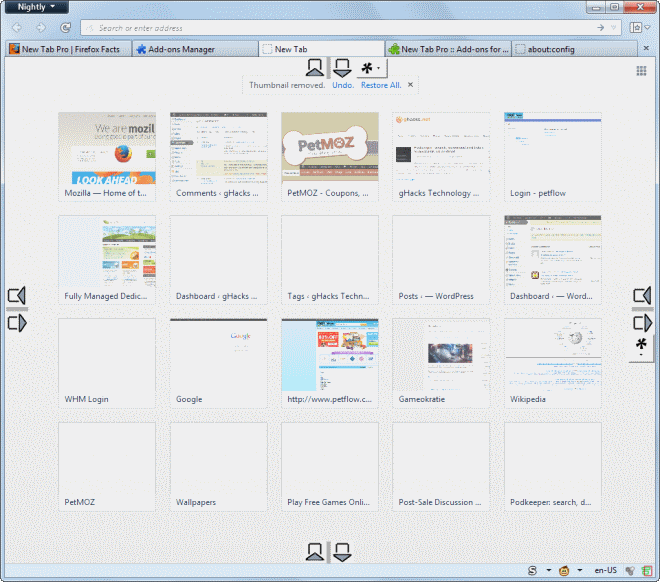
Opera Software was the first company to introduce a speed dial like interface on the new tab page to provide users of the browser with quick access to often visited or favorite websites and services. The majority of web browsers nowadays feature a similar looking new tab page, and while they do not look identical, they are more or less just that.
Firefox for instance displays a mix of often visited and pinned websites and services on the new tab page. The only options offered are to remove or pin sites to the page, or to hide it completely. If you know your way around on the about:config page, you may get a couple of extra options that you can tweak, but nothing too spectacular either.
That is probably one of the core reasons why new tab extensions are that popular for the browser.
New Tab Pro looks like any of them on first glance, but that quickly changes after you have installed it in the browser and opened a new tab page. You will notice that it is adding buttons to each side of the interface. You can use these buttons to increase or decrease the number of rows or columns displayed on the page.
Want to display 5x5, 6x4 or 7x7 website thumbnails on the new tab page? That is no problem, all you have to do is click on the vertical and horizontal buttons to increase the number of columns and rows accordingly.
New Tab Pro for Firefox
If you do not want to click, you can change the number of rows and columns in the add-ons preferences as well.
The extension has more to offer than just that though. You may have noticed the icons on the top and right next to the icons that increase and decrease the number of columns and rows.Those provide you with time filters that you can apply.
You can use the feature to limit the display to websites that you have visited in the past day or week. That's an interesting feature as it blocks all other sites that you may have visited often in the past from appearing here.
While you can get the same effect by deleting the browsing history, or removing pages from the new tab page manually, it is not the same thing as you do not get those information back once you do so.
Note that you can keep the current number of rows and columns even if you remove the extension from Firefox. you get a prompt to either keep the current layout, or modify it.
Verdict
If you want more control over Firefox's new tab page, consider taking New Tab Pro for a test drive. The one thing that I dislike about the extension is that the icons on the side cannot be hidden. An option to hide or display them, for instance via a single button displayed here, would go a long way. (via Firefox Facts)
Advertisement


















I can’t imagine anyone doing this (I sure wouldn’t, seems far too cumbersome)
… but…
you can manually change the image that is displayed on a tile if you click the little cog wheel on the upper right corner of the new tab page.
I can see the utility of this but it would also mean that you would have to fetch images yourself.
As always, all https site (which I use the most, and they have to be in an speed dial) doesn’t have an screenshot. I can’t understand why Firefox do anything to solve that.
Since many years my home page has been a locally stored piece of HTML (9 lines) that says “home page” because I don’t want to be abducted anywhere when I start up the browser, when I click in the Home button or when I open a new tab. I like it that way because it reduces traffic and keeps me in control.
I use the ‘New Tab Tools’ add-on which offers the baseline feature of ‘New Tab Pro’ which is the capability of customizing how many frequently visited website tills presented on the new tab page, this customization can, however, only be performed from the add-ons tab page.
Other features that are offered by ‘New Tab Tools’ in the new tabs page are the capacity to customize how many recently closed tabs are displayed at the top of that tab page, the option to hide website favicons displayed in the lower portion of tiles, the option to hide the pin and close icons from appearing whenever a tile is hovered over and the option to reposition or disable the quick start short cut icons presented at the bottom of the new tab page (have no idea what that thing is called).
Be warned though, the more tiles that are added to the new tab page, the harder it is to find specific pages that you may look for, that is unless you set specific pages at specific locations by pinning them down using the pin icon.
I love being informative!