Spyglass is a pretty data visualizer for Windows
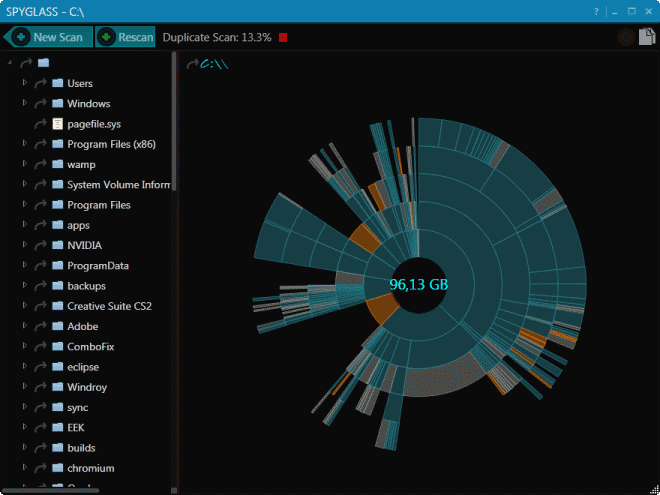
Microsoft has not touched or modified Windows Explorer in a major way in the past decade or so. Yes, some little tidbits got changed but the program more or less stayed the same. That is probably the core reason why third party explorer alternatives are still highly popular.
Spyglass is a different kind of application, not really an Explorer alternative but a file browser nevertheless. It reminds me a lot of programs that analyze the space distribution of a folder structure, drive or partition on Windows, but that is not really what it is all about.
After you have installed Spyglass you are asked to select a folder or drive for analysis. Just drag and drop it to the program window or use the browse button instead.
The scanning may take some time depending on what you have selected. If you are selecting a root drive, you may notice that it will take minutes before first results appear on the screen. That's however not the end of the scan, as the program will run a duplicate file scan afterwards automatically.
The screen is divided into two parts. On the left is a list of the largest folders and files of the selected path, and on the right the same data visualized in sunburst view.
You can select any folder on the left to jump right into it, or use the sunburst view instead for navigation. It does look pretty and all, but it is not really practicable if you are looking for specific files or folders.
A click on the curled arrow in front of folder and path information lets you jump right to that folder in Windows Explorer, a useful feature as you can perform all sorts of file operations there then.
A right-click opens a context menu with additional options. You can open the selected file or folder in Explorer, delete it permanently right away, or send it to the trash instead.
The duplicate file finder on the other hand appears to work really well. While it takes time until scans are finished by the module, it will display a list of duplicate files afterwards in its interface. The results are sorted by name by default with options to change that to size, count or modification date.
There is no option to process the file list automatically, or at least with automated help to speed things up. That's makes it okay for finding the largest duplicate files on the system, but if you need more than that, you will discover that other programs are better suited for that task.
Verdict
Spyglass is a beautiful application, and if you like how it visualizes data, you may want to give it a try. It is not really that practicable to use on the other hand.
Advertisement



















Spyglass doesn’t even open on Windows 8 pro 32 bit :/
Have you tried running it with elevated privileges?
Windows Explorer has not changed in basic layout is about all that is the same about the program but as for functionality, it majorly sucks now as it no longer shows detailed image file information even though the columns are there, they are always blank. I need to keep track of file dimensions for image files but the column is always blank, then there is the new columns like Tag, Rank, Rating but there is no basic included program that uses the Tag, Rank, Rating system.
So for image files only, I use XnView shell and shell extension which is great for images only until it encounters a folder with a video or sound file mixed in with the images then the damn thing crashes. Even though it has default options on what to do with those types of files (open with default program or attempt to open in browser). I’m still switching back and forth between Explorer and XnView but it would be nice to not have to.
Installed app ? no, thanks.
I use Portable WinDirStat.