Display more apps in Windows Store
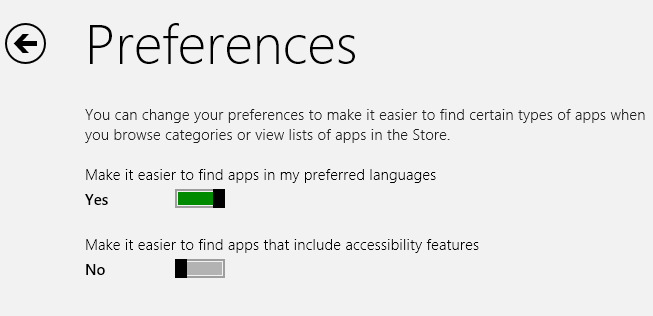
You may know that Windows Store, the store included in Microsoft's Windows 8 operating system, is available as localized versions. If you are from Germany, you get apps for the German store while users from the US may get access to a different set of apps.
While it is possible to switch the local language using the Windows Control Panel to access different stores, it is not really something that is very comfortable if you need to do so regularly.
You can however modify a preference in Windows Store to increase the number of apps that are available to you. Note that this works well for all localized stores and that it may display apps in the store that are only available in a different language.
Before we start, I'd like to show you how to switch the operating system's language in Windows 8:
- Press Windows-Pause on your keyboard to open the System control panel applet.
- Click on Control Panel in the path at the top.
- Locate Clock, Language, and Region and click on Change date, time, or number formats.
- Switch to the Location tab here.
- Use the menu to select a different location.
The new location becomes active immediately which you can test by opening the store.
Displaying more apps
Open Windows Store to get started. The first thing that I'd like you to do is press the * key and hit the enter key while you are on the store's front page.
This searches for all apps that are currently in store. Note the number displayed here, we need it for comparison later on.
- Use Windows-C to open the Charms menu on the right.
- Select Settings > Preferences while you are in Windows Store.
- Locate "Make it easier to find apps in my preferred language".
- It is set to yes by default which means that many other apps are not highlighted in Windows Store at all.
- Switch the setting to yes to turn it on.
If you go back to Windows Store and perform the wildcard search again, you will notice that more apps are displayed now to you in the store.
How many you ask? The app count of the German and US Windows Store increased by about 10,000 apps after making the configuration change.
This can be extremely useful if you read an app review or get a recommendation but cannot find the app in your store. Making the switch could very well make it appear in store so that you can install and use it.
Advertisement
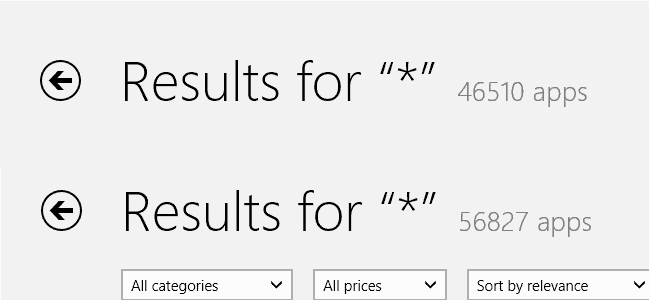














Does Windows 8 have a companion program similar to Windows 7 Parallel for MacbbookPRO users?