Troubleshoot Windows Store apps issues

Windows Store has been integrated natively into the Windows 8 operating system by Microsoft. You can use the store to download and install apps on the system which run with limited rights on the system. That's beneficial for security but also restricts the functionality that apps can make available on a system. You can take a look at my opinion on when it makes sense to run Windows apps, and when it does not, and why I can't appreciate most store apps.
I ran into a couple of issues running and installing apps on Windows 8 Pro. A first issue would not let me install any new apps on the system that I discovered in the store , the second somehow blocked the playback of videos in apps.
While I was able to resolve both issues after a lost of testing, tweaking and fiddling around with system settings, I may as well have used Microsoft's Windows Store Apps troubleshooter which has been designed to resolve apps and store related issues on Windows 8.
The program is a Fix It type of application that tests a variety of system settings that impact the app environment on the system. It in particular tests the following things:
- Check for missing or corrupt files
- Whether the display adapter drivers are out of date
- If protected audio is turned off
- If security settings are turned off or missing
- If service registration is missing or corrupt
- If a Microsoft account is required
- Whether a system administrator has turned off settings
- If the display resolution is too low
- If the computer has no Internet connection
- If UAC User Account Control has been disabled
While it certainly won't resolve all issues that users may experience when they use Windows Store and apps, it takes a look at common problems to resolve them on the system.
Here is how you use the program. The first thing you may want to do after running the troubleshooter is to click on the Advanced link on the first screen to turn off automatic repairs. If you do not, you get no say in what is being repaired or fixed.
The program scans all areas it has been programmed to check afterwards and either repairs problems found automatically if you have not unchecked the auto repair option, or displays what it has found first to you so that you can make an educated decision on what to fix and what not to fix.
It should be clear that the program won't fix all the different issues that users may experience, but it addresses several common issues, like having UAC disabled, that are easily fixed.
Advertisement
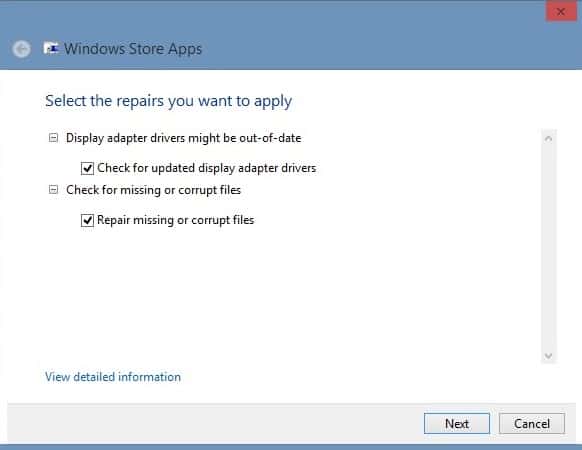















Since day one Microsoft’s store is plagued with bugs and problems. The last one happened
3 days ago when WP users were greeted with error code 805a0193. In the last weeks Windows 8, RT and WP users were unable to download/install applications several times.
http://www.engadget.com/2013/02/09/windows-phone-users-unable-to-download-apps-receiving-error-cod/
how do you get this program? clicking on the link “which has been designed”doesn’t get you to a download link and store searched for troubleshoot doesn’t turn it up.
It is linked directly at the bottom of that page under Notes.
thank you, downloaded it but will wait till i have some time to try it.. do you know the times shown under responses are wrong?
There may be many other reasons for installing or updating an app does not work:
– A problem with Windows Update, updates apps seem related to those of the OS itself … There is also a Fixit for that, or there is this trick:
Command line (admin mode), type:
net stop wuauserv (enter)
rename c: \ windows \ SoftwareDistribution SoftwareDistribution.old (enter)
net start wuauserv (enter)
-Disabling the Windows Firewall (which is a problem when using another firewall, you must re-activate the Windows firewall AND restart the service each time…)