How to update the firmware of your Crucial M4 SSD
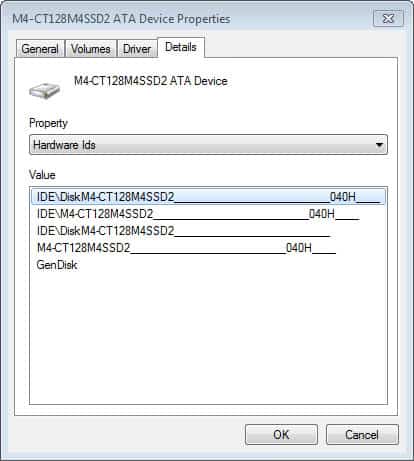
Updating a drive's firmware can have beneficial effects that may include decreased power consumption, increased performance or faster response times. Sometimes, firmware updates do not add anything new to the drive, but fix issues or errors that you may have experienced running the older firmware. It is highly suggested to check your drive's manufacturer website regularly to see if firmware updates are available and what they add to the drive.
My Windows 7 PC has a Crucial M4 SSD as its main drive right now. I bought the drive a while ago and while it worked fine so far, I decided to take a look if a firmware update is available. Now, the first thing you need to do is find out your drive's firmware so that you can compare it to the latest firmware offered by the manufacturer of the drive.
On Windows 7, you open the control panel via Start > Control Panel, select Hardware and Sound from the options, and there Devices and Printers. Locate the drive here and double-click on its icon. Switch to Hardware and click on the Properties button there. Switch to Details in the new device properties window and select Hardware IDs from the Property menu.
Now that you have the firmware of your drive, it is now 040H in my case but has been 009 before the update, you can visit the Crucial website to find out if there is an update available. Select the product category of your device, in my case it was Crucial m4 2.5 inch SSD and check the version listed on that page.
You have two options to proceed. Either download a Windows application that you can run right after you have unpacked it on your system, or a boot file instead which you need to boot your system from. I have selected the Windows option as it is more convenient. The following screen appears when you start the program.
You need to click on License and accept it before continue becomes clickable. The system will automatically reboot when you click on continue and the firmware updater will be loaded before the next Windows start.
There are a couple of things to consider:
- Make a backup of your drive before you run the firmware update. I suggest DriveImage XML for that.
- Crucial recommends disabling disk encryption and BIOS passwords before you proceed.
- Make sure your device is connected to AC power and not running on battery
The program ran the firmware update on its on without user interaction. It did not wipe the disk or modify data on the disk during the process, but you should verify that before you start the process to be on the safe side.
Advertisement
















HI, i want to confirm what Eli said;
do not update to higher than 000F.
I did upgrade to 040H some days ago and in the end i had to reinstall windows several times.
what it does – it prevents the ssd from being bootable in ahci mode.
i had a bad time figuring out whats wrong. I had no success with 040H and 010G.
I haven’t had any issues with 040H; I certainly did with 010. Had the SSD disappear a few times and I guess got lucky with it reappearing with just a few reboots.
The issues regarding the upgrades seem to relate to how you did the firmware upgrade – if done using the Windows app, expect issues. If done using the boot option, the firmware upgrade seems fine.
In addition, there is a warning re UEFI boot. Make sure to set BIOS to the old boot method when doing the upgrade otherwise the initialization may fail (as noted). Once done, you can set it back to UEFI.
I really wish that all SSD manufacturers would pay significantly more attention to their firmware upgrades. Unfortunately it’s not just Crucial – I also have had poor experiences with Patriot, Intel, and Samsung. GRRRRR lol
Also, I know how to migrate Windows XP, Vista, etc. I have all the necessary hardware for that process and have used it numerous times helping people move their information from their old computer to their new computers.
I’m more concerned about switching the IDE controller and other settings that need to be change so my old dell will recognize and accept the new SSD. Martin, I’m looking at the link you sent me. I’ll see how it goes.
Thanks everyone for the info! It all helps!
If you are using Intel IRST 10+ then you have to use the “boot” upgrade. Using the Windows program, I always got the “can’t find a device…”. Take IRST down to 9.6 and poof – the message disappeared and the ROM would upgrade. Upped the version to current and poof – the SSD was invisible again to the update app.
If you don’t want to waste a DVD/CD to run the upgrade from boot, just use xboot to create a bootable USB and choose “treat as standard ISO boot”. This way you there is no need to switch drivers back and forth.
Thanks Martin and ilev, I’ll have to check these out!
I’m on my phone but just going to copy paste this from another place, gives a bit more detail.
Do not apply the latest Crucial M4 firmware updated (010G/040H), there is a known bug that can prevent the drive from initializing
Additionally, there is a known bug with versions earlier than 0309 that causes the system to hang or crash every hour after around 5000 total hours of use
Update 12/24/2012: Firmware update 040H appears to still have issues, 000F is still the recommended version.
If your drive already has firmware version 010G (even if it shipped to you with it) you must roll back to 000F immediately or the drive will stop initializing. If your drive is already affected, reports are that leaving the system powered on at the BIOS screen for about 20 minutes will allow the drive to initialize, allowing you to exit the BIOS, boot into the operating system, then roll-back the firmware.
Here’s a thread on the Anandtech forums with working links for firmware version 000F, the last pre-bug version. Update to this version to prevent or fix your system hanging or crashing about every hour, which is a known-bug with versions prior to 0309 after about 5000 hours of total use. Version 0309 has the 5000 hour bug-fix, but 000F also has additional fixes so you should upgrade to it if you have 0309.
You can check what firmware you have using Crystal Disk Info. The fourth download on that page (Portable Edition ZIP) doesn’t have anime or ads, just unzip it and launch the program. This same program will also quickly tell you whether a harddrive is failing, if it shows Caution or Bad for any value other than temperature, the drive is dying and will need to be replaced.
http://forums.anandtech.com/showthread.php?t=2238817
Interesting, that is likely what I experienced. Wish I’d knew that earlier ;)
You should actually be tell people how to downgrade and not upgrade, specifically to Firmware version 000F for Crucial M4’s, there are critical bugs in the newer versions that still aren’t fixed that will cause your SSD to hang and not boot properly, I don’t have time to go into the issues right now, but with some Goggleing I’m sure you can figure it out your self.
Again its recommended to stay on 000F, if you are on an earlier version, go ahead and upgrade to 000F, if you are on a newer version past 000F, I would downgrade asap.
One of the best tutorial : How To Migrate Windows 7 to a Solid State Drive
http://www.howtogeek.com/97242/how-to-migrate-windows-7-to-a-solid-state-drive/
Martin,
In the past, I have updated my television and separate Blu-ray disc player a few times, but did not realize that the desktop computer hard drive could be updated.
Just accomplished that on my Seagate 1TB drive without a problem
Thank you for providing the firmware update information.
‘—
Jim
Jim you are welcome. I have the habit of checking for firmware updates every now and then to see what is new and all, but only install them if they add features or improvements that I benefit from.
Hi Martin,
Your post just reminded me to check my own Micron C400 mSATA 128GB SSD for Firmware update.
It happened that there is one issued this month, rev04MH (current Firmware is rev000F).
It seems the update is addressed more for Windows 8 and UltraBooks.
ilev.
Good Morning Martin,
I recently purchased one of these SSD’s, (Crucial M4 SSD@256gb), and want to install it in my old Dell Inspiron 6400, windows XP, SP3. Could you direct me towards a good tutorial or set of instructions for switching out my old spinner HD to this SSD. I’ve looked into it some but found that I will need to make changes to the IDE controller (?) and other settings, or something like that. I am just afraid of getting started and running into a problem that leaves me stranded with a computer that will no longer work with my old HD much less the new SSD.
Please advise.
Thanks and have a great New Year!
Bill
Try this one http://www.laptopmag.com/advice/how-to/revive-your-netbook.aspx
There are also many on YouTube that you may find helpful as they are more visual.
Also it does leave a few files on C:\ but they can be removed safely.