Steam Skins, Everything You Need To Know about them
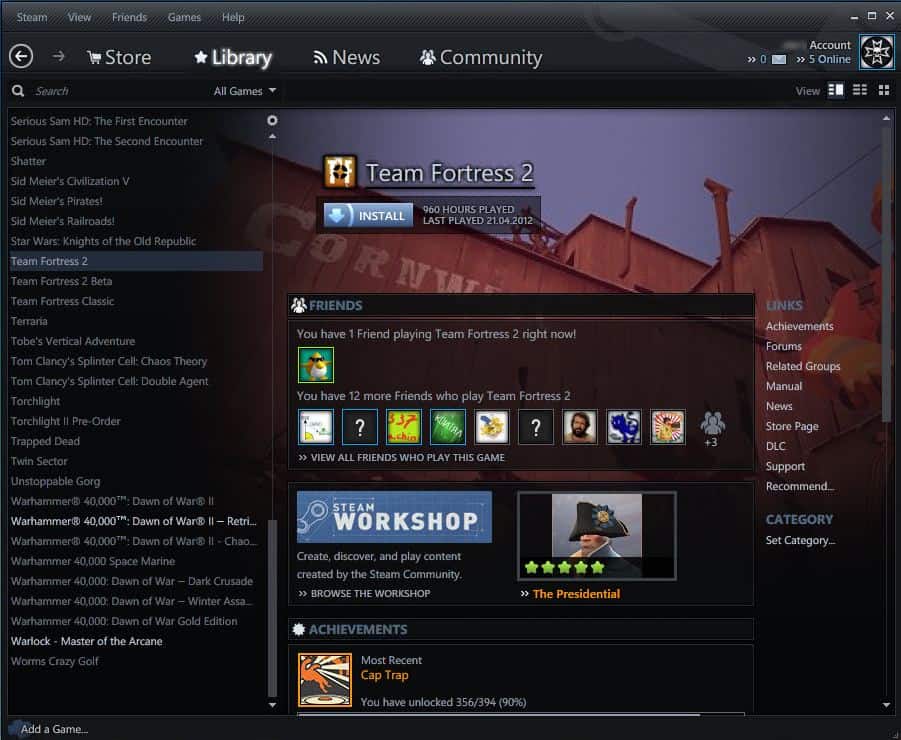
The Steam software has become my main gaming hub even though I'm not using it exclusively for that.
Probably the biggest advantage that Steam is currently having is that all of my gaming buddies have an account there as well, and that we use the software to communicate, organize gaming events, and play if the game is available on Steam.
The latest versions of Steam come with a unified interface that you can't change in the normal options.
There are no settings to change colors, fonts, or other interface elements. And while this may not bother a large number of gamers using Steam, some may want options to change the Steam interface.
The only way that they can do that currently is to install skins, either skins that are custom made or downloaded from the Internet.
Tip: Check out Steam Customizer, a software that assists you when it comes to creating custom skins for Steam.
Steam Skins Installation
Lets take a look at how Steam skins are installed on the computer. Please note that I have tested this on Windows, and that it may differ, or maybe be not even possible for Steam on Linux or Mac. First thing that you need is a skin. I suggest you start with the excellent Pixelvision skin which you find linked in the short Steam skin list below.
You download and extract the skin to your local system. You will find a font and a skin folder in there.
The fonts need to be installed, which you can do by right-clicking them and selecting install. The easiest way to do that is to select all first, and then install them all at once with a right-click.
You then need to move the skin folder into the Steam > Skins folder. You find it at C:\Program Files (x86)\Steam\skins by default.
Now open the Settings in Steam with a click on View > Settings, and select Interface there.
Locate the "Select the skin you wish Steam to use (requires Steam to restart), click on the menu there, and select the newly installed skin. Steam will automatically prompt for a restart and load with the newly installed skin afterward.
To switch back to the default skin, select it from the Interface menu, and restart Steam afterwards. You can uninstall skins by deleting their folder in the Steam skins folder and by uninstalling fonts and the like that you have installed during installation of the skin.
Top Steam Skins
The following list links to some great looking Steam skins that are compatible with the latest version of the program. While they work currently, that is May 2012, I can't guarantee that they will work in the future as well.
Pixelvision Skin - This skin makes light changes to Steam. It keeps the general look and feel, but uses different fonts, some new icons, and some accentuations.
Halinads - If you do not like Steam's new black interface, then this theme is for you. It is a clean looking theme that introduces several interface changes as well.
Steam Metro Uses larger fonts than the Pixelvision skin, keeps most of the default Steam theme as is, at least where the positioning of items and elements on the screen is concerned.
I suggest you check out a thread at the official Steam forum that is linking to dozens of different Steam skins. Please note that I have only included skins here that do not ask you to change Steam resource files.
Closing Words
I really like the Halinads skin, and have made it my default skin for the Steam interface. Are you using the default Steam skin, or have you installed a custom one?


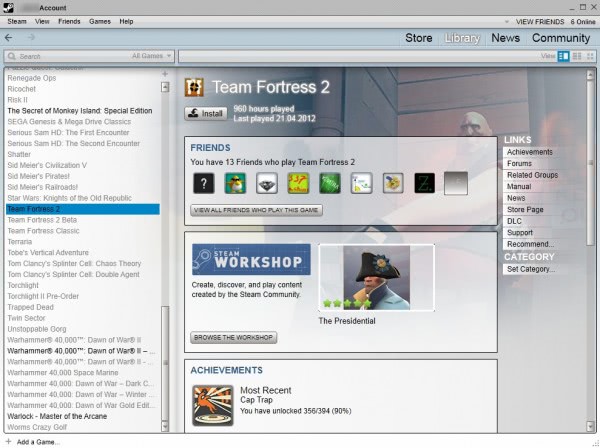
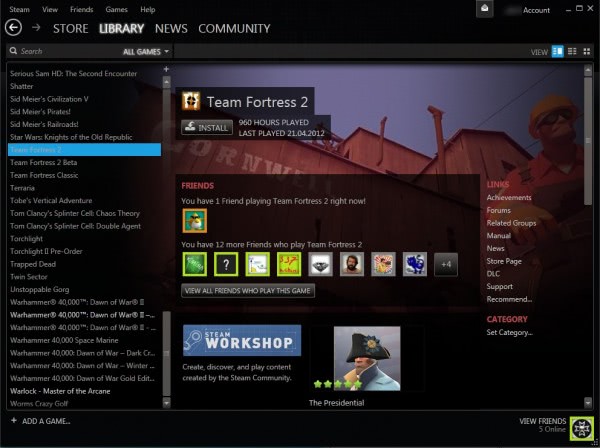
















Steam should just fuck off and normal windows it. Fucking pricks, it’s bad enough I _have_ to use this shit >_<.
Skins don’t work for me!!!
i recently found out about steam skins, surprisingly a lot of people don’t know about them. if only valve cared more about their customer base i guess. oh well though.
btw your download link for the Halinads steam skin is broken. :( wouldn’t mind testing that one out and seeing how it is.
I currently use Minimal Steam UI. I really like it. I may switch to a different one eventually to try others.
Picture: http://lusito.info/steamui/library_details.png
Link: http://forums.steampowered.com/forums/showthread.php?t=2196090
Interesting, hadn’t thought about skinning Steam. Pixelvision looks worth a shot.