Remove Close Other Tabs and other Firefox Menus that you don't need
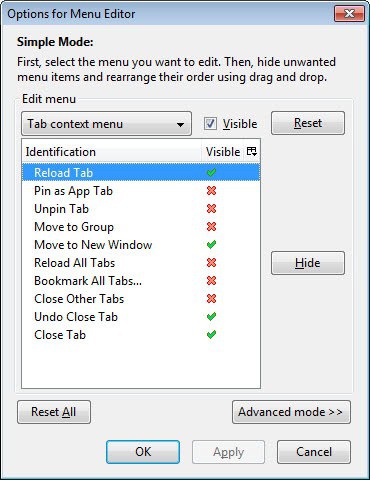
Damn it. I accidentally clicked on the close other tabs menu, and now all open tabs in the browser are gone, but the active tab. While it is possible to recover the tabs one by one, it is not a pleasant user experience, especially if you never use the close other tabs feature, and would like to remove it permanently to avoid this kind of accidents.
Enter Menu Editor, a Firefox extension that I reviewed in 2008 for the first time. The extension offers to remove menu items from Firefox right-click context menus, and the toolbar menu. Using it, you can remove the menu items that you never use in the browser. Even better, it also allows you to reorder items of the same menu, which is pretty cool if you want specific items to be more - or less - accessible in the menus. And if that does not convince you yet, how does moving items from one menu to another sound? Lets take a detailed look at the add-on's functionality.
Menu Editor for Firefox
You access the configuration utility in Firefox's add-ons manager after installation and restart of the browser. The easiest way to get there is to enter about:addons in the address bar and hit the return key afterwards. A click on the options button next to Menu Editor opens the preferences.
The preferences start up in simple mode. You can select a menu from the pulldown at the top, and see all of the items of that menu listed beneath then. Items are listed with their identification and current visibility. A double-click changes the visibility state of an item, as does the show/hide button.
To remove the close other tabs menu, you would select Tab context menu from the selection menu, and double-click on the entry. This should display a red x next to it indicating that it has been disabled. The following menus and items are editable:
- Main context menu: No Spelling Suggestions, Add to Dictionary, Undo Add To Dictionary, Open Link, Open Link in New Tab, View User Script Source, Open Link in New Window, Bookmark This Link, Save Link As, Send Link, Copy Email address, Copy Link Location, Play, Pause, Mute, unmute, Show Controls, Hide Controls, Show Statistics, Hide Statistics, Full Screen, Reload Image, View Image, View Video, Copy Image, Copy Image Location, Copy Video Location, Copy Audio Location, Save Image as, Send Image, Set as Desktop Background, View Image Info, Save Video As, Save Audio As, Save Snapshot as, Send Video, Send Audio, Back, Forward, Reload, Stop, Bookmark This Page, Save Page As, Send Link, View Background Image, Undo, Cut, Copy, Paste, Delete, Select All, Add a Keyword for this Search, This Frame, View Selection Source, view MathML Source, View Page Source, View Page Info, Check Spelling, Add Dictionaries, Languages, Switch Text Direction, Switch Page Direction, Inspect Element.
- File menu: New Tab, New Window, Open Location, Open File, Close Tab, Close Window, Save Page As, Send Link, Page Setup, Print Preview, Print, Work Offline, Exit
- Edit menu: Undo, Redo, Cut, Copy, Paste, Delete, Select All, Find, Find Again, Switch Text Direction
- View menu: Toolbars, Sidebar, Stop, Reload, Zoom, Page Style, Character Encoding, Full Screen, Show All Tabs, Switch Page Direction
- Tools menu: Web Search, Downloads, Add-ons, Set up Sync, Sync Now, Web Developer, Page Info, Start Private Browsing, Clear Recent History, Options
- Help menu: Aurora Help, Troubleshooting Information, Submit Feedback, Restart with Add-ons Disabled, Report Web Forgery, This isn't a web forgery, About Aurora
- Tab context menu: Reload Tab, Pin as App Tab, Unpin Tab, Move to Group, Move to New Window, Reload All Tabs, Bookmark All Tabs, Close Other Tabs, Undo Close Tab, Close Tab
Simple mode allows you to remove and display individual menu items, and reorder them in the same menu. There is also a reset and reset all option in case you want to return to Firefox's default menu layout, or want to start anew.
Advanced mode introduces new features to the configuration. You can now drag and drop menu items from one of the menus to another menu. You could for instance add options like new tab or new window to the right-click tab menu.
Closing Words
Menu editor offers comfortable options to remove and reorder menus in the Firefox web browser. The add-on has not been updated for over a year which is the only concern that I have. For now, it is working fine, with the exception of the bookmarks and history menus, which are not editable at all.
Advertisement
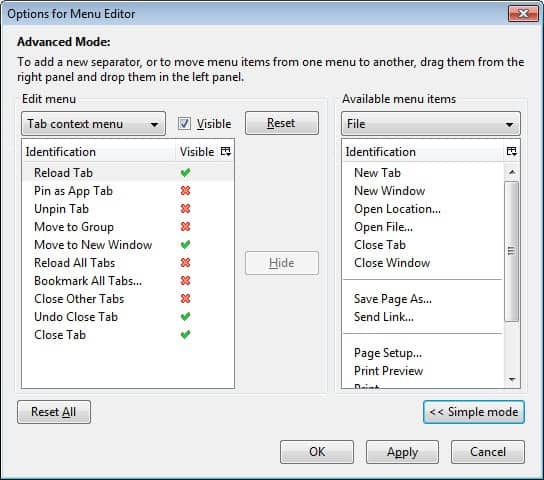



















Actually,I use the “close other tabs ” very often,but the Menu Editor is useful. There are some menus I don’t like.
Thanks for bringing this to the readers’ attention. This is a great Firefox add-on to reduce clutter and errors.
It is excellent for the job. I only wish someone would take over development.