How to Stop Two YouTube Videos From Playing Simultaneously
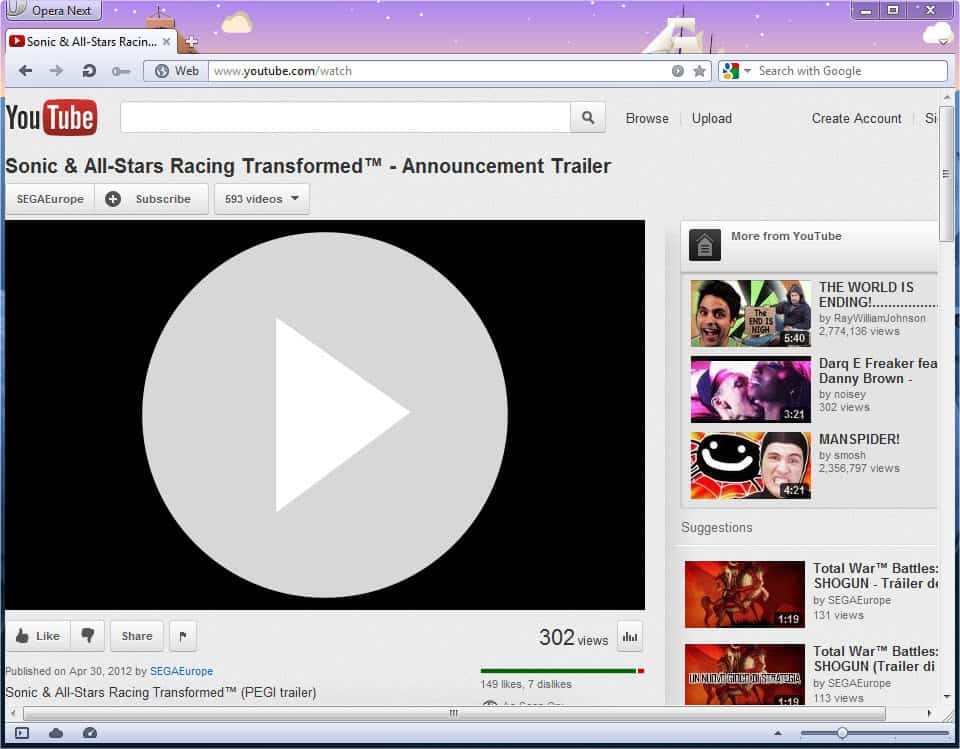
If you have ever opened two web pages with embedded Youtube videos you know that it can happen that both videos start buffering and playing at the same time. That's obviously a big issue as you can't watch two videos with audio at the same time. Well, you can but it is not a pleasant thing to do, usually.
You do have a few options at your disposal to prevent that multiple YouTube videos start playing and buffering at the same time. The first option is click to play. This is a native feature that web browsers like Opera offer their users to prevent the automatic loading of plugin contents in the Internet browser.
This is an update to How To Stop Video Autoplay On Youtube which I have published in 2010. Several of the scripts and extensions are still available so that you can check it out as well for even more solutions.
Click to Play
Opera users need to enable the click to play functionality before it becomes available. This is done with a click on the Opera button in the top left corner, and the selection of Settings > Preferences, or with the hotkey Ctrl-F12.
Click on the Advanced tab in the preferences window, and there on Content in the left sidebar. Locate Enable plug-ins only on demand and check the option. Close the window again with a click on ok.
Chrome users can enable click to play in their browser as well. The easiest way to enable the option is to load chrome://chrome/settings/content in the address bar. You need to scroll down then until you see the Plug-ins preference, and enable the Click to play option there.
Mozilla plans to add click to play in one of the upcoming Firefox releases.
Browser Add-ons
If your web browser or choice is not supporting click to play, or if you prefer a different solution that does not require that much manual intervention to start videos in the browser, you'd may want to look for add-ons instead. Here is a selection of add-ons and userscripts that you can install in your browser to stop YouTube videos from playing automatically.
YePpHa Center [no longer available] - The extension is compatible with Chrome and Firefox. It displays preferences underneath the video on YouTube allowing you to configure it. Among the options are settings to disable auto-play and auto-buffering on YouTube, effectively stopping videos from playing simultaneously.
YouTube Options for Google Chrome [no longer available for free] - This Chrome extension can be used to disable auto-play (but bypass it if a playlist is played) and auto buffering on YouTube.
Yousable Tube Fix - This userscript works in Chrome, Firefox and Opera. It can be used to stop autoplay and autobuffering, and a lot of other things.
Youtube AutoPlay Stopper [no longer available] - This Firefox add-on stops YouTube videos from auto playing. It basically adds click to play to Firefox on YouTube.
NextVid Stopper - Is a Firefox add-on that stops the next video from playing automatically on YouTube.
Magic Actions for YouTube - Offers lots of features, one of them being the option to block autoplay on YouTube.
Closing Words
There is no solution that auto plays one video, and stops all others from playing while that one video plays on YouTube or a third party site where it has been embedded on. Blocking videos from playing automatically has the side effect, that you will also stop them from buffering, which can be beneficial in case you are using a slow Internet connection, or if a YouTube video is once again buffering slowly.
Feel free to share your solution to block multiple YouTube videos from buffering or playing simultaneously in the comment section below.
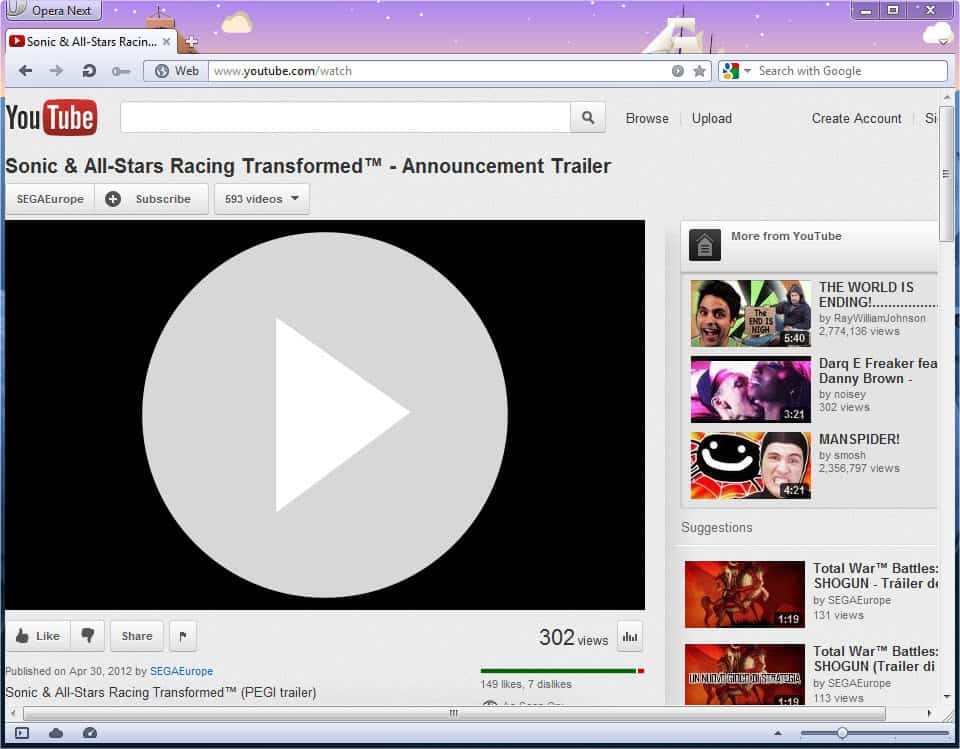



















Well there is a way .. In Chrome my videos started playing ”automatically” once I clicked on the tab, if I created a new tab but just left it there it did not start buffering and playing, It only played once I brought that tab into focus. The ideal solution .. because you can still play them all at the same time by clicking on one tab after the other but you can also load up 30 tabs with songs in your browser that DO load but do not start playing until you click on that tab page, then it starts playing. So why did firefox not simply copy that solution ? They can look up Chrome and see what they did. The reason I left chrome is, it was buggy with my playlists on YT and repeated songs, random shot the playlist down etc a nightmare. But what firefox is doing is equally aggravating
However, if your page opens a new window in which to play the video, then that new window would not be considered to have had user interaction, and a new user gesture would be required before autoplay would work inside that window.
Is there still no way to “auto play one video, and stop all others from playing while that one video plays”?
Thank you.
Not that I’m aware of.
Thank you for that fast reply!! I shall keep looking then…
That was a nice trick, thanks a lot for sharing :)
Just to put in my two cents: I use several YouTube-related extensions in Chrome. The one I use to stop auto-playing is the creatively named Stop Autoplay for YouTube. I also use clea.nr Videos for YouTubeâ„¢ to clean up the screen (it really is beautiful) as well as Comment Snob, which automatically hides (with an option to view, of course) comments using all caps, no caps, excessive punctuation (!!!! or ????), or too much profanity (which I don’t actually mind), as well as any comments that don’t begin with a capital letter. This combination of extensions has made my YouTube viewing experiences *so* much better.
Also, @oblongcircles
I would hardly say that anyone pulling up more than one YouTube video at a time is calling it an accomplishment or brilliant multi-tasking. When I have more than one video open at a time, it’s generally because I want to watch several related videos (perhaps a couple of the Epic Rap Battles of History videos) and don’t want to wait for each to buffer. To make it easy, I have several open in separate tabs so while I’m watching one, the others are buffering.
here’s a novel idea…You can always just open ONE video at a time and stop being so ADD!
Geesh, everyone is so locked into the web and instant gratification that they can’t just focus on one thing at time. Muli-tasking is not an accomplishment, it is just another way of saying short attention span! Doing 10 things at once may seem efficient and great but not if you do each of them with a quality level that is a tenth of what it could have been.
BTW, this lack of focus results in a diminished sensory experience anyway so what’s the point? …here ends my ranting, sorry
In Chrome, AFAIK, you can make it so that the flash elements are loaded only when you click on them.
In Firefox there is an add-on Flashblock.
Excellent youtube tutorial.
According to some people here I’m in a third world country that’s why my browser of choice doesn’t have its own solution listed above.
Oh well!