Add A Vertical Toolbar To Firefox
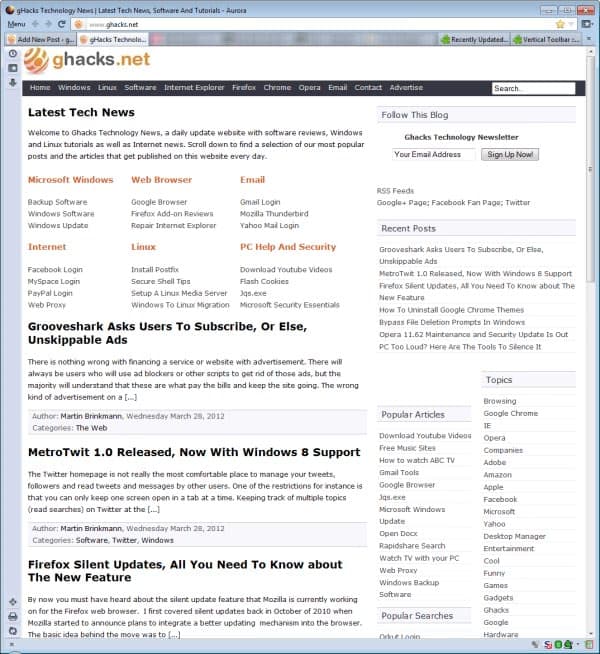
Toolbar support in Firefox is limited to horizontal toolbars. You could argue that the sidebar available in the Firefox browser is more or less a vertical toolbar, but since it is not as customizable as other toolbars in the browser, I would not necessarily count it as that.
If you have ever tried a recent version of the Opera web browser, you know that it can display a toolbar on the left side of the web browser window that leads to popular browser features. This is called panels in Opera, and it takes a single click to display or hide the icons provided in the interface. Firefox users can now add a vertical toolbar to their browser as well, thanks to a new Firefox add-on.
Vertical Toolbar
Enter Vertical Toolbar, a Mozilla Firefox add-on that adds a toolbar to the left or right side of the browser. Vertical buttons in Firefox can be beneficial for widescreen users who usually have a lot of white space on either side of the Internet browser window, and especially so if their horizontal space is rather limited and they prefer not to display a horizontal toolbar in the browser.
When you install the extension in the browser you will immediately see the new Firefox toolbar attached to the left side of the browser window on restart. The developers have added six buttons to it by default which lead to the browser history, download manager, the bookmarks, and printing, fullscreen and reloading options.
Like any other toolbar in the browser, it can be customized with new icons that you can drag and drop onto it. Right-click on the toolbar and select customize from the context menu.
Additional icons have been added to the list of available ones by the Firefox add-on. This includes links to consoles, private browsing, the page source or page info, among other new toolbar buttons. A simple drag and drop moves any of the icons from the customize toolbar window to the vertical toolbar, and vice versa. You can also drag and drop other interface elements, for instance from Firefox's status bar or navigational toolbar, to the new bar.
You can also select options from the right-click context menu to customize the Firefox add-on further.
Here you can select to place the toolbar on the right-side instead of the left, enable auto-hide or change the toolbar buttons display from icons only to text, or icons and text.
Vertical Toolbar can be a handy Firefox add-on for users who prefer to use a vertical bar in the browser.
Advertisement
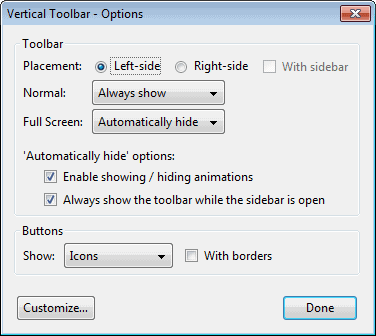


















Thanks for the tip. Going to check this out out. I’d like the means to get to buttons easier.
Hey Martin, thanks for another cool post.
I did try the toolbar and I’m not sure if I’ll keep it, but just by messing around with customizing the toolbars and buttons, I realized that the Navigation Toolbar items (Location Bar, search box, etc), and the Bookmarks Toolbar can be dragged to the Add-on Bar.
Something that I didn’t know and probably wouldn’t have had I not read this article.
“vertical bookmarks display for Chrome”
I’m not familiar with that option (I don’t use Chrome), but bookmarks are displayed vertically when you click on the bookmarks button (when the Menu Bar is hidden), or by viewing them in the sidebar (Ctrl+ B).
You hide or show the Chrome Bookmarks bar with the Ctrl-Shift-B toggle, but it always runs across the top, displaying only the first 15 or so bookmarks. What I want is for the Bookmarks bar to run down the left side, as it does in Firefox, so I can see the first 50 bookmarks before I have to start scrolling.
You can drop down a vertical Bookmarks list in Chrome by clicking the >> box at the right of the Bookmarks bar, but I want the choice of seeing it all the time, as I do in Firefox.
This is different from vertical Tabs.
Have you tried Vertical Tabs? If you routinely browse with many tabs open, you will love this add-on which moves the tab bar to either the left or right side allowing you to see most of your open tabs (35 or 40 at 1920×1080) expanded to whatever size you choose. Check it out at https://addons.mozilla.org/en-US/firefox/addon/vertical-tabs/?src=ss
Now if it could only be used to create a vertical bookmarks display for Chrome. . . .
You can set browser startup so that only the toolbar is visible. In that case, it would function as a vertical toolbar, with the added functionality of being able to open the sidebar from it.
You can also set it so the sidebar switch only opens the toolbar, so when you hover over the switch, the toolbar opens. With it started minimised, it consumes no screen real-estate until you need it.
It is customisable, allowing you to drag and drop icons to it.
In my opinion, an underrated add-on.
Interesting, never tried the add-on. Thanks, will take a closer look when I find some time.
Thanks for the info. Been looking for this because I have widescreen monitors and I need the vertical real estate.
What about AIOS? It has vertical toolbar functionality, and has been around for years.
Is not that more of a toolbar / sidebar hybrid?