How To Enable Phone Notifications In Google Calendar
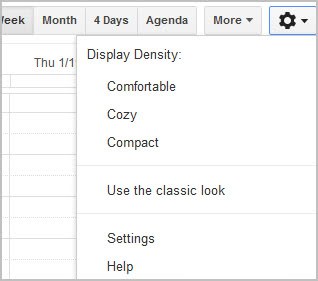
If you are using Google Calendar to keep track of things, you'd probably notice that you only get notifications on your desktop computer if you are on that computer and have the Google Calendar page open. That's fine if you are working on your desktop most of the time, but won't do you any good if you are not near the desktop. A laptop or smartphone could help you out here, as data can be synced across devices relatively effortlessly.
Some users on the other hand may not have an Android or iOS smartphone that they can sync their events with. Those users can however configure Google Calendar to send SMS notifications to their phone. This needs to be set up before the option becomes available.
Setting up Google Calendar SMS notifications
Open the Google Calendar website and locate the options button in the upper right corner of the screen. Click on it and select settings from the context menu.
Switch to the Mobile Setup tab in the Calendar Settings menu. It should display the message that phone notifications are currently disabled for the computer. To enable them, you need to enter your mobile phone number and country into the form on the page. Once you have done that you click on send verification code to receive an SMS code that you need to enter on the same page to finish the setup.
It is not clear why Google is not using the existing mobile phone number, or even suggests to use it. Carrier costs may apply, and a link leads to the supported carriers.
Once done you are taken to notifications where you can configure SMS notifications for the following event types.
- New Events: Receive a notification when someone sends you an invitation to an event.
- Changed events:Receive a notification when someone sends an update about a changed event.
- Canceled events:Receive a notification when someone sends an update about a cancelled event.
- Event responses:Receive a notification when guests respond to an event for which you can see the guest list.
It is not possible to configure SMS notifications for the Daily agenda though.
Each calendar has its own notification settings, and you may want to check the calendars listing to make sure they are all set up correctly.
Please note that this changes are valid for each calendar. Some users may want to configure SMS notifications only for specific events, and not all of their events in the Calendar. This is done by editing events directly. If the event exists, click on it and select edit event from the options.
Locate the reminders entry and switch from Pop-up to SMS there.
And that's how you configure SMS notifications in Google Calendar. Have anything to share, success stories or stories where this did not work at all? Then post a comment below.
Advertisement
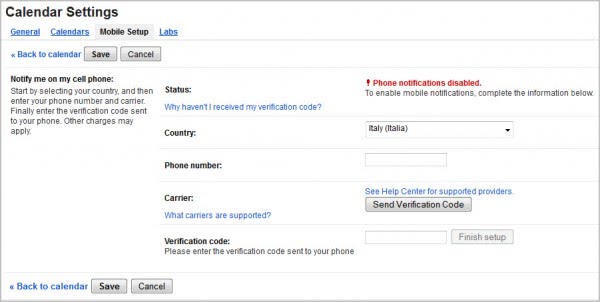
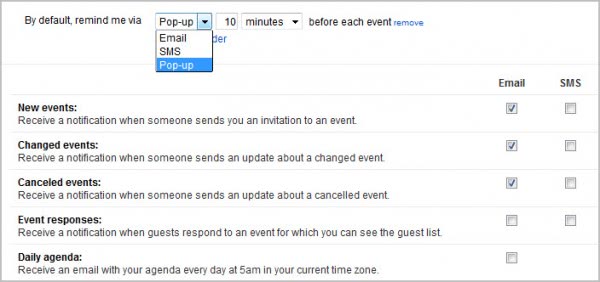
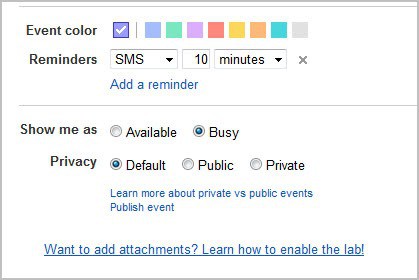



















SMS not working any more. Google took this sms mobile part away in their free version of calendar so you only get an email reminder now
http://www.delighta.com lets you add entries to your google calendar via SMS.
i’m not getting mobile setup in my calender