Fixing No Sound Issues In Firefox and Chrome
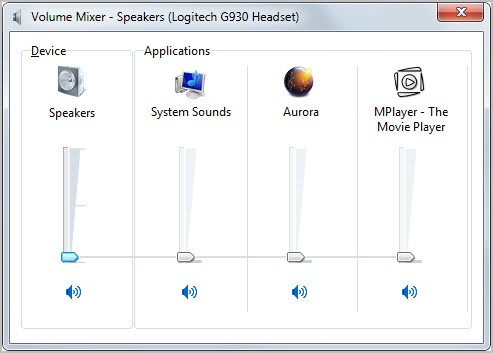
I had one of the strangest experiences ever in the past 24 hours. Yesterday evening I noticed that I was not getting any audio in Firefox. I first thought this was a hiccup and restarted the browser to see if this resolved the problem. It unfortunately did not. I then tried to play videos on other sites first to see if it was a site specific issue or global.
Once verified that Firefox was not playing sound at all I checked if I could hear audio on the local system which worked fine.
I remembered that Windows 7 had audio mixers for every application capable of playing audio. It could have happened that the volume for the Firefox browser was all turned down. Turned out it was not unfortunately.
Next check was the Google Chrome browser, and this is when things got really weird. I could not hear any audio in Chrome either. Checked on YouTube and several other video hosting sites and sound was not playing.
My next guess was a issue with Adobe's Flash plugin. I switched to HTML5 playback on YouTube, but audio was still not playing. A check on Adobe's website revealed that the latest Flash version was installed on the system.
My next - and last guess - was that the installed audio driver was corrupt somehow. I did not put to much hope into the solution though as it felt unrealistic as audio was still playing on the desktop.
Still, I went to the Logitech website and downloaded the latest driver version for my G930 wireless headset. I checked playback in Firefox and Chrome after driver installation, and guess what; Audio was playing again.
I have no idea how this happened in first place. Lets take a look at the troubleshooting steps again:
- 1. Restart the browser, play again in same browser.
- 2. Check audio on other sites
- 3. Check Mixer in Windows
- 4. Check audio playback in a second browser
- 5. Check if the Adobe Flash plugin is up to date
- 6. Check another audio playback option, e.g. HTML5
- 7. Reinstall the audio driver
Is there anything else that you can do if those steps do not fix the issue on your end? Nothing comes to mind to be honest. Anyone with additional suggestions?
Advertisement



















For me all i had to do was disable something in task manager named “windows audio device” with everything closed and it worked for me hope this helps :)
Okay i figured out the problem disable something in task manager named “windows audio graph” with everything closed and it should work it did for me
You are my hero.
Found i had 2 versions of flash (under ‘details’ drop-down). I disabled the older one, and the problem has gone. Let’s hope it stays that way.
@ Paul and Dannie McHugh – u guys rock. I was dying to find a solution for this for past 2 days. urs worked. Thanks a million guys.
thank you very much may god bless you
I had the same issue and figured out a fix that worked for me
I went to about:plugins in chrome and looked at the flash settings (click the details tab for more options)
I had 3 versions running although i know some have 2.
I disabled all but the oldest and it worked again after i refreshed a video. It also fixed an issue where youtube videos only played for 11 seconds or so.
below is my settings first 2 i disabled last one is enabled
Name: Shockwave Flash
Description: Shockwave Flash 11.3 r31
Version: 11.3.31.222
Location: C:\Users\XXXXXXX\AppData\Local\Google\Chrome\Application\21.0.1180.60\PepperFlash\pepflashplayer.dll
Type: PPAPI (out-of-process)
Enable
MIME types:
MIME type Description File extensions
application/x-shockwave-flash Shockwave Flash
.swf
application/futuresplash FutureSplash Player
.spl
Name: Shockwave Flash
Description: Shockwave Flash 11.3 r300
Version: 11,3,300,268
Location: C:\Users\XXXXXXX\AppData\Local\Google\Chrome\Application\21.0.1180.60\gcswf32.dll
Type: NPAPI
Enable
MIME types:
MIME type Description File extensions
application/x-shockwave-flash Adobe Flash movie
.swf
application/futuresplash FutureSplash movie
.spl
Name: Shockwave Flash
Description: Shockwave Flash 11.3 r300
Version: 11,3,300,270
Location: C:\Windows\SysWOW64\Macromed\Flash\NPSWF32_11_3_300_270.dll
Type: NPAPI
Disable
MIME types:
MIME type Description File extensions
application/x-shockwave-flash Adobe Flash movie
.swf
application/futuresplash FutureSplash movie
.spl
I downloaded both the Adobe Flashplayer and Shockwave player uninstallers, and ran them. Then just re-installed and it solved the issue for me.
In your chrome browser write “about:plugins” and a window will appear showing you some stuff that have a disable button under them.
On the right there should be a “details” button , click it to expand the list and look for the thing below:
Name: Shockwave Flash
Description: Shockwave Flash 11.3 r31
Version: 11.3.31.222
Location: C:\Users\Paul\AppData\Local\Google\Chrome\Application\21.0.1180.60\PepperFlash\pepflashplayer.dll
Type: PPAPI (out-of-process)
Click disable button but only on this one . Let the other components of the shockwave player enabled.
This should have fixed your sound and youtube videos getting stuck.
Thank you. A quick and simple solution to an annoying problem.
Thank you SO much!!!! Worked like a charm!
This worked perfectly, thanks a million.
Hit the nail on the head. This problem didn’t start until tonight when I started my desktop back up, but I was problem free all morning and afternoon.
I had the same problem. No sound in Firefox or Chrome. Never had the problem before. CCcleaner fixed it. N of 1. Thanks.
Hi Martin. So you downloaded the latest drivers for you Logitech headset and everything worked. Did you first try to try unplugging the Logitech USB transmitter and directing all the sound to your speakers to see if that worked?
btw, I have the same G930 headset. It sounds awesome when I play my PC games (mainly COD-series and SWTOR). I never use it for anything else though.
Joey, I do not have any speakers available ;)
I suppose this could work as long as you have another sound card in the PC, but it likely won’t solve the headset sound issue.
:)
Thanks Martin.
I guess I was thinking about my setup. When the sound goes dead on my G930 (always due to the battery dying) I just unplug the USB transmitter which automatically switches everything to my desktop. In between the dead sound I almost freak out and mentally start to diagnose what the problem is. My head is not straight since I usually have been playing a game for over an hour, lol.
But that is really odd that non-browser sounds were still working.
Okay Martin,
So what did you come up with? Any solutions?
Bill
The thing that fixed it for me was the reinstalling of the audio drivers.
I’d like to trey your solution: re-installing the audio drivers. Can you instruct me how to do that?
I have the latest Adobe flash player.
Thanks
nevermind I got it fixed.
I’d like to trey your solution: re-installing the audio drivers. Can you instruct me how to do that?
I have the latest Adobe flash player.
Thanks
Wow, I wonder how the drivers were corrupted?
I have no idea.
I had a similar problem – no sound whenever Chrome was running. No matter what I tried nothing helped. Finally I found it: a tiny checkbox was ticked in the options of a recently installed chrome extension. Chrome Toolbox turns off the sound by default.
I sometimes get No Sounds and not only in my Browser and when I check the Volume Icon in the Notification Area, I see that the Volume has been Muted and a simple click re enables the sounds!
Dunno why that happens, but nothing too serious! :)
http://blog.mozilla.com/meeting-notes/archives/740
“Firefox 10 will be our first ESR release”
https://wiki.mozilla.org/Enterprise/Firefox/ExtendedSupport:Proposal
“Firefox 3.6 will be end-of-lifed on April 24th, 2012”
FX, thanks for posting.
my next move, along the lines of missing or corrupt registry, would be to run CCleaner and run the registry cleaner!
Good point Bill.
This may be because of missing registry entries. I faced similar issue and solved this by following http://www.vistax64.com/browsers-mail/267721-flash-no-sound-fixes-vista-64-7-64bit.html hope this helps