How To Clear Individual Cookies In Google Chrome
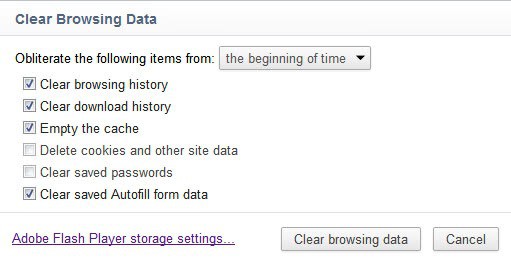
Question on how to clear individual cookies in the Google Chrome web browser just came up and I thought I write a small guide here on Ghacks that provides details on how to do that.
Google Chrome, just like any other modern web browser, accepts all cookies by default. Cookies are small data packages that are saved by domains to your computer. They can be used for positive things like saving preferences or session data, and negatively perceived things like tracking the user on the Internet.
Google Chrome users can clear all browsing data, which includes cookies but also other data like the browsing and download history, by clicking on the wrench icon in the toolbar and selecting Tools > Clear Browsing Data from the menu that pops up.
Tip: Read also: how to delete site specific cookies in Chrome quickly
It is alternatively possible to use the keyboard shortcut Ctrl-Shift-Del for the same effect. A window is displayed where the data can be cleared.
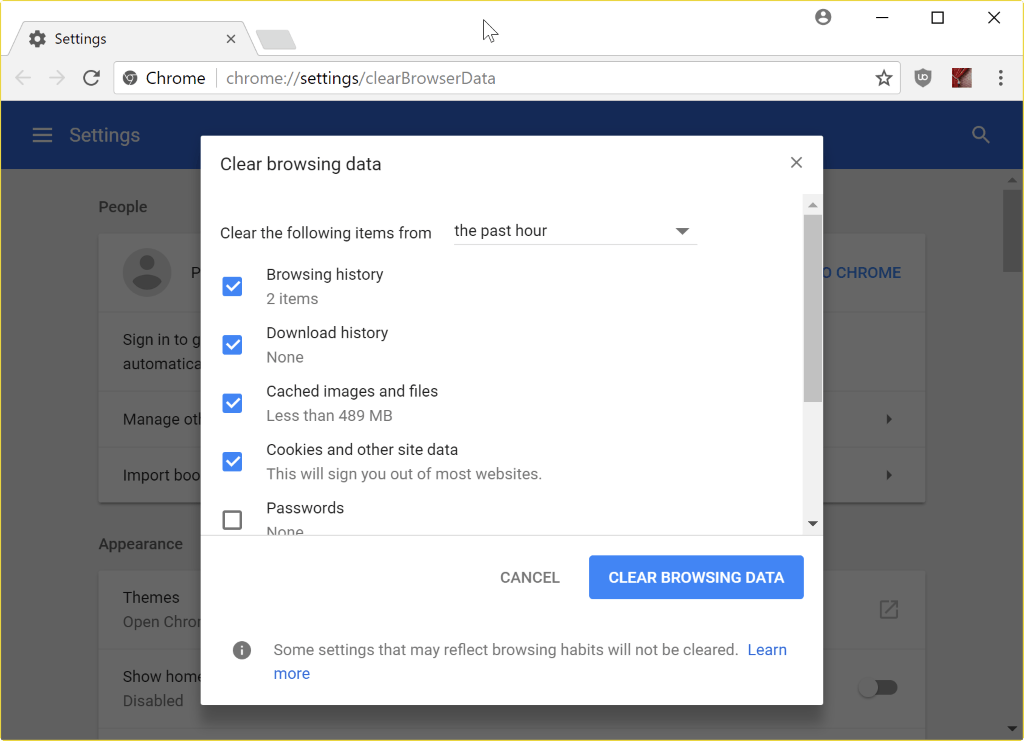
Please note that there is a link to the Adobe Flash Player storage settings. If you click on that link you will be taken to Adobe's Website Storage Settings panel where you can delete all or select Flash cookies.
Chrome does not link to the panel anymore. You may open the panel manually with a click on this link.
If you go back to the Chrome browser you may have noticed that the clear browsing data window does not offer to clear individual files. Sometimes you may want to delete a specific cookie or a set of cookies only. This can be handy for web developers testing a new site feature, users who accidentally visited a site and want to delete its traces or users who want to clear personalized data.
The easiest way to clear individual cookies in Google Chrome is to load chrome://settings/content/cookies into the address bar. This opens the cookies and other data listing in the browser. All stored cookies are displayed here. It is possible to remove all cookies or search for individual cookies.
A click on a site displays all cookies stored by that site on the computer. It takes another click to display detailed information about the cookie and the Remove button. If you click on Remove the selected cookie will be deleted from the system.
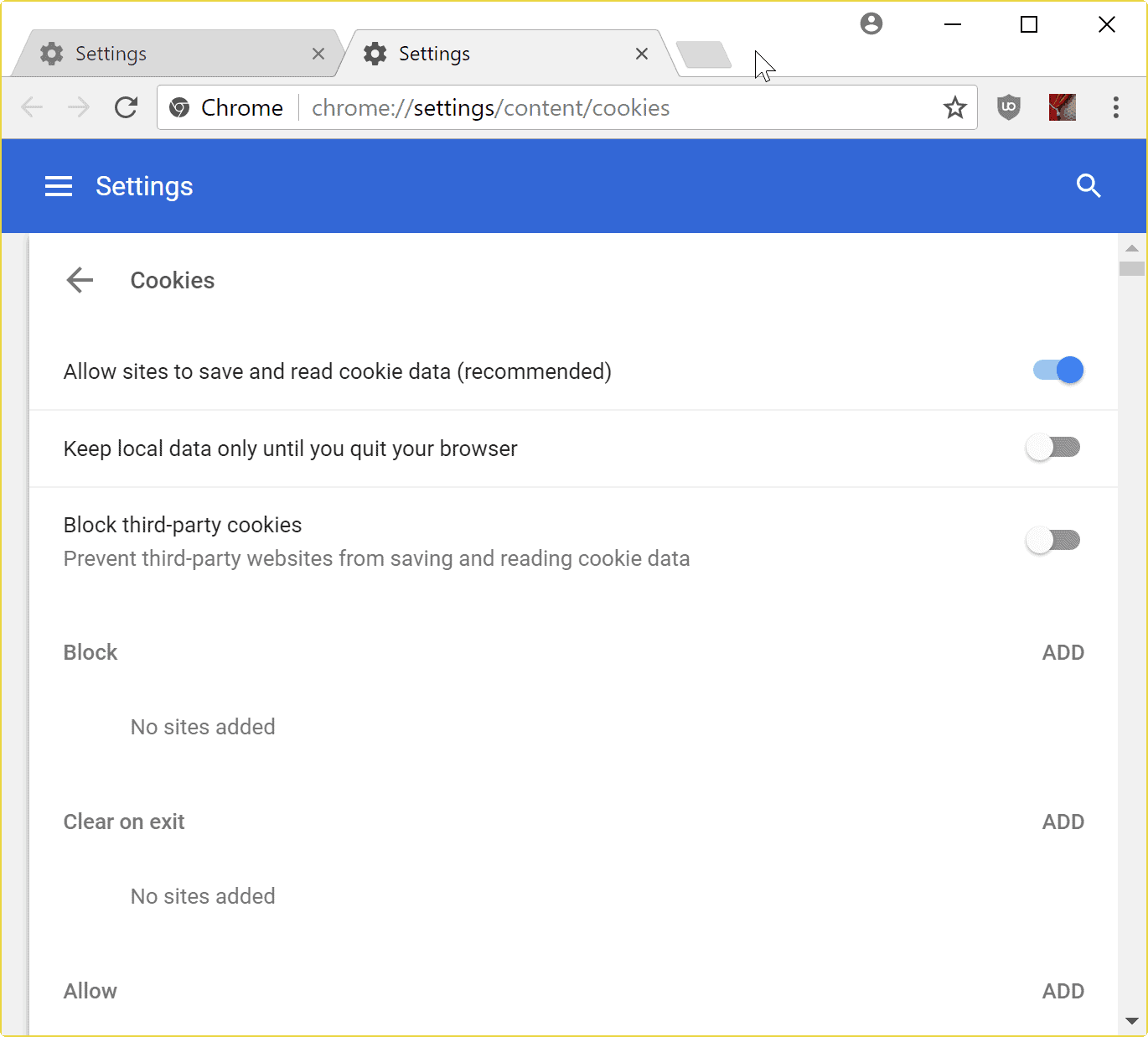
There is also a search that you may use to find cookies by a site or domain quickly. And that's how you delete standard and Flash cookies in the Chrome web browser individually.
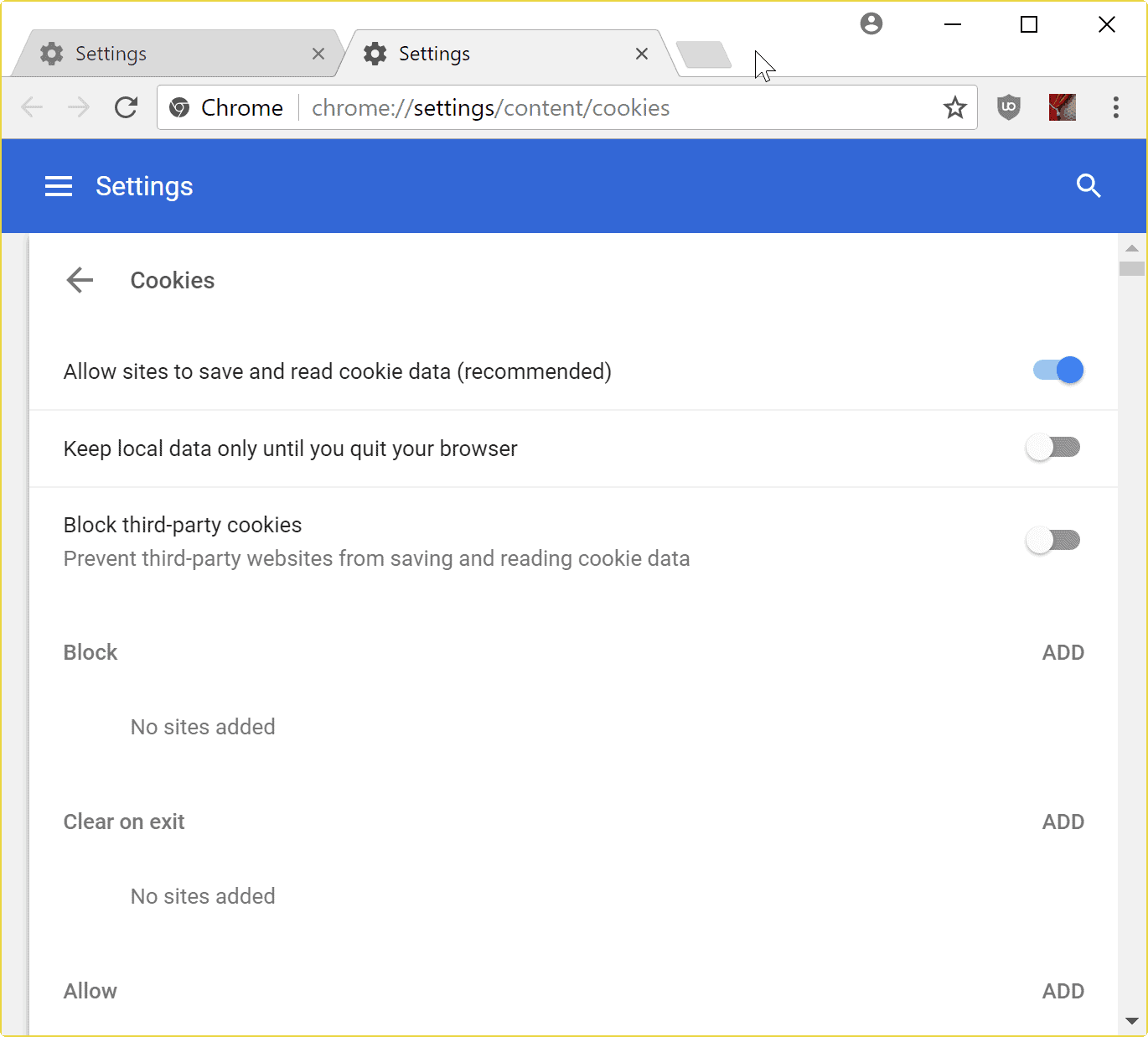


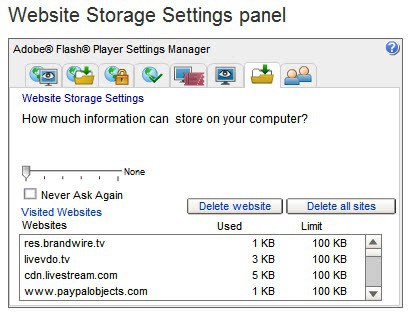
















Sorry to say, but I don’t use Google Chrome!
I read some time ago that Chrome sends all surfing info back to Google, which uses all that for their own use.
That spells privacy concerns and since Google relies on advertising for much of it’s revenue, I don’t appreciate having my habits recorded and used against me.
While I will admit that Chrome is a good Browser, Google needs to provide more privacy, before I decide to install it again on my system!
Until such time, Firefox is my Browser of choice! :)
Well, you should actually realize it earlier. However, those browsers do know about your surfing info. I already know this a year ago because I am a geek in programming. At first I just wonder how come a browser knows what I like but after I understand how web browser works I just have to accept it will take our data, if you don’t like it then don’t use them. It is not just the data on the search engine I am talking about, but maybe that include your browsing history as well, our browser is actually connected to the main brain (if you are smart enough then you will know what I mean, I don’t want to speak out too loud about this issue because it will bring panic) otherwise how can it updates the add-ons or app or theme on our browser whenever there is a change on the server site? Am I scare you? Don’t worry, as long as you are a nice guy then there is nothing to worry about, only one thing I am worry about is will their stuffs sell those data for money to other marketers so you will receive tons of marketing emails that are related to your surfing history? I hate spam mail!!!
Very nice post Martin, since I first meet you we both are talking about Chrome browser and today I am here again with you talking about it. As you can see now I am switching back to Firefox browser because I have found out that this browser and IE is still the best in the market regardless of what people are talking about. IE is fast and Firefox is simply too sexy. One more thing I don’t know whether do you realize or not is Chrome is just like a hungry man who will eat up all the RAM when you start it and you will find out that your other apps that run together with it suddenly slow down. I have created a drawing app for chrome a few month ago, everything seems alright until last three month where my drawing pen seems like moving very very slow as I continue to draw on the canvas page, after I realize the problem I have stop develop that drawing app on chrome since then. It works alright on IE and Firefox but not on Chrome. :)