Hide Firefox Interface Elements With Replacement
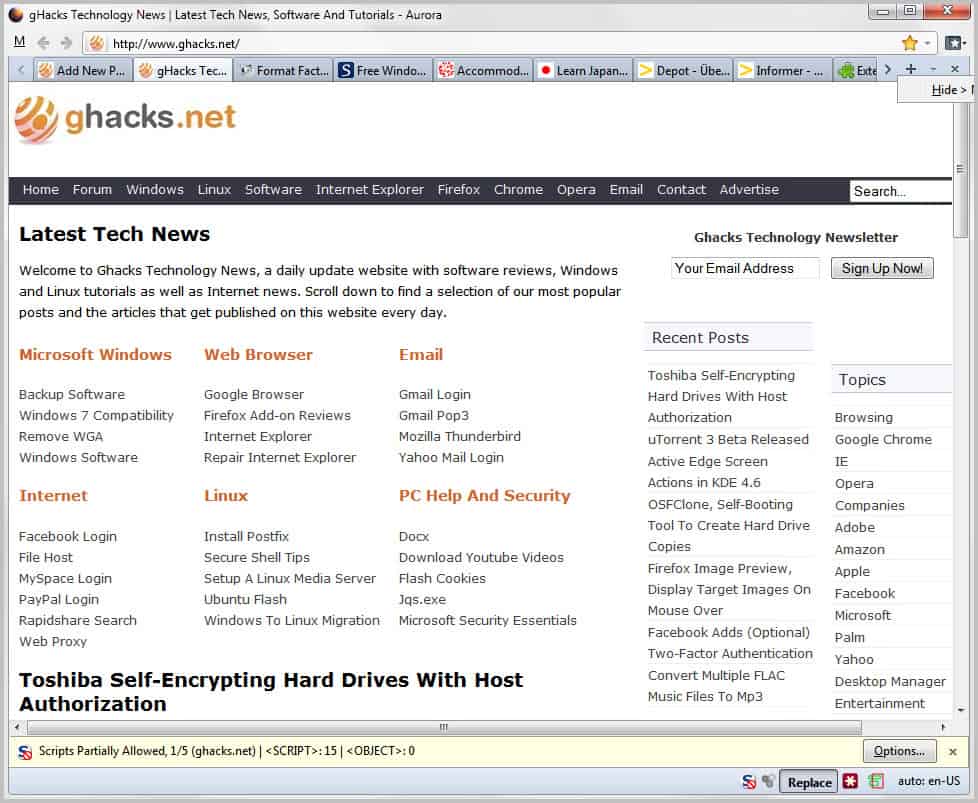
Update: The replacement add-on has been removed from the Mozilla Add-ons repository. An alternative is the UI Eraser extension.
You have a few options if you want to remove or hide interface elements in the Firefox web browser. Some elements can be removed from the screen by customizing the interface via the right-click > customize option. Others can be removed directly in the Firefox settings or by editing the about:config preferences. The third and final option is to use custom CSS code in the userchrome.css file to hide elements in the Firefox user interface.
The new Firefox extension Replacement adds a fourth option. It adds a Replace button to the Firefox interface that activates a custom mode. It is then possible to remove interface elements from the web browser by hovering the mouse over them, and selecting the hide option that appears after a short time.
The extension can hide all elements that have their own unique ID. This includes most interface elements like the bookmarking button, close tab button, show all tabs button, minimize button of the Firefox window and even most of the toolbars of the browser.
Just select the hide option to remove a button or toolbar from the Firefox interface. That's easier than having to add the right custom CSS code to the userchrome.css file. An option to reset the changes is available as well. All you need to do is to right-click the Replace button and left-click the reset option to reset all changes. There is no option to reset only one element so that it appears again in the interface. This means that you will have to start all over again if you make a single mistake that you want to correct.
Replacement has a second option: You can use it to translate interface elements into a different language. A translate option is displayed if you activate Replace and move the mouse cursor over text in the browser interface. These changes are only temporarily on the other hand, a page reload removes them again. It is not really clear why it has been added to the extension, as it is only temporary and completely independent from the removal of items in the interface.
The Replacement extension is handy for Firefox users who want to remove specific interface elements from the browser, especially if they do not have the time to search for a manual solution. The add-on is compatible with Firefox 4 and later, compatibility may has to be forced on Aurora and Nightly builds though.
Advertisement



















Besides buttons and toolbars, the extension can hide menus and menu-items too, e.g. Help, View > Reload, Tools > Web Console, Bookmarks (menu or button) > Bookmark This Page, etc.
interesting tool, although ff4 per default is as sleek as it gets, once you made use of the right click-customize feature.
slightly off topic: can one be in love with a browser?