How To Clear The Recent Firefox History
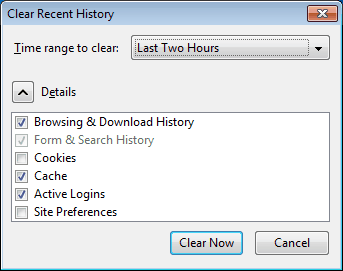
If you are working on a multi-user system you may sometimes want to hide information about visited websites from other users. This is usually only a problem if multiple users share the same user account on a computer.
While it is possible to do that with the private browsing mode in Firefox, or by deleting all temporary files and the history, it often is more convenient to delete only the recent Firefox history.
The option to clear the recent history has been included in Firefox for quite some time, but Firefox users may not know that this option exists. The Clear Recent History menu becomes available after pressing Ctrl-Shift-Del, or tapping on the Alt-key on the keyboard, and selecting History > Clear Recent History from the menu that opens up.
The new menu window that opens up displays all kinds of data that you can mark for deletion. A time range at the top is displayed here as well which you can use to specify what to clear. If you want, you can keep everything listed here which clears all history information, or select a specific range instead.
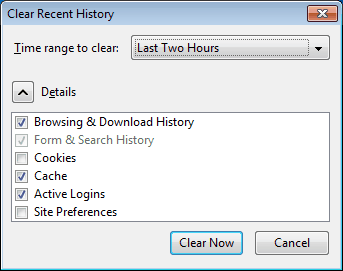
A click on the pull down menu reveals time ranges that can be selected, for instance the last hour, two hours or four hours.
To pick a harmless example. Say you have decided to shop for a birthday present for a household member. Instead of using the private browsing mode you can simply use the browser as normal, and open the Clear Recent History menu afterwards to delete all data that has been accumulated in the last x hours so that it becomes impossible to retrace the last browsing session.
Please note that you need to select quite a few options here to remove all traces from the history. It is not enough to simply select browsing & download history here. you may want to select form & search history, cookies, and cache as well, and if you logged in to a site, active logins too.
Advertisement


















