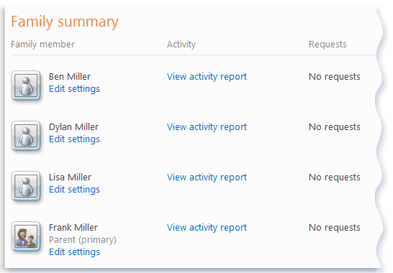Windows Live Family Safety
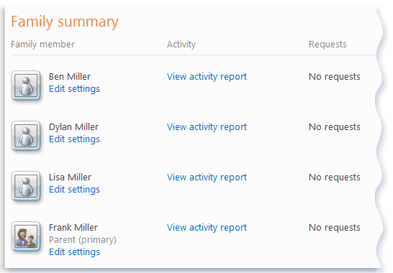
Family Safety is a program of Microsoft's Windows Live program suite that can be used to run content filters for specific user accounts.
It has been specifically designed for computers that several family members access, and is especially useful if family member use individual accounts to log in and work with the computer system.
One interesting option for households with multiple computers that are shared is the option to link accounts on those computers to one filter setting even if the account names differ.
Update: Microsoft retired the Windows Live product family. Newer versions of Windows ship with parental controls that administrators may set up to protect family members,
Family Safety needs to be installed. It is part of the Windows Live application suite and can be installed by launching the Windows Live setup, or by downloading Family Safety separately from the Microsoft website.
Each Family Safety account has basic web filtering and activity reporting enabled by default.
To take full advantage, parents need to visit the Family Safety website to edit those settings. It does for instance make sense to set the filter for young children to strict so that only child friendly websites can be accessed. Available filter settings are:
- Select Strict to block all websites that aren't child friendly or on the allow list.
- Select Basic to allow websites except those with adult content and anonymizer websites.
- Select Custom to allow and block website categories manually.
Children have the option to notify their parents if a website could not be accessed, and may request it to be added to the list of allowed websites. Other options include the ability to manage a child's contact list. This can be set to allow the child to maintain the contact list, or give only parents the rights to add new contacts to it. The activity reports give an overview of the websites that have been visited in the past.
Family Safety is an interesting option for parents who cannot be with their children all the time when they use the computer. It only makes sense to use on the other hand if no additional tools (e.g. web browsers or instant messengers) are accessible by the children.