Save Firefox Bookmark Searches
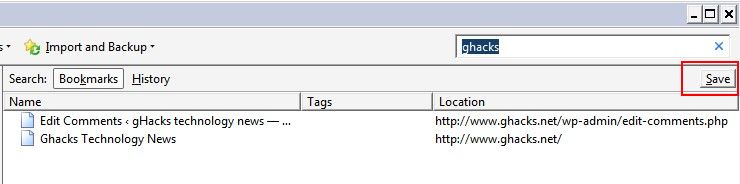
If you open the menu to organize (some would call it manage) the Firefox bookmarks you are presented not only with an interface to sort, delete or add bookmarks but also with the possibility to search them. All you need to do is to enter a search term and perform a search in the bookmark's interface. Firefox will return all bookmarks that match that search term either in the url or title (and probably additional information like tags or descriptions if they exist)
One interesting option that is provided by Firefox is the option to save a search in the Firefox bookmarks. This will create a new dynamic folder in the Firefox bookmark's menu that will contain all the bookmarks matching the entered search term.
What's probably even more interesting is the fact that it will automatically display new bookmarks that have been added after performing the search in Firefox if they match the search term. This way it is possible to create a dynamic bookmark folder that will always contain all matching bookmarks of the entered search term. The dynamic folder can be moved into a Firefox toolbar for quick access or to any other location that can display Firefox bookmarks folders.
To use the feature, you need to open the bookmarks in Firefox. The easiest way to do that is with the shortcut Ctrl-Shift-B. Enter a search term in the search bookmarks form, and run the search. You will notice that a Save button is displayed on the results page, that you can use to save the search to access it again at a later point in time.
Advertisement


















Martin, I never even knew this Firefox feature until reading this article!
For those who, like me, are new to this, more information available at http://support.mozilla.com/en-US/kb/Smart+Bookmarks+Folders
Transcontinental and I never knew there was a help page at Mozilla about this, ha :)