Make Desktop Icons Transparent
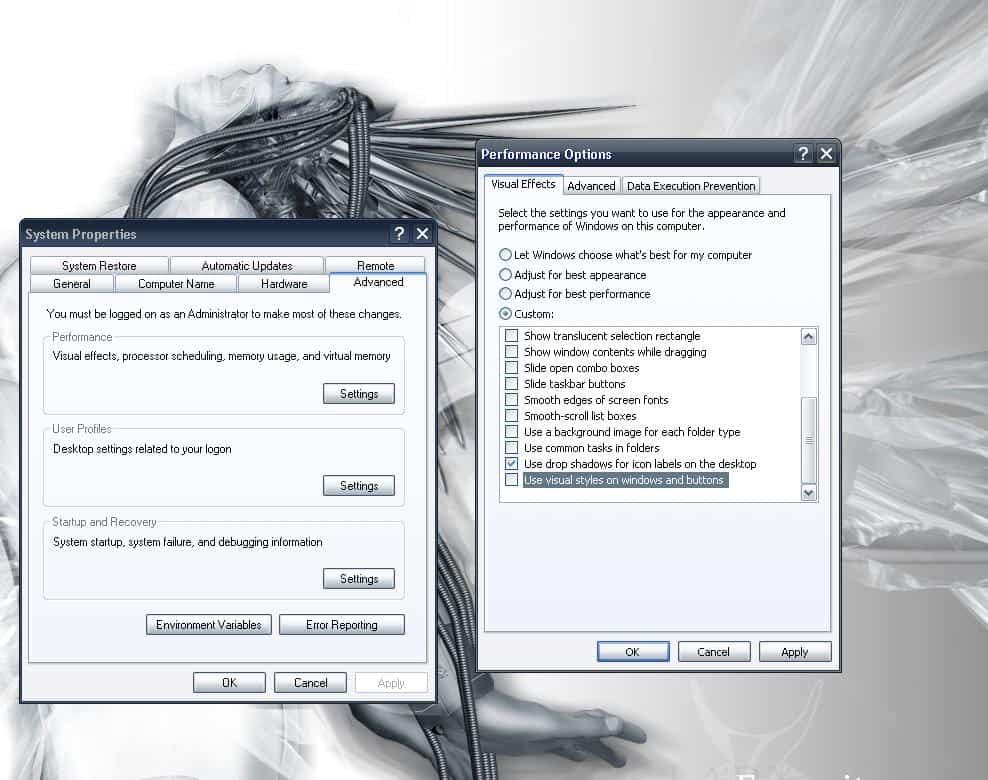
Switching themes in Windows can have a few side effects that only become apparent after working with the system for some time. Yesterday's switch to the Royale theme for Windows XP had the negative side effect that the text of icons on the computer's desktop were not transparent anymore.
They showed up in black which did not work properly with the selected white background image that was displayed on the system.
I decided to search for a solution for the issue to find out how to make desktop icons on the system transparent so that they would show up fine regardless of the background image. I was almost certain that this was a setting in Windows itself. It was there, somewhere that was sure but it is sometimes hard to remember if the setting was a standard Windows feature or available through so called Windows tweaking tools.
The option to make desktop icons transparent is a Windows feature which means that every user can set it in Windows directly without having to install third party software.
It can be found in Control Panel > System. A click on the Advanced tab and Performance loads the menu where the parameter can be changed. The Visual Effects menu contains the entry Use Drop Shadows For Icon Labels On The Desktop. Activating that option will make desktop icons transparent.
This setting resets the theme of the computer which can be easily fixed in the Display Properties. Please note that the location of the menu has changed in newer versions of Windows.
To get there open the Windows control panel as usual, and select System and Security from the menu. Click on System afterwards and here on advanced system settings on the left.
Here you find Performance under Advanced. Click on settings and make sure the "use drop shadows for icon labels on the desktop" preference is selected here.
- Update: Please note that the option is still available in recent versions of Windows so that you can still enable it should it have been turned off previously.
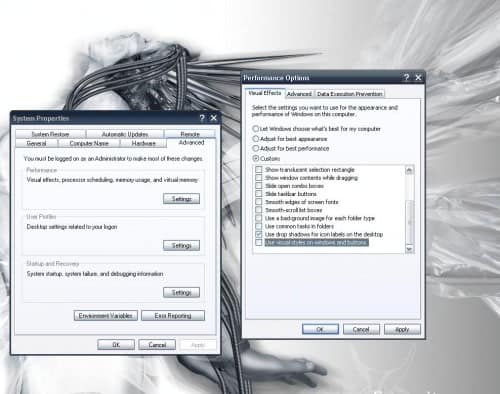
















go to properties on icon and uncheck hidden.
i’ve done everything but my desktop icons are still translusent .can any 1 help this out?
Right click desktop>arrang e icon’s by->remove check mark on Lock Web Item On desk top..
if the problem not solved then
display properties(via desktop or control panel)->Desktop->customize Desktop->Under Web TAb Delete the extra address under web pages.
worked great, thanks!
It worked. Simple & easy 1-2-3 steps. Thanks alot.
I recently found a nice photo on Flickr I wanted to use as the background image on my desktop. I copied the image and then pasted it in Photoshop and resized it to fit my desktop (1680×1050). After doing this I noticed there was still a background color behind my icon text. After spending all morning browsing Google and all the solutions offered (including the one here) I finally figured out what was wrong.
When saving the image in Photoshop I had used the “Save for Web” dialogue. Instead I saved the same image again only this time using “File>Save As” and picked “JPG” as the file type. Then I went to my desktop, right-clicked, chose Properties, Desktop tab, browsed to the saved image, and applied.
Viola! Transparent icons.
This “tip” is all over the Internet. Obviously, not working
I followed the steps posted by Martin, but my icon’s backgrounds are not transparent. Apparently Dave is having the same problem but it does not look like he got any help.
I have a Dell Dimension E510, MS Windows XP Hoome Service Pack 3 and IE 7.
If you need further information please e-mail me and I will respond as soon as possible.
Thanks.
Carl M. Barlow, Jr.
carlbarlow.jr@live.com
I tried to get rid of the color behind the icon text to make it transparent bu it did nothing. Help!!!
Here’s a related tip :
If your icons become corrupted, simply change the color depth temprorarily in display properties, apply then change back. This rebuilds the icon cache.