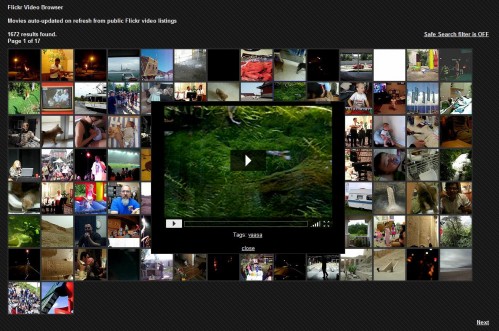Flickr Video Browser
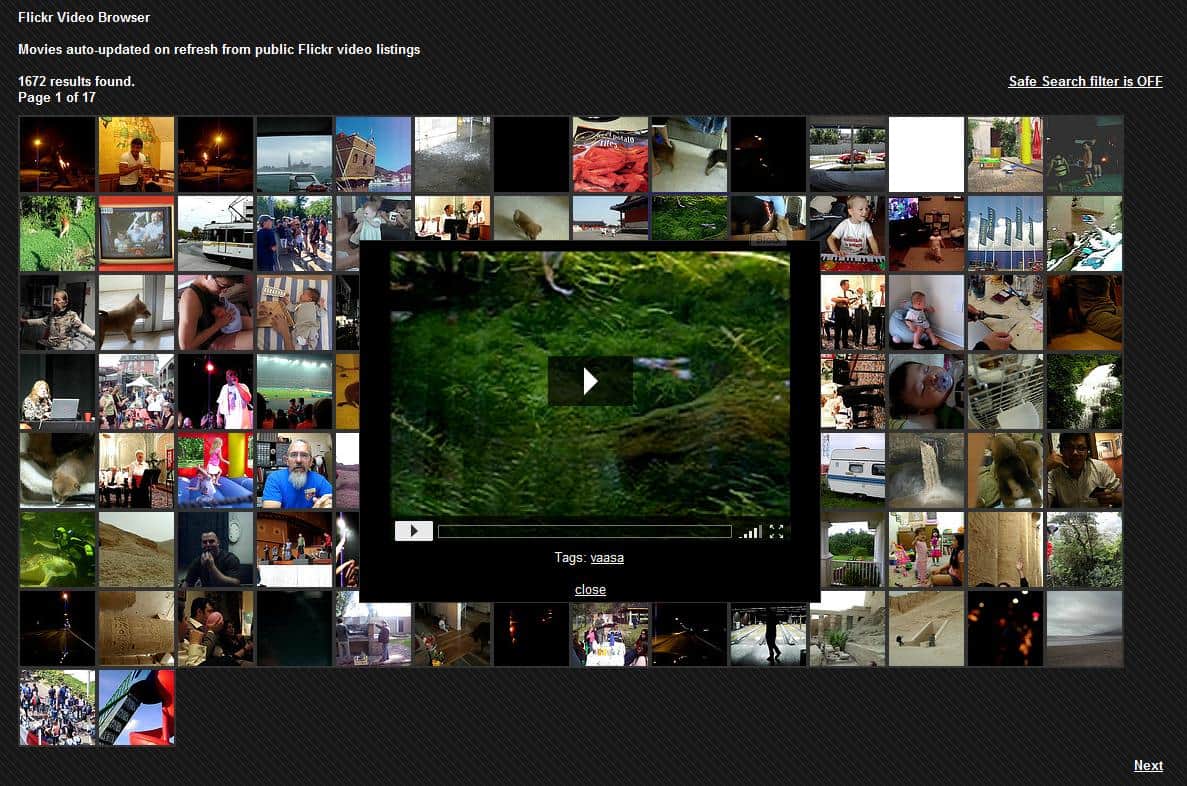
Flickr is best known for being a photo uploading and publishing portal with a vast community of contributors. Lesser known is the video part of the website.
Video uploads are limited to Flickr pro members currently but anyone - even guests - are allowed to watch them on the Flickr website provided the owner of the video did not modify the visibility parameters of the video.
Update: The Flickr Video Browser program is no longer available. While you may still be able to download a version from third-party sites, it is likely that it won't work anymore due to changes introduced by Flickr in recent years. You may use the search on Flickr instead to find videos. End
Flickr Video Browser
Flickr Video Browser is a third party tool that provides access to public Flickr Videos in an easy to browse interface. It displays thumbnails of 100 Flickr videos on each page which get regularly updated from public Flickr video listings.
A click on thumbnails opens the video on the same page in an overlay providing options to view the video or explore the tags associated with it. A click on a tag loads all videos tagged the same way on the Flickr Video Browser homepage.
Overall, the controls that it offers currently are pretty basic. There is no search option and no way to browse tags; these two features should be implemented as soon as possible to make the process more user-friendly. Since you cannot run searches, you are left with whatever videos are returned to you by the program.
It is interesting to note that the homepage only displays a couple of pages of videos by default and that a search for a specific tag may increase the results count significantly. A search for the video tag, for instance, displays more than 650k results, while the frontpage listing lists less than 700 results.
It is therefore recommended to use the tag-based search system to search for videos using the video browser. Please note that you may receive NSFW results when you use the video search tool.