Convert Video_TS Folder To One Video File
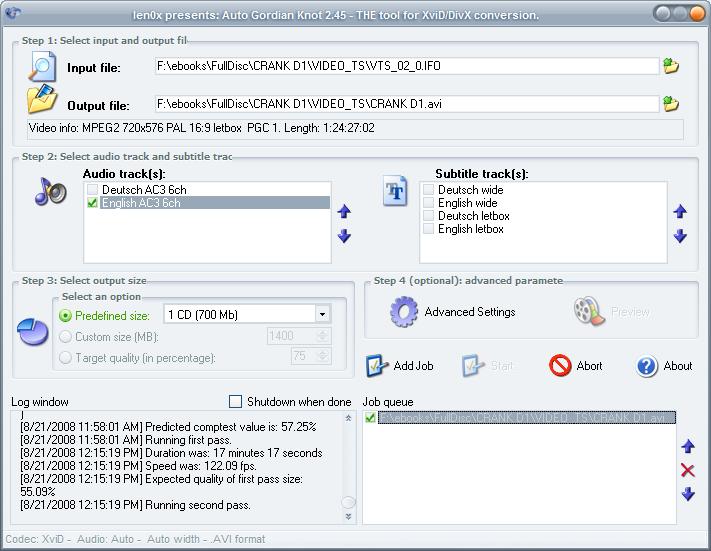
The following guide explains how you can convert a video_ts folder to a single video file that can be played on the computer or burned to CD. Ghacks reader Joshua asked me about a solution for the issue, and so here it is.
A Video_TS file is usually created by DVD ripping tools like DVD Shrink or HD Decrypter. They can also be downloaded sometimes but more often than not, they are created when a video DVD is ripped to the computer.
The tutorial explains how you can convert the full movie, including subtitles and additional languages if required, to a single video file.
The process
The only software program required is AutoGK (Auto Gordian Knot) which uses a handful of well known tools like Virtual Dub Mod or AviSynth and automates the usage of those. That's probably the greatest strength of the video software. It requires minimal input to convert the Video_TS folder to one video file.
Note: The application has not been updated since 2009. It should work fine still however.
AutoGK can do much more than convert the video_ts file but that's what this video tutorial is about. Installation of the software takes a while because it runs the installation of the additional tools used by it. Start AutoGK after the installation of all programs has finished.
The minimal steps that are required to convert the video_ts folder to a single video file are the following:
- Click on the Browse icon in the Input File row and pick the Ifo file of the Video_ts folder that is the full movie. It usually has the same digit as the largest number of VOB files that have the same digit in the folder. In the case of the movie Crank for instance, it is VTS_02_0.IFO because there were six VTS_02_x.VOB files in that folder.
- AutoGK displays the playtime of the selected movie after you select the IFO file which is another indicator if you picked the right one. If the DVD has more than one main track then you need to repeat the step and merge the files later on.
- Now check or uncheck the available subtitles and languages depending on whether you want them included or not.
- Once that has been done it is time to select the output file and size for the video that will be created.The output file size can be selected by picking a predefined size that ranges from 1/4 CD (175 MB) to 3 CDs (2100 MB). Several additional options are available for DVDr sizes. You can also select a custom size if you like but the preset sizes are usually fine as they are.
The output file is simply a link to the avi file that will be created. - Several optional parameters can be configured in the advanced settings. This ranges from selecting an output width to a selection of the video codec and output format.
- The last step involves adding the process as a job to the job queue and clicking on the Start button to encode all jobs in the queue. It's possible to add additional jobs and let them run overnight for example.
The result is an avi file that can be played in video players on the computer.
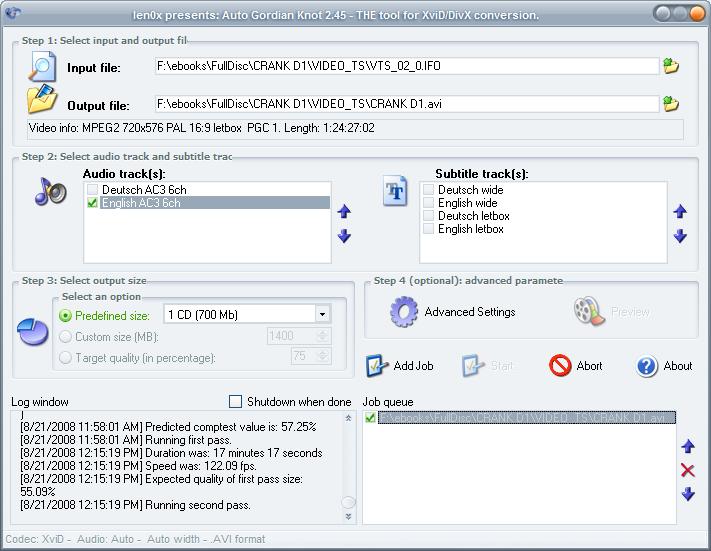








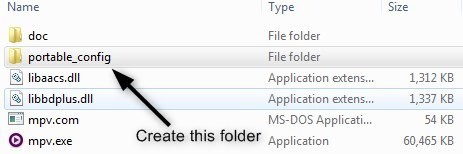
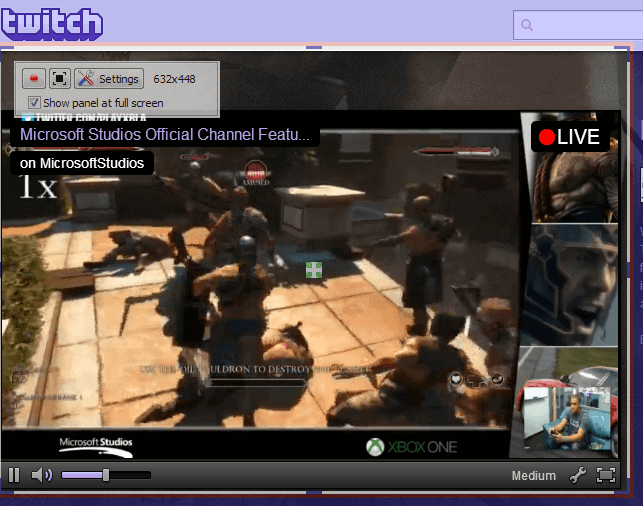
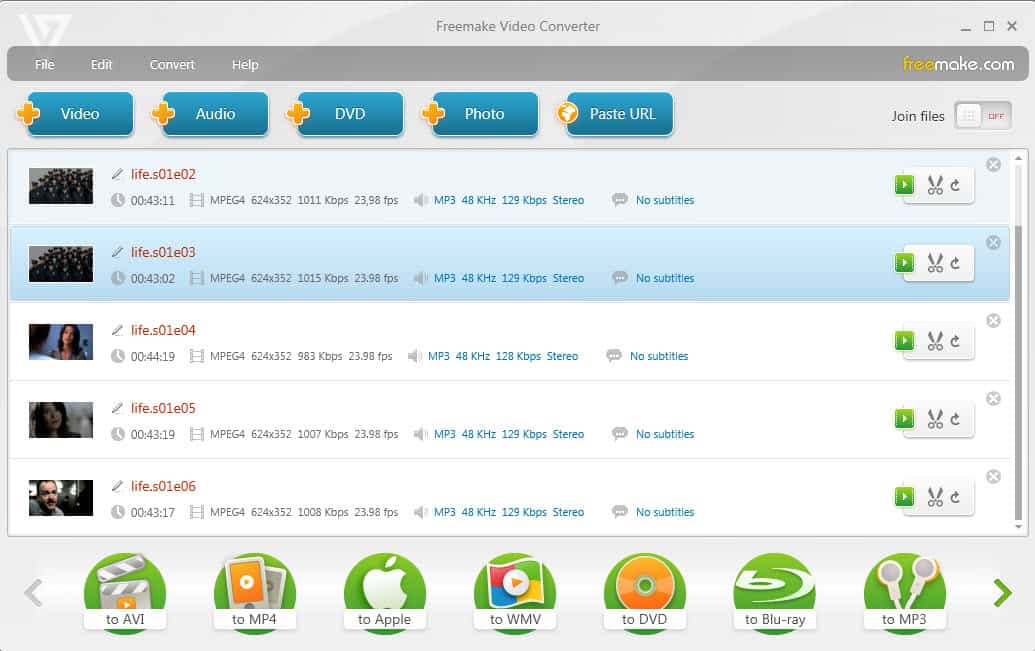












Great stuff man! Been looking for a program that would compile for a while now! :)
How can I add subs. The prog won’t oblige :(
Deseo saber cómo convertir un DVD en un archivo de video para CD.
Gracias.
Please note: AutoGK does NOT handle multi-PGC very well. If, when you add the *.ifo file a pop-up box asks to “select PGC”. I recommend using DVD decrypter to strip out only the PGC track you want to avoid audio sync issues.
Nowdays I use automkv tool
http://www.videohelp.com/tools/AutoMKV
http://automkv.a.wiki-site.com/index.php/Main_Page
Yup! AutoGK is pleasant and effective program.