Remove Nero Scout from Windows Explorer
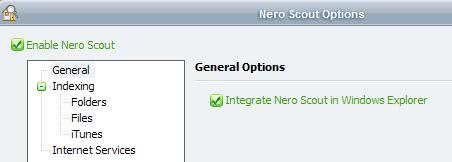
I finally updated my old Nero 7 to the latest Nero version and tried to get rid of as many unnecessary Nero applications as possible during installation. To be honest, I only need the program to burn DVDs and CDs and not to recode videos, create covers or edit sounds. With all the care that I have taken during installation some programs still slipped through, namely Nero Scout which I spotted in Windows Explorer right after the installation of the latest version of Nero finished on the system.
Before I started removing it I had to find out why it was there in first place. What's the purpose of Nero Scout? It turns out that Nero Scout catalogs media files on the computer and stores the information in a database that is being used by other Nero applications. Something that I do not need at all and that seems to be of no use whatsoever even for users of Nero who use the software to its fullest.
Thankfully though it is quite easy to remove Nero Scout if you are using Nero 8. Just start the Nero Scout application from the Start Menu, it's hidden in the Nero Toolkit menu. Once the application has started it offers two options that disable Nero Scout completely.
I think it should be sufficient to uncheck the Enable Nero Scout option so that Nero Scout will not index media files and that it will not appear in Windows Explorer anymore. Since I wanted to make sure it did not appear in Windows Explorer I unchecked both options starting with the Integrate Nero Scout in Windows Explorer one. The results can be seen immediately and do not require a restart of the system.
Advertisement
















Just unregister the following files:
NeroSearchTray.dll
NeroSearchBar.dll
NeroSearch.dll
MediaLibraryNSE.dll
They are located in:
C:\Program Files\Common Files\Ahead\Lib\
The command is regsvr32 /u
To navigate in the Command Console (cmd.exe) use:
– to get to parent dir: cd ..
– to go to a subdir in the current dir: cd
– you might want to type the first letter(s) and then press TAB to autocomplete the name of the dir/file
you sir, are a genius. Vista now rocks!
thanks!
great tip