Windows Shell Enhancer
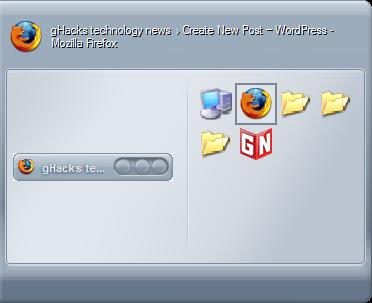
I seldom run into an application that is as hard to describe as Shell Enhancer. When you install the application you can configure some settings of it and I was really blown away by the amount of options the program was throwing at me. I cannot go back to that dialog but it seemed like 15 or so windows with configuration options.
Shell Enhancer adds some long needed functions to Windows and when I write Windows I mean Windows XP or newer versions. The main functions are window and task management each offering numerous options that make your live easier. I think I use some examples to explain some of the functions of Shell Enhancer.
With Shell Enhancer it is possible to resize windows without having to move the mouse to a border of it. Pressing the ALT key plus one of the mouse keys resizes the active window fluently to the desired size. The window can be moved, resized with two static sides and resized completely by using the hotkey and the mouse. It's far easier to click anywhere in the window to resize it.
Some other functions that are provided are to minimize windows to the system tray, set the transparency level of windows, set automatic options for windows (when firefox started make it always on top and set the transparency level to 90%), a task switcher with preview option, hide desktop icons and activate mouse gestures.
We are not finished yet. Screen Corner Tasks can be configured. Those are tasks that are executed when the mouse is placed for a certain time in one of the screen corners.
And then we have the Hotkey Tasks Manager. You can import a list of preconfigured task that do all kind of things like opening the search engine with the search results of a phrase that you have marked, maximizing explorer windows, opening a link in a browser. Those are basic tasks but the application can process complex tasks as well. You could for instance run five applications in a row, create a system restore point after the termination of the third application, open notepad, insert text into notepad, close notepad, send keystrokes to a confirmation window and initiate system shutdown. All with one hotkey.
Shell Enhancer is an excellent software, it does not have such a large memory footprint if you consider all the functions that it offers. If you need one or more of those functions regularly or want to start certain programs or windows in certain states then you should give it a try. It might be a bit intimidating at the beginning but you get used to it pretty quickly.
Advertisement


















