Check for and add missing Video Codecs
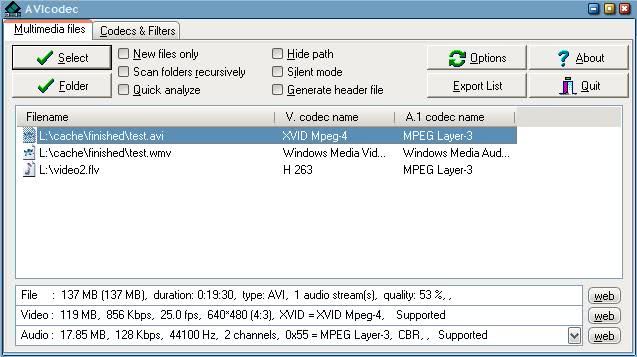
I do not like Codec packages. You may ask why that is the case and my answer is that they tend to install more than is needed to run video or audio files on your computer. There are also lots of fake codec packages out there that install viruses and trojans on your system.
A much better solution is to check which codec is missing to play a video or audio properly, and install only that codec. I reviewed several programs that can do that but never on that was as easy to use as AVIcodec. You can load files or entire folders into AVIcodec by dragging and dropping them into the main program window or using the buttons to open the files and folders this way.
The videos will be analyzed as soon as they have been added and the codec required for video and audio is displayed here as well. This makes it easy to determine what is missing to play those files on your computer system.
This is giving you the main information about the codecs of the files. If you select a file in the list detailed information are displayed at the bottom and this is where it gets interesting.
The three rows File, Video and Audio list information about the actual file, and the video and audio parts of it. The important information however is the last word in the video and audio row which either says Supported or Unsupported.
Supported means that a codec that can play the audio or video is installed on the computer. Unsupported however means that no codec was found and this is the reason why the video is not playing properly.
A click on the WEB button on the right side of each line loads a website that has the codec. Just download and install the codec and you are good to go and can view (and hear) the video without problems. Links are leading to the official websites of the codecs as far as I can tell which means there is no (well almost) chance that you will download a virus or trojan.
The program ships with several additional features of interest. You can enable quick analyze to speed up the analysis of files, have it scan new files only which can be useful if you regularly load folders into the application, or switch to the codecs and filters tab to display a list of all installed video, audio, directShow and DirectX Media codecs installed no the system.
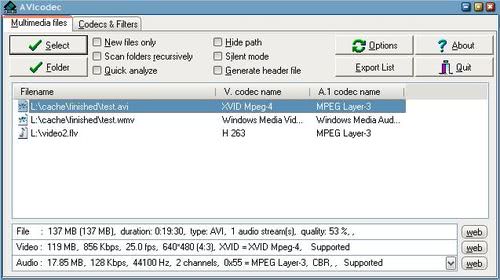












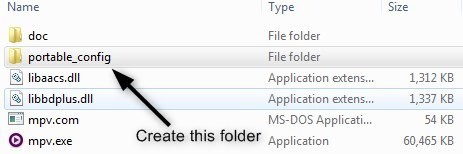
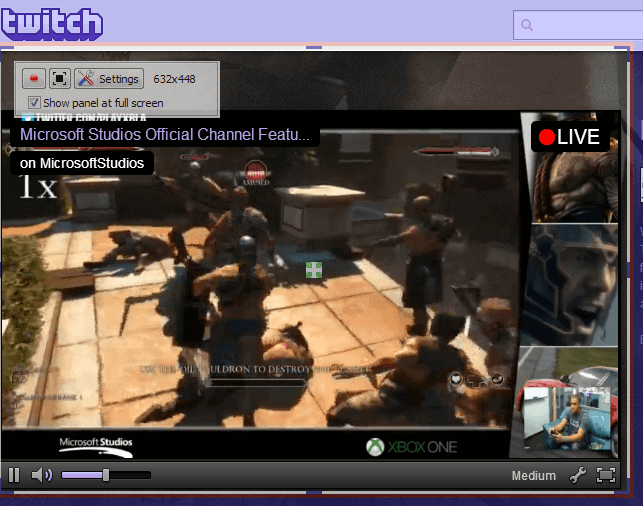
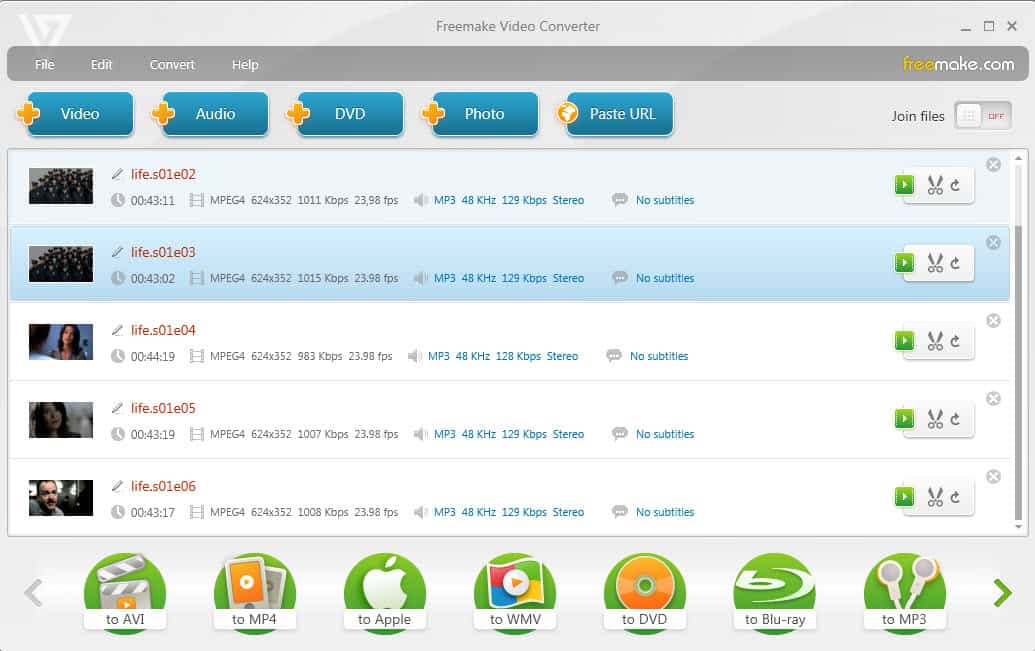











How can I add a codec so my TV will run the video?
I use the K Mega Codec package and have never had any problems running anything:
http://www.codecguide.com/
You could try the open source option: ffdshow tryouts. I’ve been using it for a while without a problem. Easy install and forget operation, while at the same time customizable. Active development.
http://ffdshow-tryout.sourceforge.net/
other solution: use a codec embedded player like vlc or mplayer based players.
In theory, doesn’t VLC play all codecs?
Chris Gspot is an excellent piece of software but I think AVIcodec is suited better for users with little knowledge and experience.
i use gspot (a detailed alternative to AVIcodec) to check individual video files to see which video/audio codec is missing…
http://www.headbands.com/gspot/v26x/GSpot270a.zip
regs
Chris
mac sorry, added it.
where is the dl link for the software?