Share the iTunes Library on a network
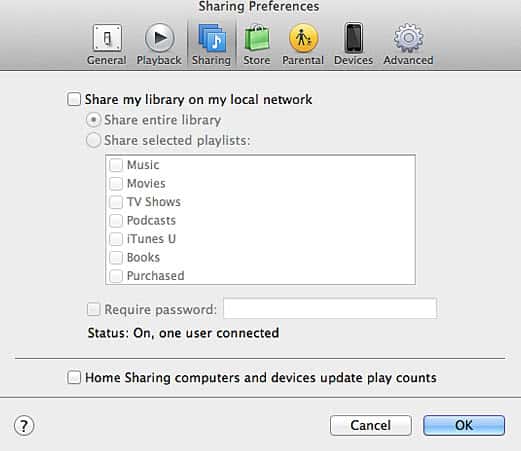
I don't like the iTunes software that much - it is slow and big and the only reason for me to use it is that it is the official software that comes with Apple devices. I recently wanted to find out if it is possible to share the iTunes library, that contains music, videos and other data, across a network so that all computers can access it without me having to duplicate it on all systems.
The One tip a day website offered an answer for that.You do need iTunes installed on one of your systems and properly configured. With that I mean that you need to have added your media to a library in the program.
If you have not start with that. Simply run the iTunes application and add folders to it that you want it to scan for media. The process may take a while but you should end up with a complete library on the computer.
How to share the iTunes library over a network
You need to locate the file iTunes Library.itl on this computer which is usually stored in username\My Documents\My Music\iTunes. You need to share the folder iTunes.
Tip: The folder is C:\Users\username\Music\iTunes on newer versions of Windows.
To do this right-click the iTunes folder and select Sharing and Security from the context menu. If there is no Sharing and Security entry you will have to enable simple file sharing by clicking on Tools and selecting Folder Options.
Click on the view tab and activate simple file sharing in the advanced settings (scroll down). Enable the options 'Share this folder in the network' and 'Allow network users to change my files' in Sharing and Security.
The final step would be to start iTunes on the other computer and hold down the shift key which will open a menu during startup. Select Choose Library and select the iTunes Library.itl file from the main computer.
That's it. You can now access your iTunes configuration from the second computer as well and all changes made will be global. You can repeat the process if you have more than two computer.
New and easier way
Apple has introduced sharing options right into the iTunes software.
Just open the preferences and switch to sharing. Here you need to check the "share my library on my local network" box. If you only want to share select playlists, pick them from the list. You can also password protect the library so that only authorized users can access it.
Additional resources of interest
Advertisement
















Works great! Thanks for the tip!
Thanks for the info, but you left out one critical piece of info. On the “original” machine that hosts the media, you still want to map the local drive like a remote drive.
Example: Computer has external HD that is treated as a local drive G: Set up a share of the media directory. Then using windows explorer create a MAPPED drive to the media share. Now goto iTunes and create a new library by pointing to the MAPPED media drive (I suggest M:) Then when you create a mapped drive from networked drive select the same drive letter, and then using the left shift, double click launch of iTunes you can navigate to the original’s *.itl file and the pointers all match including the drive letters. This works Great!
This method doesn’t work. On the networked computer it is looking for the files in the same location as it would be on the main computer, and is not looking for the files at the remote location.
I tried this and the networked computer cannot play the files in the library. For some reason, it is not looking for the files on the computer where the library is stored, it’s looking inside its own my music/itunes folder.