How to speed up the loading time of pdf documents in Adobe Reader
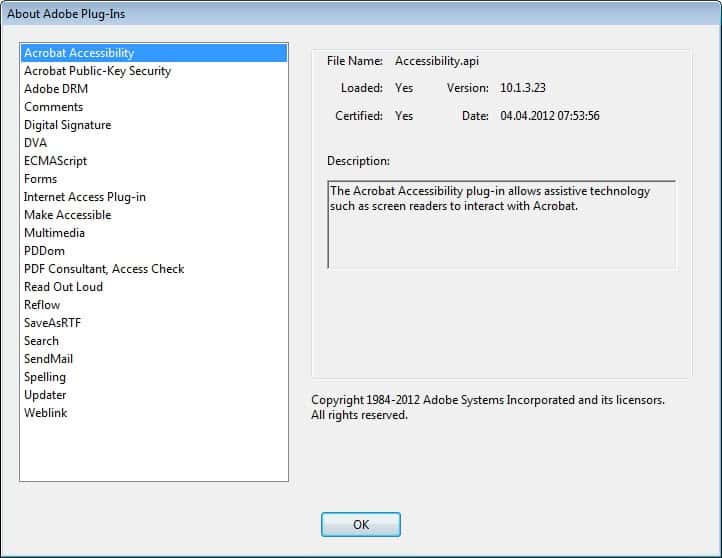
Adobe Reader is really slow when it starts, no matter if you are loading only the program or have double-clicked on a pdf document that you want displayed in the application. It is certainly even slower if you load a pdf file into it, and maybe even more so if it is hosted remotely and not locally. Adobe Reader is slow which can be a very frustrating experience, especially if the pdf document that you try to load is not larger than a couple hundred Kilobytes.
The loading speed is one of the prime reasons why Adobe Reader users switch to third party programs promising faster speeds.
The reason why it is loading so slow is simple: Adobe Reader is loading plugins when it starts and this increases load times tremendously. Most users don't need all of the plugins and that is what we are going to use to our advantage to speed up the software. Basically, we remove plugins that we do not need from being loaded at startup.
To do this browse to your plug_ins directory of your Adobe installation and move plugins into a newly created folder called optional.
The default directory for Adobe Reader 7 is for instance C:\Program Files\Adobe\Acrobat 7.0\Reader\plug_ins
Make sure you remove all plugins except the following ones: EWH32.api, print*.api, and Search*.api
Load a pdf afterwards and see how fast it loads and check if you miss a feature. If you do try to find out which plugin is needed for the feature and move it into the plug_ins folder again. The only option here is to use the name of the plugin to guess its functionality, or use trial and error to move one after another into the original folder until you have found the right plugin for the job.
Update: The Adobe Reader plugin directory has not really changed, other than the version number. The latest Adobe Reader plugin directory for instance is C:\Program Files\Adobe\Reader 10.0\Reader\plug_ins where you find lots of plugins listed in.
You can find out more about each plugin listed here by starting Adobe Reader and selecting Help > About Adobe Reader Plugins. Here you find the names of the plugins and their file names, as well as a short description of what it does.
Advertisement
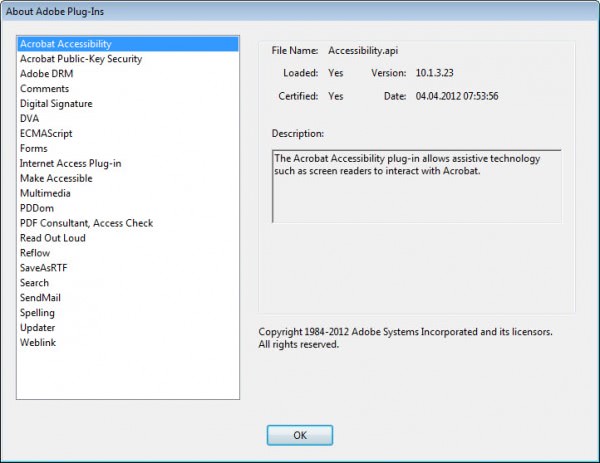
















There are programs that you can download that will remove these plugins for you. Here’s one example:
http://www.acropdf.com/products.html
**You do have to scroll down to PDF SpeedUp
However, I prefer using Foxit PDF Reader which was suggested previously. It allows me to remove Adobe altogether. Foxit is blazing fast.
Interesting question cj, I might add a poll soon asking my visitors what they would like to see and mobile will be an option. Thanks for mentioning this.
how about a mobile version og ghacks??
really faster, thnx
Or you could just get Foxit PDF Reader and save yourself a lot of time and trouble (http://www.foxitsoftware.com/pdf/rd_intro.php).