Windows Process Information
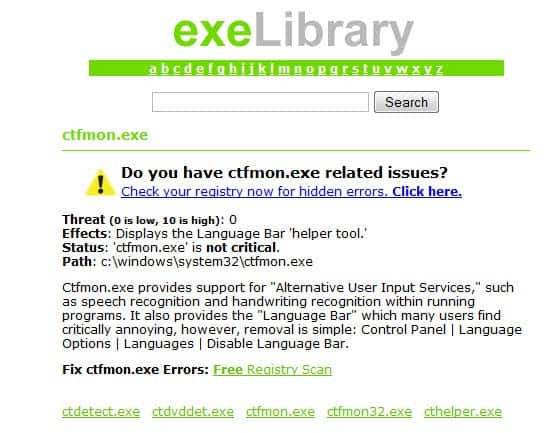
What do you see when you use the Ctrl-Shift-Esc shortcut in the Windows operating system? The Windows Task Manager of course. The window displays all running processes on the system. When you look at the file names displayed here, it is often difficult to impossible to find out if a process is needed and legit, or malicious or at least dangerous in nature.
The task manager alone does not provide you with enough information in most cases, unless you know a particular process and the software it belongs to. In most cases, you only see the process' name and the file name, and that is it. When you spot a process like plugin-container.exe for the first time, you probably do not know that it is part of the Firefox web browser.
A site like Exelib provides you with the means to find out more about a process you are interested in. While it may not provide you with information about every process out there, it offers information about lots of them.
All you need to do is enter the filename or process name in the search form on the site to find out whether the service's process database has information about the process. If it does, you see a screen like the one below:
If you can't find a process listed on that site, you may want to check out other sites that provide a similar service. You can try Process Library for instance, or What's Running which both offer a similar service.
All you need to do is visit the website of the service that you want to use, type in the process name or file name (which may be identical), and wait for the search results to be displayed. It is alternatively possible to use a search engine like Bing or Google to find out more about the process this way.
All process libraries offer at least a short description of a service, with most on top of that security ratings, path information and the like. It is a good idea to check your computer's process listing regularly using one of the services to evaluate all running programs on the system.
Advertisement















There are many alternatives to task manager but one of best is Sysinternal’s
Process Explorer. You can see what’s running with helpful info about various processes
if you hover your cursor over an entry. You can suspend, kill or google a process
depending on how confident you’re feeling. Best of all, it’s freeware.
really ? I never experienced something else, it was always the taskmanager..
whether ctrl+alt+del brings up the task manager directly depends on the version of windows and how the system is configured… certain XP configurations will bring it up directly for ctrl+alt+del but in general for NT based versions of windows it is the ‘security dialog’ mentioned above…
This information is not correct, CTRL + ALT + DEL takes you to the task manager..
Actually CTRL + ALT + ESC takes you to the Windows Task Manager. CTRL + ALT + DEL takes you to the security dialog. CTRL + ALT + ESC is a great shortcut.