How to clean install Windows 10 directly without upgrade
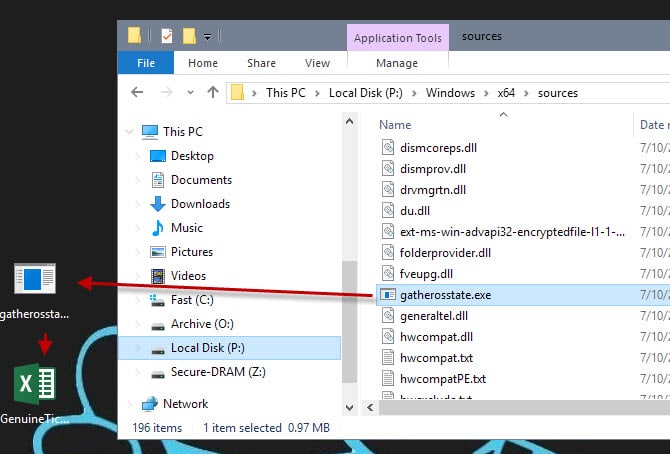
The official way to upgrade an existing computer system to Windows 10 is to upgrade it while it is still installed on the computer.
Some users prefer to do a clean install instead which, according to Microsoft, does not work directly if you have upgrade media (for instance by using the free in first year offer)
Clean installs are useful if you want to start anew, or if you don't have access to the old operating system anymore.
If you follow Microsoft's instructions, you would have to install the old operating system first before running the upgrade. To get a clean install, you'd have to install Windows 10 anew after that upgrade process.
A user on Reddit discovered a method that improves that process significantly. Basically, it enables you to clean install Windows 10 directly provided that you still have access to the previous version of Windows.
Install Windows 10 from scratch
Tip: Before you run this operation, make sure to backup the existing Windows installation so that you can restore it should things go wrong.
Here is what you need to do to clean install Windows 10 on a computer system.
- You need a Windows 10 DVD or ISO image for that. If you don't have one get it from here. Download the tool from Microsoft's website to create the ISO image. Make sure you pick the right architecture and version.
- Burn the ISO, mount it or extract it.
- Navigate to the folder \Windows\x64\sources or P:\Windows\x32\sources and drag&drop the file gatherosstate.exe to the desktop.
- Run the file afterwards. It creates GenuineTicket.xml on the desktop. This file is needed so copy it to a USB drive or other location.
- Run a clean install of Windows 10 afterwards on the system. Make sure you skip the product key.
- Once you are done and in Windows 10, copy the file GenuineTicket.xml to C:\ProgramData\Microsoft\Windows\ClipSVC\GenuineTicket.
- The folder is hidden by default. If you cannot see it, select File > Options > View > Show hidden files, folders and drives in File Explorer.
- Reboot the PC.
The next time you boot into Windows 10 it should be fully activated. You can verify that easily with a tap on Windows-Pause. This opens the System Control panel and the system's activation status at the bottom of the page.
This method improves the installation process for users who want to clean install Windows 10 as they don't have to upgrade their existing system first before they can run the clean install. It saves them the upgrade process
Since you need to run the file on an existing system, it won't work if you don't have access to the system you want to upgrade from anymore. (via Deskmodder, Reddit)
Now Read: essential software for Windows 10
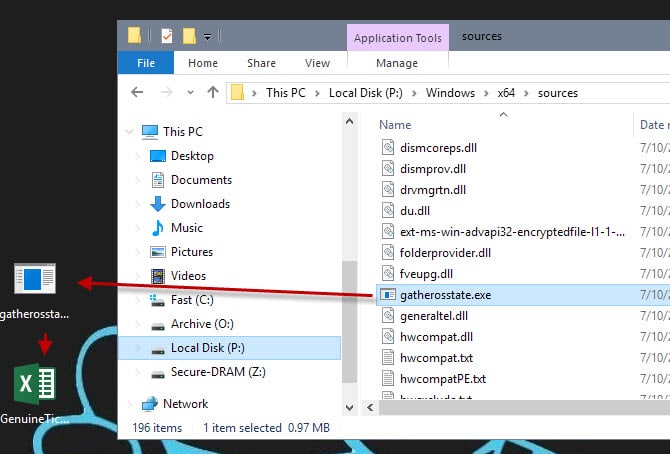

















Does anyone know if this is still working April 2021 with Microsoft now not giving the upgrades to windows 10 anymore. I have a windows 8.1 & 7 pro and 7 home premium I have to upgrade.
Still works on Build 1809.
@ Ken
I followed your advice and now my old Win 7 Ultimate x64 laptop has been upgraded to Win 10 PRO x64 with a free digital license! TY so much… :-)
Can’t say if April, but I did it a month ago and it still worked. For what it’s worth, atleast with Pro, Microsoft is still allowing the free upgrades still to ten, so long as your system is activated. Might not even need the trick. Do an in place upgrade from windows if you’re not in pro, and see if 10 activates with a digital license. Then format and do a clean install of ten. That’s what we’ve done.
Does anyone know if the method is still working as of to-day APRIL 2018…? TY
Still works for a clean install of 2017 Fall Creators update (1709) – Thanks!
Do we need a fully activated copy of 7 in order for this to work, or if a person has a fully activated copy of Vista on their machine, we can run the program, create the xml file, copy to the thumb drive, install 10, copy the xml file to the proper location, reboot and it’ll be fully activated?
Also, once 10 shows as fully activated, if we do a clean install of 10 in the feature, if we have the ethernet cable plugged in during the installation, will it auto-activate, or will we need to copy the xml to the proper location again?
Thanks!
Wow, thanks this method is still work to me. Maybe Microsoft still not know about this
Wow, thanks this method is still worked :)
Haha, have been using this method to upgrade lots of our work laptops, HP and Acer, before the 29 July 2016 upgrade deadline and thought what the hell lets try it again after the free upgrade deadline to see if it still works. And you know what I’ve just done it on a device and it still works. Created the genuine ticket from a Windows 7 Pro laptop this morning then installed a clean Windows 10 Pro over the top, added genuineticket as instuctions say, reboot, then Wham check out the activation and it clearly states Windows is activated. Happy days!
Windows 7 activated via Daz’s loader and update works, but this method for clean reinstall doesn’t. I guess the boot-loader is updated and the system returns to a 60 days trial version.
doens´t work for you because you are a moron….
heeeellllloooo Yoooouuuu! thanks ;)
Does anyone know if it is possible to install Windows 10 without having a previous version of Windows?
I need to try this method. I’ve had two Win 7 Pro machines fail to upgrade. One stuck at ~60% during the upgrading “ring”, the other finished but I received “IRQ Less Than” blue screens on reboot. Jeeze, I haven’t seen those messages since my first ACPI motherboard.
Hope it works.
Since my earlier post, I have also used this method for a clean install of Win10 Pro on a Lenovo R500 laptop and a clean install of Win10 Home on a Lenovo N580 laptop (which Lenovo expressly advised NOT to upgrade to Win 10). Both systems activated their respective OS installations after I put the correct GenuineTicket.xml file into the correct folder on the installed system. The R500 had previously failed a successful automated upgrade of Win10.
I have a HP 505B desktop running 64-bit Win7 Pro SP1. It is eligible for an upgrade to Win10 Pro, but on 2 different attempts to upgrade, has failed to do so, leaving some cryptic multi-digit error code that was no help.
I tried the method on this page, it worked.
I have mounted the WIndows 10 x64 ISO. In your steps you say, “Navigate to the folder \Windows\x64\sources or P:\Windows\x32\sources and drag&drop the file gatherosstate.exe to the desktop.” However, the directory structure look like:
boot
efi
sources
support
There is no Windows directory.
you should find gatherosstate.exe is in ‘sources’ directory …
Mission accomplished with Win 10 Pro as clean install, activated, AND as a dual boot with Win 7 Pro on same drive. Method described here worked perfectly to activate; however, BEFORE generating the GenuineTicket.xml on the Win 7 partition, I ran ‘Slmgr /ato’ from admin command prompt on the Win 7 machine . This was done based on another tip and as I understood it, its purpose was to convert the Win 7 license into a Win 10 license. Not 100% sure that this was necessary, but that is what I did. It is also important to realize that ‘gatherosstate.exe’ must be run from Win 7, not Win 10.
Also, successfully dual booted another clean install of Win 10 with XP, but I guess I can forget about activation unless I buy a new license. Everything seems to be fully operational, though, except maybe Personalization — but who cares? Anyone know what happens for sure after 30 days or one year? I tried copying the GenuineTicket.xml that was previously generated, but for sure, it must be machine specific.
Thanks for the original post.
Fred K
NJ
I found the information and instructions extremely useful to enable me to activate Windows 10 in dual-boot mode on each of my HP laptops, one running Windows 7, the other Windows 8.1 without going through Microsoft’s preferred method. Many congratulations on sharing your findings.
Hello, I have burned the ISO to a dvd nd when I run it it asks for a product key and I am unable to go passed that screen. the next button is greyed out. What shall I do?
It works 100% for me , you are the best.
saves a lot of time
You realize that the free Windows10 upgrade is not available for Windows Enterprise installs. I wonder if that is why it is not working on that version but on others.
Hi Martin,
I reproduce the step 3 to 4 on Windows 8.1 Enterprise x64 (activated), it doesn’t work.
There is no GenuineTicket.xml appear. Can you give me some advice?
Thanks.
does not work, a lot of people been tricked by this article
this article never meant to be serious i think
Well it seems to work for some but not for others. I have no idea to be totally honest why that is the case.
Hi Martin,
I try do these to my laptop (Windows 7 Professional x64, activated), it works properly.
Maybe the method cannot take effect for enterprise edition.
Laurence, thanks for confirming that!
I LOVE YOU! This worked beautifully. I’ve been fighting with it for ages.
I had originally upgraded from 8.1 to 10, which activated. I wanted to install 10 on a new drive but that refused to activate, until this little trick! So I can confirm that this works from an existing “upgrade” Windows 10 to a clean installation (the guide was for Windows 8). I booted to my activated “upgrade” installation, ran the exe, copied the xml file to my new installation, and voila!
Thank you so much. Just saved me 5 hours of reinstalling two OSes and all my apps.
Martin
Softpedia published an article about your post
Go to –
http://news.softpedia.com/news/clean-install-windows-10-the-activation-myth-490599.shtml
Hm strange that it did not work for them. Maybe Microsoft changed something in the meantime?
so this genuine ticket thing needs to be run on the previous OS correct? then it generates a file which based on the previous OS.
will this work? I have upgraded to Win 10 already but lost the activation
If its not activated then the only way to fix that is to reinstall your previous Windows, get THAT activated and THEN follow these instructions (or do the normal upgrade).
If you already upgraded to 10, and it activated, you don’t need to do this. You can simply clean install, skip the key (twice I think), and it will automatically be activated. That’s what I did on my Win 7 laptop anyway. Also, there are lots of threads out there on doing that, including the MS site. :)
Well I just did this work around and it seems to not be working very well. At first I showed up as activated but then it loses activation, now it’s off and on. When I restart the computer I seem to be activated but then when I check my personalize details a few minutes later I get the message “You need to activate Windows before you can personalize your PC”
God damn :/
the only reason I had to try this was because I was put on a waiting list to update to windows 10 :/ what the crap
Martin, you saved my day!
I have an old laptop with win7, which has been unused for the last year.
When I started it, to upgrade it to win10, it was 230 updates behind!
So I decided to download the win10 ISO and do a fresh install on a brand new SSD.
Installation was smooth, but activation was not. I realized that a bit too late!
But your post solved the problem.
Many thanks!!
Martin, you’re the best
You always get an answer to any problem on Windows!
Thanks! I’ll probably try that out soon on my laptop. Hope there won’t be any driver issues
Thanks for the article. Unhappily I no longer have access to one of my computer’s Win7 admin account. It looks like that will get a linux install, unless you have yet another clever way of installing Win10 without an admin account. Even the auto updates on that computer are beginning to insist on the admin password, which I have but the credentials file has been corrupted. End of story, unless you have something up your sleeve! TIA, Carls
In that situation you should already have formatted and reinstalled Windows 7 from scratch.
At best you cannot guarantee a lot more is corrupt and not being able to do updates will leave it at risk of infection with malware.
At worst, it might be caused by already being infected with malware.
Either way, I would be checking the HDDs condition (which may also be why it corrupted) via the HDD manufacturers tools and getting it wiped and reinstalled. If their tools require Windows you might need to do the latter first as no doubt they wil need admin rights.
When I start the Win 10 installation from the USB install media I made with the media creation tool, it is asking me for a product key and will not let me skip or click next. Next button is grayed out. It does this whether I start install from inside Win 8.1 or boot from USB.
Can you please link to the original Reddit post where you found this? Thanks.
I did. It is at the end of the article.
Thanks for adding it to the article, Martin. It wasn’t there originally.
Would there be a reason I cannot find this file, on a windows 7 PC? I wanted to try a clean install of Windows 10 because the upgrade says it’s not compatible with this computer (yet clean install of windows 7, from licensed disk runs fine). This PC was originally an XP machine. Had no problems installing Win 7. OptiPlex GX620, Intel Pentium 4. 4GB ram, 64bit.
Any suggestions would be much appreciated. Thanks!
For OptiPlex GX620, u will need to update the bios to A10 (or A11 latest), and can only install 32 bit Win 10, I had issues until I did that, works like a charm. Good luck.
update your bios to A11, had problems until I did it
What reason did Windows 10 give you for your system not being compatible? It always gives reason. Do not forget to ensure that your Win 7 is completely up to date before attempting upgrade.
Hi Anne!
I just did a quick search online for that particular model system and I do not think you will have any luck with Windows 10 running on it. From what I can gather, it is an older – roughly 10 years old – Pentium 4 processor system that originally shipped with Windows XP installed. If it is able to run Windows 7, I would be happy with that and not try to push it.
I don’t remember the exact error it shot out, but something to do with the processor, I think. I’m not even certain a clean install will work, but I figure it’s worth a shot. I actually tried to upgrade the PC again yesterday (it’s my in-laws so it had been a while), in the end it just said it was incompatible and gave me a link to learn more… which took me to a system spec site (MS), listing the necessary specs to run Win 10. All seemed right, but I’m not an expert (nor completely ignorant)… ;) I was just confused about where that file is. I already have installation media, next time we’re out, I’ll give it a go.
Thanks for the post!
It’s not on Win7. You need to unzip the win10 iso file and navigate to en_windows_10_pro_10240_x64_dvd\sources and you will find the file there.
Copy that file to the desktop and execute to get your xml file.
How did you access the contents of the Windows 10 installation ISO? Have you made sure that hidden files are shown?
Not sure that this is even necessary, since when I just did an upgrade install (using a usb copy of the ISO I downloaded, before the confirmation, there was an option to confirm what you are going to keep. It allowed me to change the default of keep files and programs (i.e. update) to keep NOTHING, which I assume is a clean install – at least on this tablet (with only 32GB SSD it looks that way. I had to supply a separate Flash drive for storage during the upgrade, but so far, it looks clean…
I think I saw this same sort of upgrade option another time too…
Hey Great
But I don’t want to get rid of my 7 yet, only after Ive run 10 and see how I will like it. I know why you can try it now just go or find someone who is running 10. Na, I mean after weeks or so of trial. I tried 8 and did not like it so i went back to 7 after i paid for it, lost a few $. I’m running on a system that does not have a touch screen so any likes of that I don’t want (or need). I have a purchased 7 and 8 and hope to not have to buy 10 until Im sure it suites me…
Just upgrade to Windows 10 directly and you can rollback to your previous version of Windows within 30 days.
Download Windows 10 iso from microsoft site and download Oracle VirtualBox. This way you can try it for free.
VirtualBox is not fully compatible with Windows 10 yet and it is a vastly inferior experience to running it natively.
So I really would not advise using that as a guideline to see if you like 10 as its performance is many times faster than in a VM right now.
My gosh! How do these folks figure this stuff out?
Quite fascinating!
If you run the win10 upgrade onto a win8.1 drive does it overwrite any existing (non windows) folders or just upgrade the OS? Thanks.
Wow! That is very interesting, beautiful find, Martin!
The traditional way (upgrading from Windows the clean install) contributed to my hesitations, I just didn’t like installing an OS over another one. What I can say is that, in the balance Do I/Do I not install Win10, this very nice tip will weigh in favor of the upgrade. So much better.
Good Post Martin.
You just saved a few of my friends and will a lot more.
I’m not sure this works for upgrades from say win 7 but this has worked for my win 10 preview 3 times and you need an account for the preview. All I have done is wipe my c drive then install the newest version of win 10 preview do not insert a key when prompted after that I get a login screen I insert my login info and it finishes the install completely. Now it shows its activated but will still need verification it’s you so go to were you check activation there should be a button asking verification go through the steps asked you then get a verification email with a verification number insert the number and all is good.