TinyTask is probably the smallest automation tool for Windows
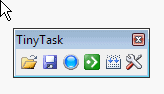
If you spend a lot of time doing a task regularly, automation may in theory help you free up part or even all of the time spend on the tasks.
While that does not turn out right all of the time, it may make sense to give it a try, and especially so if the automation tool is as easy to use as TinyTask.
The main feature that sticks out when it comes to the application is its size. TinyTask has a size of just 33 Kilobytes on your hard drive. It is a portable application that is compatible with all recent versions of the Microsoft Windows operating system.
All you need to do to start using it is to download it to your Windows system and run it afterwards. It displays a small application window that consists of a row of a buttons that you can click on to use it.
You can start a recording in two ways. Either click on the recording button in the TinyTask window or use the default shortcut Ctrl-Shift-Alt-R instead to do so.
Do not worry if you find the shortcut ridiculously long, you can change it to another key in the program preferences.
A recording records what you do on the system. It records mouse movement and clicks, and keyboard input.
Here is a basic example that demonstrates how this works. You start the recording, switch to your web browser of choice, use the Ctrl-T shortcut to open a new tab page, type a web address into the browser's address bar, and stop the recording afterwards.
When you now play it, the program repeats all of your activities. What you need to take into consideration though is that it will perform those at the exact same location they were executed during the recording. That's a problem if windows get resized before you hit the play button.
The easiest way to make sure that this works is to make sure that the windows are in the right position, for instance by recording them when they are in full screen, or aligned to either side of the window.
Recordings can be saved at any time, and loaded again whenever they are needed.
The recordings have a small file size as well. A one minute recording for instance was saved as a 20 Kilobyte file on the system it was recorded on.
Closing words
If you want to automate tasks on your system that require the use of the mouse or keyboard, then you may be able to use TinyTask for that.
The only thing that you need to take care of is that you remember the window position of each window involved in the recording, as playback will only work if that is the case.
All in all, this is an excellent little program that uses an negligible amount of disk space both for the core program and the recordings.
Advertisement




















How do you fucking stop this?
I just wanted to post and let you know I visited the site and found “TyperTask”.
WOW!!! I have been looking for exactly this utility forever. I have tried all of them. Breevy, Lifehacker Adam Pasher’s Texter, Phraseepress and about 23 other utilities.
This one is HANDS DOWN the best, the lightest, natively portable, and free!!
Love Ghacks!
Excellent, will give it a try. Been missing the ‘Recorder’ module from Win3.1[?] that MS dropped ever since; sound like this might be a ‘modern’ replacement.
I tied it out in win 8.1, it doesn’t seem to recognize the numbers i type when playing back the recording, which is a bummer.
I tried runing it on lubuntu using wine. It could play only the mouse movements.
I wonder if there is a similar program for linux because I mostly use lubuntu now a days.
I use Autohotkey. I’ll try this out anyway. May be this is better for simple automations.
Excellent! Simpler than AutoIt for basic tasks.
I prefer using AutoHotkey ^_^
@Martin
Great program been using for quite some time for those who want this to run in games just make it run as administrator.
On another note I love the vtaskstudio software from this company I had the chance to play with the trial version and well it’s a nicely scripted tool.. and no extra royalties to pay for the compiled projects.
Shawn