Amazon Instant Video Error 1002: what you can do
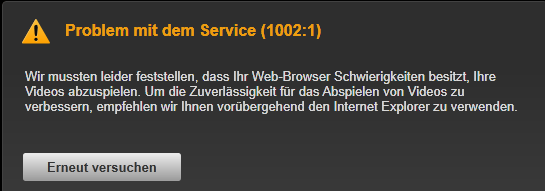
Amazon launched its Instant Video feature a couple of days ago for Prime members in Germany. Existing Prime members can use Instant Video without additional costs or signing up for the service before it becomes available.
When I tried to test the services however, I was first notified that I needed to install the Microsoft Silverlight plugin as it was required to play any Amazon Instant videos.
I went to the Microsoft Silverlight website and installed the latest version of the plugin. All browsers were restarted afterwards, and I made sure that Silverlight was installed properly in each of them.
I fired up the Firefox web browser, went to the Amazon website and picked the first video that was offered to me on the site.
The Amazon Instant Video logo and a loading animation were displayed at first, but after a few seconds, an error message was displayed on the screen instead.
It stated that there was a problem with the service, and displayed the error code 1002:1. The message reads Network Error 1002 if you are on Amazon.com. The suggestion given was to use Microsoft's Internet Explorer instead to play the video.
There is also a related error that may be shown:
Service Error (1002)
We're experiencing a problem playing this video.If this problem continues, please contact Amazon Customer Service and refer to error 1002.
I tried Chrome first, and then Opera, and they all displayed the same error message.
If you call Amazon customer support about the issue, you are asked to run the following tasks on your computer:
- Clear browser cache of the browser that is being used.
- Clear the cookies of the browser.
- Reboot the operating system.
- Uninstall and re-install Microsoft Silverlight.
- Reboot the router.
As you can imagine, none of the suggested tasks helped resolve the issue.
I tried a couple of other things, like downgrading the Silverlight plugin to an earlier version, or changing the user agent of the Firefox web browser to Internet Explorer.
Solution
Microsoft's Internet Explorer on the other hand worked just fine. When I opened the Amazon website in Internet Explorer, all videos that I tried on it played just fine right away.
Amazon Instant Video was not displaying error 1002 or any other error for that matter anymore.
While that is reassuring, it does not solve the initial issue that I had when trying to view videos on Amazon using other web browsers.
Closing Words
Up to this day, I was not able to come up with a solution for the issue. While I can use Internet Explorer to watch Amazon Instant Video streams on my PC, I'd prefer not to use the browser.
Advertisement
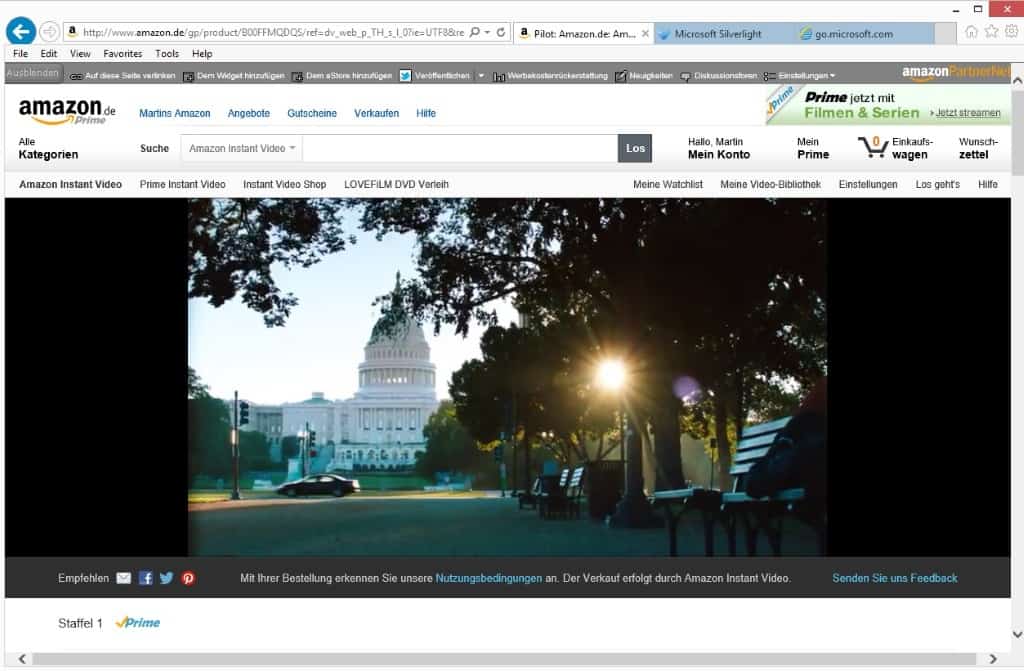

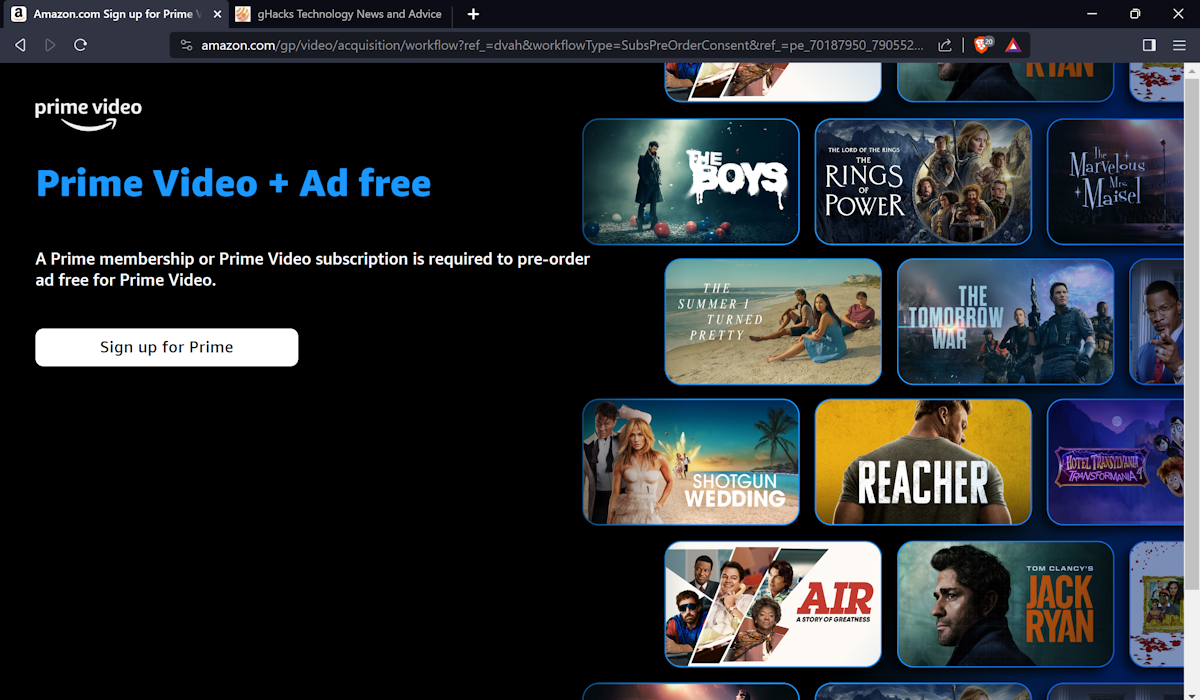
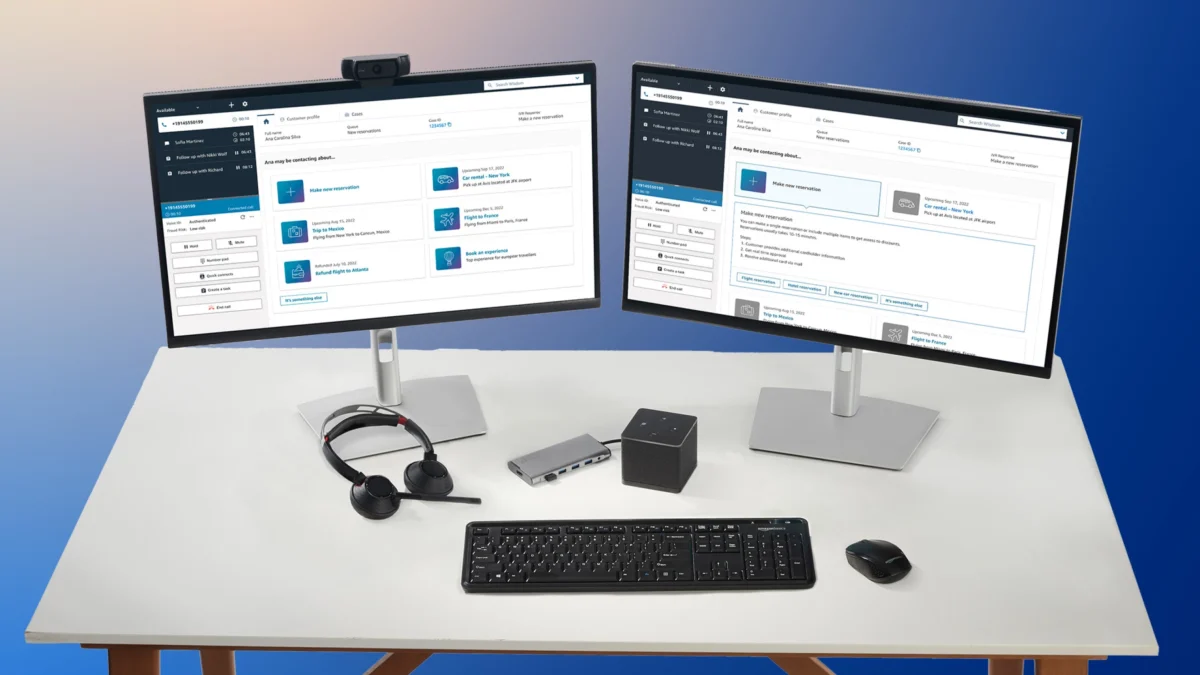


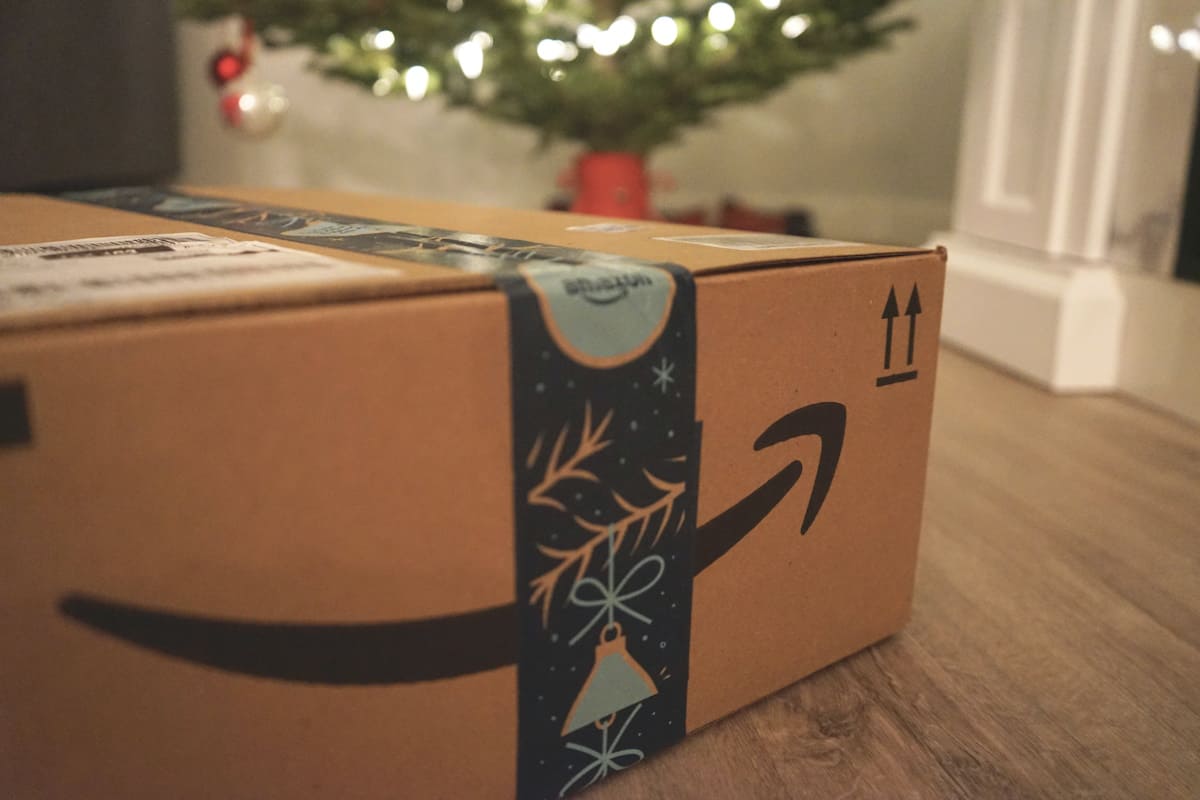















None of the above suggestion worked for me .. Amazon streaming works in IE browser but not in FireFox
I disabled Symantec endpoint protection and streaming started working for FireFox ..
I have not figured out how to add the rules to add to firewall ( centrally managed Symantic :( .. The logs seems to indicate following traffic is been blocked by my firewall
Blocked Outgoing TCP atv-ps.amazon.com [72.21.211.223] C:\Program Files (x86)\Mozilla Firefox\plugin-container.exe
Once the streaming starts , I enabled the SymanticEndPoint portection again and FF seems to continue to work .. (Could be buffered content,) I did not have time to test a stream for long period of time to determine if this is the initial security exchange issue / access specific licence file or the traffic being blocked ..
Try disabling the personal firewall ( for a short time ofcourse for initail conneciton and testing ) . It it works try addign some exception rule till you add specific exception rule.
Fixed it, thanks! :)
@jessica how did you fix it ? !
Kam eben per Mail: ungetestet
————————————
Guten Tag,
wir melden uns nochmals bezüglich Ihres Problems beim Abspielen von Amazon Instant Video Titeln über Firefox oder Chrome.
Es freut uns Ihnen mitteilen zu können, dass die technischen Probleme mittlerweile behoben sind.
Sie haben nun wieder die Möglichkeit, die Videos über einen Browser Ihrer Wahl abzuspielen.
Wir entschuldigen uns für eventuell entstandene Unannehmlichkeiten und bedanken uns für Ihre Geduld.
(Dies ist eine automatisch versendete E-Mail. Bitte antworten Sie nicht auf dieses Schreiben, da die E-Mail-Adresse nur zum Versenden, nicht aber zum Empfang von E-Mails eingerichtet ist.)
Freundliche Grüße
Kundenservice Amazon.de
Just tested, not working for me ;)
So much for that…
You can set your Amazon streaming video account to always use Flash. In your screenshot, you can get to the setting through the “Einstellungen” (“settings”) link, just above the video pane, third from the right.
I can’t get it to work with Silverlight in Firefox, myself, though it works in Chrome. Changing to Flash allowed me to watch videos using Firefox.
You’re warned that this setting will take affect for any browser that you use to access streaming video with your account, not just the one you’re using.
Joe, I do not have an option to change the streaming method to Flash there.
Interesting – I guess that’s only an option in the U.S. (or at least it’s not an option on Amazon.de). Hopefully my comment will help some folks that come here looking for they’re own solutions.
Don’t know if this is helpful but;
Google says this:
http://social.msdn.microsoft.com/Forums/silverlight/en-US/a8c74e71-f9b8-4754-bc99-04812d476e87/major-issue-with-amazoncom-streaming-vs-silverlight?forum=silverlightgen which says:
1. Click on the start button
2. In the search box type this: %programdata%\Microsoft\PlayReady and hit enter
3. In the window that opens, delete the file named “mspr.hds”
4. Go back and try to play your movie
If that doesn’t work you might want to try using a user agent switcher. See if it works as a temporary solution or maybe help narrow down the problem
I don’t know why Amazon is using Silverlight. MS abandoned it as a platform over a year ago I think. Now it’s legacy crapware that’s just maintained – no future in it.
They use Silverlight because its still the best option out there. Flash is bloated and is also on its last legs (and the studios aren’t in favour of it) and HTML5 while great white hope isn’t commercially viable until the companies can get together and agree on a DRM standard rather than fighting to get their own accepted as the standard. The studios simply won’t allow it to be provided without DRM
Lovefilm was Silverlight, now it’s silverlight too, no flash option possible. You can’t mix that with the amazon.com-Content
Two other options for someone to test
A) Run FF in private mode – or File>New Private Window
or
b) On Win 7 (most likely the same for Win8), delete or rename %programdata%/Microsoft/PlayReady/mspr.hds which has become corrupted
Martin – interested to know if you were already running FF/Chrome etc as Admin
I tried that, but do not run as admin by default.
As far as b goes, the directory is empty on my system.
Update: a) does not work either.
I was too fast .. I meant to say that option a was to force flash (with silverlight disabled) – but I assume that’ll probably fail as well since the delivery service is always being tweaked.changed.
Maybe MS paid Amazon an obscene amount of money :P
I run my firefox with administrator right only once!
Play video and stop it (some seconds later)
Restart firefox without adminsitrator.
Issue solved permanently ;)
I don’t use Amazon Instant Video or whatever, and can’t test, but I did read somewhere that Amazon Instant supports several plugins – disable Silverlight and Flash will take over. I know its not a real solution .. but try it, humour me :)
I cannot get it to work with Flash, tried that. When I disable Silverlight, it displays a reminder that I need Silverlight to play videos.
Hi Martin just ran into this problem for a pc I manage for some people. Exactly the same problem, none of the stated fixes worked. Spent a few hours with it and finally cracked it.
Windows firewall was blocking it. Disabled firewall works, on, service error etc.. Turn it off and test if it works just reset windows firewall to default rules and try again. Hours and hours of messing about, uninstalling and reinstalling, you name it I tried it. I had been usinf a windows firewall notifier which beefed up windows firewall and after removing it had all the rules left behind. No problem after that.
Thanks will give it a try!
I can’t test .. but I’m going to go out on a limb and say 32bit vs 64bit – I assume your IE is 64bit, whilst FF, Chrome are 32bit
Grab a portable Palemoon and test
Good tip but unfortunately not working either.
Same here…but I have that only on one machine. My notebook gets the error and on my PC it works fine with Chrome. Still looking for a solution.