How to increase YouTube's video player size beyond the default values
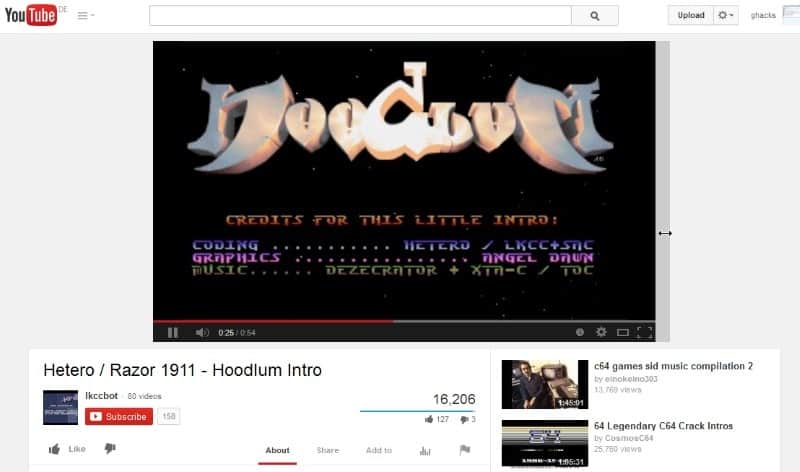
When you play a video on the video hosting site YouTube, you have three options when it comes to the size of the player video.
You can switch between a small and large player in the YouTube window, or switch to full screen mode instead.
While that may be sufficient for many, some may prefer better resizing options than that.
We reviewed the Resize YouTube Player userscript previously which adjusts the player size automatically using the browser window size.
The YouTube.com player Resize extension for Firefox and ImprovedTube for Google Chrome on the other hand enable you to resize the player window to any size you want.
It needs to be noted that it works only with the Adobe Flash player version on YouTube, and not if you are using the HTML5 video player by default.
While you can resize the video player window if you use the HTML5 player, the video itself won't be adjusted in size.
You can join or leave the HTML5 player version here on this page.
When you visit a YouTube video page after installation of the extension in either Firefox or Chrome, you will notice a gray area on the right side of the player interface.
When you move your mouse cursor over it, it changes into a resize cursor. All you have to do is use drag and drop to resize the player window accordingly.
Changing the player size
Result: A larger player size on YouTube
The selected player size is automatically remembered, and all videos that you open at a later point in time will use the same interface as well without the need for making adjustments.
If you increase the player size, I'd highly recommend that you also increase the quality of the video, provided that it is available in higher qualities than 360p.
The YouTube setting "Always choose the best quality for my connection and player size" is not that appropriate for it though. You find it under Playback options in the account settings.
While you can modify player settings manually with a click on the settings button in the player interface, it is not that comfortable either.
Probably the best option here is to install YouTube Center, available for various web browsers as it allows you to set a preferred video quality.
Closing Words
If you want to change the size of the player window on YouTube, then this is the extension that helps you do that. The extension is comfortable to use, and provides you with options to customize the dimensions of the video player to your liking.
The only drawback is that it only works with Flash videos, and not HTML5. Since it works in Chrome, it is likely that it will also work in the most recent Opera browser version.
Now Read: Fix choppy video playback on YouTube
Advertisement
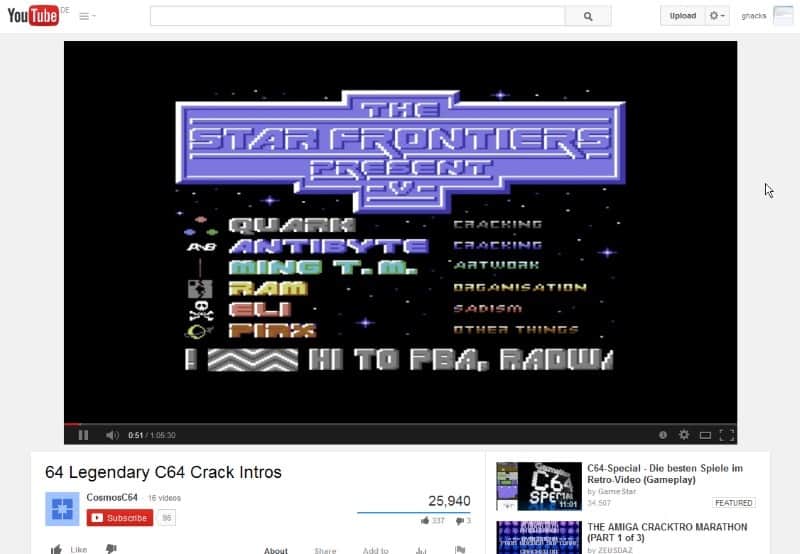









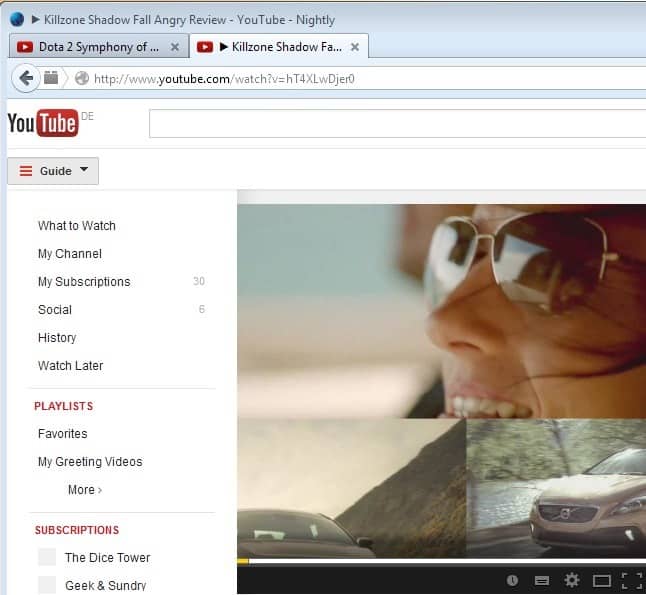











Wow, that’s so cool. Helpful for people with slow internet who cannot see the videos in full screen format.
I prefer the UsersScripts: YouTube Center by YePpHa which has the same options and functions as the Chrome Extension: YouTube Options (spoi.com). I’ve tested the YouTube Center script in Firefox, Chrome and Ubuntu and it works fine. Every function works across all three browsers. The YouTube Options has both a Firefox and Chrome version. Instead of just resizing the player both script and extension/add-on fully customizes the way YouTube looks and works.
Not only can we re-size the screen, we can center everything, hide elements, move elements, display country flags, darken the screen and more. The best part of YouTube Center and YouTube Options is the re-size isn’t limited to preset defined values. We can set them by percentage of screen, or a value we set. Including changing the default functions of the standard re-size buttons. We can also add download options.
But as some of you may of read via Martin… 3rd party scripts and extensions will be disabled for the public release version of Chrome. There are four version and the one on their standard download page is the public (stable) version which will be effected. The four versions are, “Canary”, “Developer”, “Beta”, and “Stable”. The newest of them all is the Canary version which is the testing platform to test new features or changes. It is very unstable and tends to crash a lot. The Developer version is where developers test new extensions. The Beta version is the trial run period for the extensions and new features. It too is unstable and can crash but this is where they tweak or remove stuff before releasing it to the public.
A single extension running multiple scripts takes up less resources than several extensions/add-ons doing the same job which is why some of us opt for using scripts. I guess I’ll move over to the Beta version come May 1, 2014 when Chrome will disable 3rd party stuff. Or I’ll go back to Firefox… *sigh*