How to prevent BitDefender pmbxag.exe and bdapppassmgr.exe from running automatically
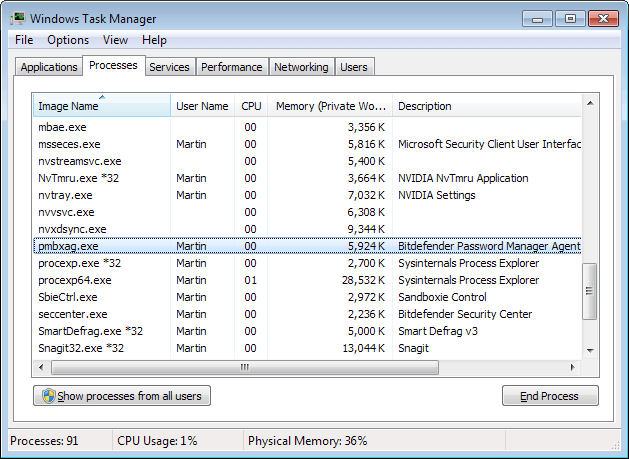
If you are using BitDefender software to protect your PC from malware and other attack forms, like the excellent Internet Security 2014, you may have noticed that it runs several processes in the background at all times.
While that is okay if you use the functionality that those background processes make available, it is a waste of resources if you do not.
BitDefender Wallet is responsible for two of the processes: pmbxag.exe and bdapppassmgr.exe. Wallet is a password manager that is compatible with three major web browsers Internet Explorer, Firefox and Google Chrome, and also with Skype and Yahoo Messenger.
Basically, what it allows you to do is use Wallet instead of the built-in password manager of the product, if available at all. Browser integration is realized with the help of extensions that you need to enable before a connection can be established.
If you do not use Wallet, for instance if you are using a different password manager, then there is zero reason why you may want to run it in the background at all times.
Unfortunately, it is not as easy as it seems to get rid of Wallet. If you check the BitDefender settings, you will find the Wallet settings eventually, but they do not provide options to disable the feature.
While it is possible to disable the Wallet functionality during installation of the BitDefender product, it is not possible to uninstall it afterwards anymore.
The only option available at this point is to disable the autostart of those entries. Here is how that is done:
- Tap on the Windows-key, type msconfig.exe and hit enter.
- Alternatively, use a third-party program like the excellent Autoruns for that.
- If you are using msconfig.exe, switch to the Startup tab in the program's interface.
- Here you find several BitDefender products. Since they share the Bitdefender 2014 name, it is not possible to distinguish them using the name. What you need to do instead is expand the command column so that the locations and file names of all products are shown.
- Locate pmbxag.exe and bdapppassmgr.exe and uncheck them. This has the consequence that they are not loaded anymore with the operating system. While you are at it, you may also disable pwdmanui.exe, another Bitdefender process linked to the program's Wallet functionality.
- Note that the processes are still running at this point in time. You can either kill them directly, or restart the PC to resolve that issue.
Once done, you should notice that the processes are not running anymore on your system.
Again, if you need the password functionality, do not disable the processes. If you do not need it, for instance if you are using the built-in password manager of your browser or another password client, then disable it to free up some memory.
Advertisement
















If you consider using Bitdefender, I would just go with the free version. It is detection-wise on the same level as the paid products, because it comes with the same detection mechanisms (conventional signatures, Active Virus Control, B-Have, Web-AV). The only “advantage” of the paid products are stuff like Wallet, Safepay and whatever other crap they put in to sell them.
Hi, Martin!
I’m anxiously waiting for your evaluation of the free chinese Baidu Anti Virus software. Are you planning to give it a try? Please do it!!!
Regards from Brazil
-free
okay
-chinese
uh huh
-baidu
uhhh
-anti virus software
lol hahaha
The antivirus become the virus itself. How ironic.
BTW. in W8 and W8.1 you no longer accessing startups in msconfig coz they are under task manager now.Sure you can still do it old way but it is just silly.That would be Control+Shift+Escape from me :)
Good point. Or, use Autostarts directly.
I use Autoruns for things like that, I know I know good for me but I like Russinovich branded tools plus they are all signed by Microsoft now so one may argue whether they are third-party or not .