How To Uninstall The Babylon Toolbar Completely
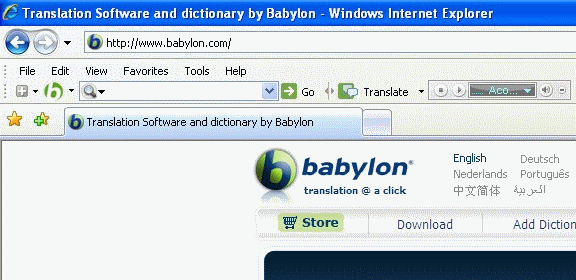
There are quite a few users out there who have installed the Babylon Toolbar after downloading software from Cnet's Download.com portal. This is not the only way of installing that toolbar though, as it is available for direct download at the Babylon.com website as well, and via other programs and services that use it to make money distributing the toolbar with their products.
One problem that Firefox users can run into after installing the toolbar is that it won't uninstall properly on thire system. Users who remove the Babylon Toolbar from Window's Uninstall a Program control panel applet may notice that the Firefox add-on is still installed after the removal.
Even worse, the add-on cannot be uninstalled from within the browser, as the uninstall button is grayed out which means that it cannot be uninstalled from within the web browser.
Situations like these, where the uninstall link is missing, are usually a sign of a third party software directly installing a Firefox add-on. This sometimes happens without specific permission to install the add-on whichs has been a problem in the web browser for quite some time. Mozilla recently announced that they would put an end to automatic third party add-on installations in Firefox.
For now though, users do not have much choice but to hunt down the location of the add-on manually on their system to remove the add-on manually. There are a few possible locations where third party add-ons can be placed during installation, and one of them is the Firefox directory under program files.
Please note that the directory depends on the location where you have installed the web browser. Firefox users can install it in the default location, or pick a custom location for the files. It also needs to be mentioned that Mozilla adds the user data directories to another folder on Windows.
On my 64-bit Windows 7 system, the folder where the Babylon Toolbar was installed in was C:\Program Files (x86)\Mozilla Firefox\extensions\ffxtlbr@babylon.com
I suggest you either look into your program files folder first (note that it is c:\program files\ on 32-bit operating systems) before you search for the folder ffxtlbr@babylon.com if you cannot find the Babylon Toolbar folder there.
Close the Firefox browser and delete the complete ffxtlbr@babylon.com folder afterwards. This should remove the toolbar from the web browser. Just start the Firefox browser afterwards to check if the toolbar add-on is no longer listed in the Firefox add-ons manager.
Update: Google Chrome users who want to remove the Babylon Toolbar from their browser need to do the following:
- Click the wrench icon in the Google Chrome address bar and select Tools > Extensions. It is alternatively possible to load chrome://settings/extensions directly.
- See if the Babylon Toolbar is listed in the browser. It usually displays as Babylon Chrome OCR. If the toolbar is there, click on uninstall to remove the toolbar from the browser.
- Close the window afterwards. Click the wrench icon again and select Options from the context menu.
- Check the Home Page setting under Basics to see if babylon is listed as the homepage in the browsre. If it is replace it with another homepage that you want to open or select the Use the New Tab page option.
- Click Manage search engines afterwards and check if Babylong is listed on the page. Hover your mouse over the entry and click on the x icon to uninstall it there as well. Go back to the previous page and pick another available search engine as the default browser search engine.




















i am also a victim of babylon. It takes over my IE homepage somehow, but i even did not even install anything last month. Luckily i get rid of this nasty browser hijacker with the help of a babylon removal tutorial: http://www.virus-delete.com/en/guides/browser-hijacker-removal/20130814-how-to-remove-babylon-search-toolbar-through-isafe-virus-removal-tool.html
So l would like to share it here to see if it helps^^
BUt i still can not figure it out that how did babylon virus appear on my laptop even i did not install anything before?
I think the Babylon toolbar is installed via various webpages that you download. However I am a dummy when it comes to technology so I may be wrong.
Edwin, it is usually installed as part of software that you install on your system. Many developers and companies integrate third party offers like Babylon in the installer to earn additional revenue from that. For some, freeware authors, it is the only form of revenue.
I still need HELP!! I’ve been trying to uninstall this awful babylon from my pc. It installed with something else and I didn’t even know it! Now I can’t get rid of it!
Man, if you still have this Babylon shit, after ALL recommendations done – try to remove software named ‘Browser Manager” including related Registry keys.
Trying to rid of “Babylon Search” on my Firefox I have spent 3 days reading all kind of “final removal methods”, watching YouTube installing Mal-ware remover tools etc.
Nothing helped until I removed “Browser Manager”
Good luck
Man, if you still have this Babylon shit, after ALL recommendations done – try to remove software named ‘Browser Manager” including related Registry keys.
Trying to rid of “Babylon Search” on my Firefox I have spent 3 days reading all kind of “final removal methods”, watching YouTube installing Mal-ware remover tools etc.
Nothing helped until I removed “Browser Manager”
Good luck
Thank you very very much for your help, this drove me nuts this tool bar!
Babylon Support offers a special website to demonstrate how to remove Babylon:
http://www.babylon.com/uninstall_search/index
For any further questions feel free to contact us via :
Support.babylon.com
or
Live Chat:
http://bit.ly/Rny9nP
you can also follow these steps :
Go to Control Panel, click Programs (software).
Uninstall “Browser Manager” + “Bprotector” + “Object Installer” + “Babylon Toolbar on IE”
Then depending on which browser you use , follow the relevant steps:
———————-Firefox —————————
> Open a new Firefox window (website)
> Go to Tools> Options> and go to change your order, the Home. ( f.e http://www.google.de) and click OK.
> Remove the search engine of Babylon by clicking the small arrow next to the icon of Babylon
> Manage Search Engines
> select Babylon and Remove
> Close Firefox and open again
> write in the address Bar “about:config ” and click Enter
> Write in the search engine “Babylon.”
> Click on any ‘Babylon’ preferences with the right mouse button and select “Reset”
—————————– Chrome ————————————————-
Open Google Chrome, click on the “Customize and control Google Chrome ” icon by the right side of the address bar;
Click> Settings , choose the option “Open a particular page or set of pages.”
Click “Set Pages” on page Babylon and delete from the list.
To change the search engine in Google Chrome, please follow the instructions below:
Open Google Chrome on the “wrench” icon on the right side of the address bar, click:
Settings> Under “Search”, click “Manage Search Engines …”.
If you see “Babylon Search” as a standard (default), select please another search engine as the default from (Google, Bing, etc.). Only then will you Babylon You can remove by clicking the little ‘X’.
——————————— Internet Explorer (IE) ———— ————————————-
Open your Internet Explorer browser, click on “Tools”, then “Internet Options” and in the section “Tabs” click on “Settings”. It will open a new window, on the option “When a new tab is opened, open:” in the drop-down menu please choose “Your first homepage”. Then click OK, Apply and OK.
get the shit off my computer
Babylon is a f*****g virus / malware whatever you call it. These people should be behind bars.
I tried everything on earth but this f*****g leech stuck like crazy. Finally tried system restore and it worked!!!
Phew :)
http://www.pretechsol.com/2012/09/how-to-remove-babylon-toolbar.html
Click : Setting
Click : Appearance
Click : Change… but make sure all the crap inside the box is deleted and then replace it with http://www.google.com and that is all I did.
Worked for me
These people are total parasites
I think people should just emailing them for help
and keep emailing them…..
Contact Info
Babylon Support
Alex Caffrey, Support team:
Alexc@Babylon.com
Support Center
support@Babylon.com
Emma Bailey, Babylon Investor and Media Relations:
Emmab@Babylon.com
Shanit Pe’er Tsfoni, CFO
shanit@babylon.com
Thanks for helping me to remove the Babylon toolbar quality cheers!! Another problem I hav is how do I hack into my wife’s Facebook account(password) as I think she is cheating on me, plz help me, I luv ur work
Hello mate the Babylon removal tool worked perfectly!!! Cheers another problem is how do I hack into my wife’s Facebook account (password) as I think she is cheating with some one else!!! Plz help bud!!!
Hi, I’m from babylon support team.
Please accept our apology for any inconvenience.
It’s very easy to remove the babylon toolbar.
For a video that will show you how to easily remove it, please enter: http://www.youtube.com/watch?v=Z1y9Lbsv1_0&feature=plcp.
In the future, if you encounter an issue please contact us at help@babylon.com and we’ll be glad to help you
You are only apologizing???
You crazy nuts, fooling innocent people, wasting their precious time. What’s your hidden agenda?
Acting as if nothing has happened, blood sucking leeches.
Helpful replies
See:
https://support.mozilla.org/en-US/questions/746530
https://support.mozilla.org/en-US/questions/850289
Go to answer 5
Sent email complaining to every Babylon address I could find and received the following reply with links to solutions. Yet to try, but looks comprehensive
Thank you for taking the time to write us. Please accept my apology for any inconvenience. Watch how to remove Babylon and all of it’s features in the next video: http://www.youtube.com/watch?v=Z1y9Lbsv1_0&feature=plcp
In order to uninstall Babylon and all is features completely, follow the steps below : 1) Uninstall Babylon Software: http://support.babylon.com/index.php?/Knowledgebase/Article/View/177/0/uninstall-babylon-software
2) Change Babylon Home Page (Internet Explorer \ Firefox \ Google Chrome): http://support.babylon.com/index.php?/Knowledgebase/Article/View/175/0/change-babylon-home-page
3) Remove Babylon search provider & Uninstall Babylon Toolbar Software http://support.babylon.com/index.php?/Knowledgebase/Article/View/213/0/uninstall-babylon-toolbar-software
Tab issue: In case you open a new tab, and Babylon Search still appears, please do the following:
For FireFox: Write in the adress line “about:config” and enter. Confirm the message. Look for “Babylon”. Open the entries and empty them out. For Internet Explorer: Open your Internet Explorer browser, click on “Tools”, then “Internet Options” and in the section “Tabs” click on “Settings”. It will open a new window, on the option “When a new tab is opened, open:” in the drop-down menu please choose “Your first homepage”. Then click OK, Apply and OK.
If I can be of further assistance, please turn to our live chat at: http://support.babylon.com/visitor/index.php?/LiveChat/Chat/Request/_sessionID=n42gabc9b3cfqef5bhd79hiabcq92klh/_proactive=0/_filterDepartmentID=/_randomNumber=30/_fullName=/_email=/_promptType=chat
Babylon Support Team
babylon infection. infected by something google chrome, only way seemed to be,uninstall google chrome,got rid of it
This really works. Thanks dude.
don’t forget to go to your browser add-on site and click remove the babylon
and or “funmoods” info search. that stupid dang thing.
Sigh. Due to a major oversight, I mistakingly installed this stupid virus while I was trying to install firefox for an online textbook I just purchased. I ended up installing this babylon garbage. I don’t usually post on these things, but maybe my post will help some poor unfortunate soul (like myself) who accidentally/unintentionally installed this b.s.
Once the download was complete and I actually realized what I had done, I immediately went to CONTROL PANEL, clicked on “add/remove programs” and I unistalled all babylon software (that I could find anyway). However, the babylon toolbar on internet explorer (the browser used when I unintentionally installed this stupid thing) was still there and wouldn’t go away.
So, I went back to control panel and looked for any programs that I didn’t recognize/seemed questionable. Low and behold, there was a “SHOP TO WIN” program recently installed. After uninstalling that, I opened my internet explorer browser and went to the “internet options” located under “tools”. I erased the website that had been set as my homepage (something to do with babylon) and restored it to my default settings. And just for added peace of mind — I also deleted my browser’s history, cookies, downloads, etc.
Not sure if I completely removed it from my hard drive, but I’m optimistic. Although honestly, I’m really not that computer savvy. It is very possible that I may have missed something. I’m going to have my finace, the computer genius, check it out in the morning. I’ll post an update if there’s more to removing it than what I’ve done. Good luck to anyone who accidentally contracts this beast.
nice people, great site! babylon gone………..cheers guys
download Revo Pro 30 day free trial and let them do it for you. works great!!!
Yes, it was here ……………….Thanks to “BALTBOB21213” in july
This link cleaned it out……….
Hell
That program works great and it’s so easy to use, does it all for you! Babylon toolbar was installed when I installed YourFile Downloader. It changed my default screen in Firefox and shrunk the bar at the bottom of the window. And recently, the browser would run very slowly and would eventually crash. After running AdwCleaner, Firefox is back to normal again and Babylon has gone! Thanks to all who mentioned it!
I think I got this link from this Blog , which uninstalls all traces of babylon.
Don’t waste time uninstalling by hand , this finds all the files and cleans them free.
PASTE THIS ………….
http://www.softpedia.com/get/Antivirus/Removal-Tools/AdwCleaner.shtml
https://www.youtube.com/watch?v=U61nkEYoBEM&list=HL1346561171&feature=mh_lolz
for me i had to do four steps…
first run free superantivirus …
then go to the download section of your computer and erase the virus downloaded ….
then finally do what was said on this page
finally click on firefox (top left of browswer) click the add ons … then remove babylon toobar … took about 15 for all this but no more issues.
Babylon is like a leach! I’ve tried everything suggested on numerous website including your information and it’s still there. I search for all files related to Babylon and there is none, so WHY does it keep appearing????
Thanks,
L Ginn
In this video I found full process of removing it from Chrome and Firefox
http://www.youtube.com/watch?v=nVJa1K_yvco
This (below) worked for me, and it came from Verdi, scoobidiver, Swarnava, Matt_G, all folks at Firefox Help.
“Reset Firefox” easily fixes most problems. Over time Firefox can develop problems like slowness, crashing, unwanted toolbars and more. Troubleshooting and fixing these issues can be difficult and time consuming. The Reset Firefox feature can fix many issues by restoring Firefox to its factory default state while saving your essential information.
Table of Contents.
What does the reset feature do? All of your Firefox settings and personal information is stored in your profile folder. The reset feature works by creating a new profile folder for you while saving your:
– Bookmarks
– Browsing history
– Passwords
– Cookies
– Web form auto-fill information
Warning: When using the reset feature, the following items are either NOT SAVED or set to their defaults:
– Extensions and themes: Although they can be incredibly helpful, some extensions and themes can cause problems. If you need to reinstall important extensions, see Find and install add-ons to add features to Firefox for help.
– Open tabs, windows and tab groups: The reset process will close all open websites. Since your bookmarks and browsing history are saved you should still be able to easily return to your favorite sites. See Where can I find my bookmarks? and Search your bookmarks, history and tabs with the Awesome Bar for more info. Also, since your cookies are saved, you shouldn’t be logged out of any websites you were logged into before the reset.
– Site-specific preferences, search engines, personal dictionary, download history, DOM storage, security certificate settings, security device settings, download actions, plugin MIME types, toolbar customizations and user styles are also not saved.
– See the Profiles – Where Firefox stores your bookmarks, passwords and other user data article for more information about these.
How do I reset Firefox to its default state?
1. At the top of the Firefox window, click the Firefox button, go over to the Help sub-menu (on Windows XP, click the Help menu at the top of the Firefox window) and select Troubleshooting Information.
2. Troubleshooting info – win
3. Click the Reset Firefox button in the upper-right corner of the Troubleshooting Information page.
4. Reset Firefox – Win – 1
5. To continue, click Reset Firefox in the confirmation window that opens.
Firefox will close and be reset. When it’s done, a window will list the information that was imported. Click Finish and Firefox will open. That’s it – you’re done!
Because you don’t know me, if you wish to read the original, the link is http://mzl.la/MnSTZB.
Worked for me. Good luck!
You’re a boss.
I solved the problem by resetting Firefox to its default state.
Of course the most simple method is “left click on the babylon icon in the searchbar and follow the instructions”
F. those arrogant Kaspersky tech’s who ho hum and say ” oh, our software doesn’t recognize it?” F Kas., Norton, Chrome, Windows McG., etc. No one outside Baby seems to be able to get “rid of it.”
If your really interested in tech, I say applaud it, this version is so far benign, and as it is laid out there and grand design which demonstrates how real stuff can work.!! How to survive …..see if you can figure out some of the ways it works! I’d like to some day boast I’ve sorta mastered understanding of its design. – but for now, it’s brilliant beyond me. Truly sorry to damper the pursuit – but every time someone fails to delete it, the details of the failure reveal a little something, U know?
Thank you so mutch, it’s deffently been a safier from Babylon…:)
help I cannot and do not understand how to uninstall babylon toolbar completely
Thanks so much for the help. I am glad it was easier than I thought it would be. Great post.
If you uninstalled everything and the damn thing still hijacks your homepage, see if you can find something like this in HijackThis:
O23 – Service: Browser Manager – Unknown owner – C:\ProgramData\Browser Manager\2.2.565.25\{16cdff19-861d-48e3-a751-d99a27784753}\browsemngr.exe
and a key “BrowserMngr something” at “HKCU\Software\Microsoft\Internet Explorer\Main” which contains the babylon search url.
if none of this works like i didn’t for me seeing as this is the words hardest virus to uninstall you can just restore to the point before you even installed it
Hey, thank you for posting this easy solution. It helped me get rid of that annoying toolbar, quickly. You are awesome sauce!
~shadow
thanks a lot :)
It’s time to mount a world-wide class action lawsuit on these clandestine maggots. Enough is ENOUGH ALREADY!
Their translate function doesn’t even work for me. They’re an Israeli firm, wouldn’t surprise me if this is spyware created by the Mossad!
The missing link instructions to perform after completing all the above suggestions are:
Type about:config in the URL bar and press enter twice (there is no warranty that comes with FF) Disregard the warning message.
In the filter area type Babylon and press enter. This will bring up entries associated with this search engine.
FF entries that contain values to babylon and it’s url, simply change to your preferred search engine. (these entries will not have babylon in the name.)
Entries that have babylon in the name (any location), right click on the entry and select reset.
Close FF and reopen. Magic, it’s gone.
But it still comes right back
Bill Bos
I cant Find The contex menu What is the contex menu
This didn’t work for me… BUT… I did find this
C:\Program Files (x86)\Mozilla Firefox\searchplugins
That helped. It also allowed me to remove a few others that had nicely implanted themselves.
I hate these things! FF needs to put a stop to it, I’ll have Google and the rest can jog on.
i dont like babylonserver
what do i do now someone help me
i did everything to deleted babylon but its still there its stuck on my manager add ons and it want let me delete it
Have you tried the manual removal?
Thank you!! I was able to delete the toolbar from Chrome immediately.
I couldn’t find this ffxtlbr@babylon.com folder where you said it wold be. Where should I look next?
If you are using Windows, check out C:\Program Files\Mozilla Firefox\extensions\ffxtlbr@babylon.com
instead. If that does not work, search for babylon instead and find it that way.
Hi, sorry if this is already on the comments as I didn’t have time to read through them all. I unistalled Babylon as it took over my Chrome browser! I went in and deleted the files from C:\program files, since the pesky thing was stil alive! I restarted laptop – still there, arrrghh. Went into the wrench and selected Tools etc as suggested. Babylon was STILL there! So I went into the wrench again and under parameters there is an option to set your search engine, which I changed back to Google.
These Babylon people should be shut down. Not only annoying but unethical internet behaviour!!
Thank you soooo much i dispise pirates!
I simply used Spybot: Search and Destroy software to REMOVE this Vermin!
It worked SO well in getting rid of this Miscreant that I made a Donation to the guys and/or gals at SpyBot!
I’ve spent most of the day to rid Babylon to no avail (Win7). A friend sent me this link which I used so easy, GONE!!!!!!! Have rebooted a few times just to see, no problems and its GONE!! Its in French just use Google and translate, http://general-changelog-team.fr/fr/downloads/viewdownload/20-outils-de-xplode/2-adwcleaner Download the tool on right side of page, run it, a printout will appear telling you what it sees, then hit delete and GONE!!! Save the link as the program doesn’t stay in your computer. Hope this helps!
I agree with Xed.
I had problem with Babylon for several users and with Chrome and Firefox. I used adwcleaner, it took about one minute, hit delete and the malware seems to be gone. Before that I had tried Hirens bootcd 15.2 without succes.
Nothing … NOTHING worked for me until I ran adwcleaner, (suggested by BaltBob). I had run about:config, used Spybot, removed the Babylon toolbar in Firefox’s extensions, deleted Registry items, and on and on and on. I even ran a “tutorial” on Babylon’s site that told me how to completely remove the program–except it didn’t work for me. Babylon just kept reappearing.
Thank you adwcleaner..I just ran your program and Babylon’s gone. It’s finally gone. And I can get some sleep and peace tonight.
Thanks for everyone’s comments/tips. I’d had no luck with searching the harddrive for ‘babylon’ files, removing it with Firefox’s “Add-Ons Manager” in the Tools menu, or even resetting my Homepage. Baltbob21213’s URL for adwcleaner did work for me, hooray! That download found Babylon lurking all over the place (including Documents and Settings) and deleted it. It’s easy to use. If selecting ‘English’ in the pulldown menu doesn’t translate your screen from French (it didn’t for me), then just change /fr/ to /en/ in the middle of the URL and you’re all set.
5 days and I’m still happy
This sucks!!!!!
remove this browser
I searched C: drive where is it most likely installed.
But no search results ffxtlbr@babylon.com
So is it gone from my Firefox or not? It doesnt appear anywhere else expect about:config and search Babylon?
If you cannot find it it is gone. The about:config entry is a leftover.
To clean up the about:config leftovers close Firefox, navigate to your profile and look for a file called user.js. Delete that file. Next open Firefox and type about:config in the address bar. Type babylon in the search field. Next, right click on each entry (all will be in bold as user set) and select “reset.” That will turn each entry to normal text. When done, restart Firefox. The leftover babylon entries should be gone.
BTW I think the adwcleaner mentioned by Baltbob21213 does the most thorough job of getting rid of it.
Salame Walekum Shakeel bhai,
Your tip to remove Babylon permanently was the best and the easiest method I found. Thank you so much!!!
Thank you.
Thanks! That did the trick – this was really annoying!
So, this freaking Babylon thing downloaded unto my computer. I was able to delete it from mozilla firefox, google chrome and internet explorer, but it STILL appears in my computers files. Everytime i click delete files they dont get deleted, they just stay there. Please help me!! I am going crazy over these freaking folders that i cant delete!!!
After looking up at many different sites and You Tube, when I clicked a new tab, Babylon was still there. I tried the registry edit method. That solved my issue.
I deleted the Babylon directly under HKEY_LOCAL_MACHINE software also.
like to return mozilla firefox startpage
wan`t to remove from my cumputer. now
Oh thank you! I followed the logic you gave, rather than the specific directions, and eventually located the Babylon file tucked away in one of the Firefox folders. I am completely computer illiterate, but your explanation made sense and allowed me to find the dastardly file. Thank you!
NEXT POSSIBLE?
tah
Carol
When go to tools > extensjons >
“Boo… No extensions installed :-(”
Ghastly this
TTYL
AND CAN ANYONE ON THIS PLANET SOLVE THIS PLEASE:
PROBLEM IS;
1. babylone uninstalled
2. tools removed as an add on
BUT
3. yellow circle with red cross still shows in Chrome browser panel (top right hand corner) in broser. When mouse hovers it, get this “This pages was prevented from setting cookies.”
So, how to remove that scum image and babylon in toto?
TTYL
Have you checked it if has installed a Chrome extension?
That was great I was trying for ages Thanks
This was fantastic your the bomb
Just type : http://www.google.com in the adres bar select it (it turns to blue) , and drag it to the “home icon†on the top right of the screen (at the right of the search bar ) that’s it……
restart firefox and you’ll see……babylon is gone !!!!
thanxxx aaa llllloooooooooooooott…:)
Shakeel & Kees
I love you – thank you for taking the time to share the fix.
it’s all gone, for now any way
until the next war, thanks again
Just type : http://www.google.com in the adres bar, and drag it to the “home icon” on the top right of the screen (at the right of the search bar ) that’s it……
restart firefox and you’ll see……
Muito obrigado depois de tentar por todos os meios que estão em foruns foi a unica maneira e a mais simples já estava a perder a paciencia
thankssssaaallllooooooottttttt!!!!!
The most easiest way to remove BABYLON permanently is to go to your internet explorer “Tools” menu, after drop down you will get “Internet Options” hit it, you will get new window with Internet Option, go to the “Advance” button, hit it, and then you will get “RESET” button at the bottom of it….hit it, a new window will open “Rest Internet Explorer Settings” to the bottom check the box “Delete Personal Setting” and then hit the rest …….all your BABYLON F***** things will vanish permanently (-: enjoy
Shakeel
I have just found that very helpful when I tried to uninstall Babylon toolbar on Firefox. It was easy actually. I just went to the toolbar as you said on Internet Exp and it was the same to remove it on Firefox. Just open the tools and extensions then choose remove. Thanks. Robert
Windows 7 64bit system.
FOR IE8:
In regedit change registry entry:
HKEY_LOCAL_MACHINE\SOFTWARE\Microsoft\Internet Explorer\AboutURLs
Set it to:
res://ieframe.dll/tabswelcome.htm
Remove entries with “babylon” in folders:
(User)\AppData\
and
C:\ProgramData
please help!!!!!!!!!!!!!!! damn babylon is giving me hell have,tried everything
Many users have complained that they aren’t able to remove babylon
If you are not able to remove it, perform the following actions:
1. Go to the WRENCH ICON.
2. Go to SETTINGS there you will find ON START UP there. Select the third item in the list.
3. Now click on the SET PAGES link. A small pop-up box will come out. You need to enter http://www.google.com (or whatever you want) there. Click OK. and delete babylon toolbar
4. This will definitely remove Babylon as I and few others tried with success got rid of Babylon for good
Thanks for the perfect solution. I was really bugged with the babylon.
Thanks Again!!!
thx tor your solution works great !
Actually you can delete all references to Babylon right from “Everything” with a right click>delete. Applies to anything. So no manual searching is required. Do a reboot, and you are Babylon free…
I’ve tried, found it hidden in program files and deleted it , found it in the Everthing program and deleted all the files. Rebooted my computer and it still is on Firefox.
Pls help
I still have the problem of when typing in to the url bar anything as a quick way to get on to google on both Firefox and google chrome it immediately goes to babylon even after removing it all from my system, how do I set it back to google??
it still appears when i type something on tab browser “mozilla” and redirect to babylon search engine
Otherwise, try installing the fantastic search tool “Everything” (free) which indexes everythihng in your PC almost instantly. Then search for “Babylon” and you will get every instance on your PC where “Babylon” appears. Double-click the search result which will take you to the folder. Manually delete all things “Babylon.” Then install RegSeeker from MajorGeeks and click on “Find in Reg…”
Type in “Babylon” and wait about one-two minutes for the search to run to 100%. All instances of “Babylon” should appear. Press “select all”, then “Delete all”, Do the required backup. Press “Backup” in the RegSeeker index, highlight the appeared backup with a left-click, and delete with a right click context menu. Works for me with anything, even with the ubiquitious “AskToolbar” (one word)
Basher A Khan says:
September 21, 2012 at 10:36 am
Very easy!
Click on the Firefox drop down arrow > Click on “Add-onsâ€> Click “Extensions†and then you can choose the button you want ( Options, Disable or Remove).
How To Uninstall The Babylon Toolbar Completely
where is the wrench icon? i need to get this off my computer!!!
Many users have complained that they aren’t able to remove babylon
If you are not able to remove it, perform the following actions:
1. Go to the WRENCH ICON.
2. Go to SETTINGS there you will find ON START UP there. Select the third item in the list.
3. Now click on the SET PAGES link. A small pop-up box will come out. You need to enter http://www.google.com (or whatever you want) there. Click OK. and delete babylon toolbar
4. This will definitely remove Babylon. Cheers.
I do not know how the Babylontoolbar got into my computer. Even more serious is the fact that one of the files contains a trojan. I tried to delete the file but was not permitted to do so. I want to get rid of Babylontoolbar completely. Where do I go to find Wrench icon to remove Babylontoolbar? Thank you for helping.
I spent 2 days deleting Babylon everywhere on my computer. I was ready to drag it to a computer tech place and I gave this site a try. God bless you Raymond Menezes. Your comments finally worked. I can’t tell you how happy this made me. Thanks again.
dude – thanks! this above did it :-)
I check the folder C:\Program Files (x86)\Mozilla Firefox\extensions\ffxtlbr@babylon.com but its not their ..and still the toolbar..i already uninstalled the babylon..i can’t find where that folder is..pls help..ty
Have you installed Firefox in a different folder?
Thanks GHacks for the excellent newsletters.
What I really hate is the growing trend toward including unsolicited and unwanted programs with downloads of programs you really want, and need: among the absolute pests are Toolbars like Babylon and Ask – even Norton AV to mention a few, and the other day there was Incredimail being pushed toward me as well. I think it is intrusive and disgusting and cheap, not to mention deceitful.
I too refuse to go near CNet anymore. CNet, when it was operating as Download.com, I often visited. No more CNet for me
Thank you for the excellent newsletters GHacks. Bob
I could have used this info about a month ago!! I tried everything to to get rid of this barnacle;finally, I reinstalled Firefox.
Amazingly, Wikipedia says this: “On 23 August 2010 however, Microsoft updated its virus encyclopedia entry, announcing that the application vendor has modified Babylon and have fixed its intrusive behavior; thus this application is no longer malware.[13]”
Its malware forever as far as I’m concerned.
It wasted two precious weekends trying to clense my laptop.
its little things like these why i love ghacks! thanks!
thanks
this was fast
I found if I did a full scan with avg 2012, it was recognised as a problem and
isolated,
Thanks a lottt for the great help !!!! :)
thanks your the best
this babylon shit is making me nuts i tried everything and it doesnt work
I tried everything here but I kept getting it back until I reinstalled Chrome and went into advanced and unchecked sync for extensions.
It seems that the Babylon disguises itself as an extension. I kept getting it back thru the “sync everything”. It was hidden in a coupon extension which was from the Chrome Store.
Hope this helps.
Very easy!
Click on the Firefox drop down arrow > Click on “Add-ons”> Click “Extensions” and then you can choose the button you want ( Options, Diable or Remove).
Dude you are the Homie! There should be a law to incriminate folks who write software like that… Seriously you are the man.