Add Names To DVD Drives

If you have got multiple DVD drives installed on your computer system or are making use of virtual DVD drives you might have noticed that they do not come with proper names.
On my system my Samsung DVD drive is simply called drive E while my first virtual drive is drive F. That leads to confusion every now and then when my brain goes blank and I try to figure out which the hardware DVD drive is and which it is not (I usually pick the wrong one).
The Windows operating system - at least Windows XP - does not offer name editing for DVD drives. At least not the easy way. You might know that it is possible to change the drive letter of a hard drive in Windows by right-clicking its icon and selecting Properties. The very same option is grayed out for DVD drives and probably other drive types as well.
DVD Drive Namer
Some solutions are floating around on the Internet that involve Registry editing which is something that most inexperienced users do not want to do. A far better solution is a small program called Drive Namer which has been requested and completed at the Donation Coder forum a long time ago.
Drive Namer is a small portable application for the Windows operating system that can change the name of any drive easily. It has been primarily designed to work with DVD drives and other drive types with locked name editing. The program requires the Microsoft .net Framework 2.0 to run but does not have any other requirements.
It displays the small form upon startup that you see on the screenshot above. The form includes a pull down menu that lists all drive letters of the computer system, even those that are not in use at the time.
Changing the drive letter of a DVD drive simply involves selecting the correct drive letter of the DVD drive from the menu, and entering a name in the form next to it. A click on the SET button enables the name on the system which can be checked in Windows Explorer.
Windows Explorer Before
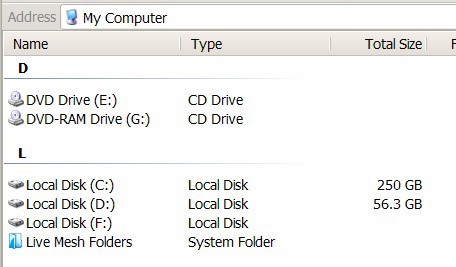
Windows Explorer After
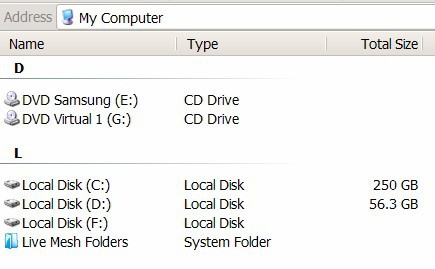
The names can be reset by selecting a drive letter and pressing the Reset button in the software program. The software does not have to run after the names of the DVD drives have been edited.
The original location of Drive Namer is no longer available, which means that the file download for the application is not provided there anymore.
You can download it below right from the Ghacks server. The download has a size of 10 Kilobytes. There is also a download link at the Donation Coder website pointing to a file host. Could go down in the future which is why we provide the download mirror as well: Drive Namer
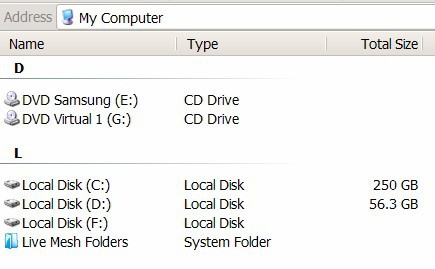

























Thanks, Martin for this very useful site.
BIG Sorry for all the confusion but the program Drive Namer is same one that’s listed on this page? The download mirror : Drive Namer. Right? I felt that this may be the wrong program because it DID NOT work on Windows 10 x64.
I still can’t change the name on the CD-ROM drive.
it has to be run as an administrator on win10x64
PLEASE TAKE THIS DOWN. Why? Follow the trail to where the advice on this page takes you. Ultimately you up at the site donationcoder.com and that’s wear it ends. The program “DRIVE NAMER” does not exist, lots comments but where’s the program? It’s exactly this kind of bogus info that I detest because IT WASTES TIME. Here’s a tip: FACT CHECK.
Please prove me wrong. If you can find this program, I’m not only humble enough to apologize but I will also offer thanks. I’ve searched the web and all I get is a big ” huh ? ” or ” WHAT ? “.
Good luck.
Works like a goddamn charm on my Windows XP PRO SP3.
Just people don’t forget, it needs (at least) .Net Framework 2.0 to be installed for it to run (which I think it already comes with SP2 and above).
Yummy little pinkie, causes no troubles whatsoever (I guess it’s a registry value that’s been added and nothing more) and renames your optical drives to whatever you want and stays like this, until you insert an optical disc – which was exactly what I wanted it to do.
Thanks guys for preserving this…
I am constantly amazed how someone in the real world can write a 10 KB app to do something Microsoft says “can’t be done”, or “it’s too difficult”. It is like the obsolescence of all of your PowerPoint slides created on before MS PowerePoint 2000. I have a ton of slides I still need, which are now essentially trash because MS goes to XML for their new communication format. Their solution was to send them out to a company on the Web (can’t remember name) and for $7.00 a month they will convert the slides. One month later? NO CONVERSION!! they could not do it. MS never responded with any other solution. Thanks Bill, you too.
Why can’t MS ask some crack coder to take a few days to write a conversion tool and release it like PowerToys? Sure would be a great customer service step, oh, ya, they are a near monopoly, why bother?
What happened to the “digital office”, wait long enough and you have to re-create everything you did– sounds alot like the old days, don’t it?
I know this is a reply to a very old post from DBellas, but in case anyone else is interested old I have some old PPT (created 1997) that open perfectly using Libre Office 6.4.1 (Windows 7 32-bit).
A big ‘thank you!’ to the LO developers.
Nice tiny prog!
!THANKS!
hey guys – anybody got an alternative for this, that’ll work in Win XP Pro 64bit?
When running, it says “application failed to initialize properly”… :/
Thanks.
it has to be run as an administrator in win10x54
x64 oops
application failed to initialize properly
Thanks, I’m going to pass this on!
Dante you probably heard of Winrar,compression,for the gmail .exe scaning.I have them also on gmail,on my desktop via thunderbird,IMAP :-P.
Thanks Martin for the utility it’s useful as i have 6 from alcohol 52 and 1 from my dvd writer.Hope it won’t cause registry problems.
Wonderful one, Thanks for telling about this one.
Just as a note: in Windows Vista, you have to right click on this and run it as administrator. And don’t forget to have your anti-virus’ Registry Protection modes disabled.
I’ve scanned it with Avira, McAfee and Norton. This came up clean.
And I’m saving a copy of this on MyYahoo email. It’s neat – allows me 20 meg size emails and unlimited storage. And it doesn’t block .exe files like Gmail does. I have all my nifty utilities up on Yahoo waiting to be pulled down at whatever site I happen to need it.
yeah thanks! i’ve wanted to do this but never knew how
Thanks! This has been annoying me for a while. I just never thought to look it up.
This is a VERY useful site :)
That comes in handy, thanks!