JQS.Exe

If you open the Windows Task Manager (by pressing CTRL Shift ESC) you may notice the process jqs.exe that is running with a low priority.
Jqs.exe uses about 1.5 Megabytes of computer memory and 2 Megabytes of virtual memory while running. It also initiates I/O processes frequently which you only notice if you have enabled the display of those information in Windows Task Manager.
Experienced computer users may guess that the process is related to Java and that is indeed the case.
Jqs.exe is the Java Quick Starter which was designed to improve the startup time of Java applets and applications by prefetching Java Runtime Environment (JRE) files frequently into memory.
That's mainly interesting for users who work with Java on a day to day basis. Everyone else may benefit from disabling the Java Quick Starter. Think of a user who encounters one Java applet per month (or week), would it make sense to run the process all the time because of those few instances where it might start the application or applet faster? (see also Java Portable on how to use a portable version of Java on the computer)
Jqs.exe is definitely querying the Windows Registry for instance. The performance increase might not be huge but you will free up some computer memory and some I/O processes on the computer system.
How to disable JQS.exe
Now, if you want to disable the Java Quick Starter process you can do that in the Windows Control Panel. You find a Java entry there which will open the Java Control Panel.
A click on Advanced and the selection of Miscellaneous will display the activated Java Quick Starter entry. Uncheck the box to disable the process. This will be visible in the Windows Task Manager immediately.
You might also be interested in finding out how to run Java Portable which is another option to make sure that no background processes are running.
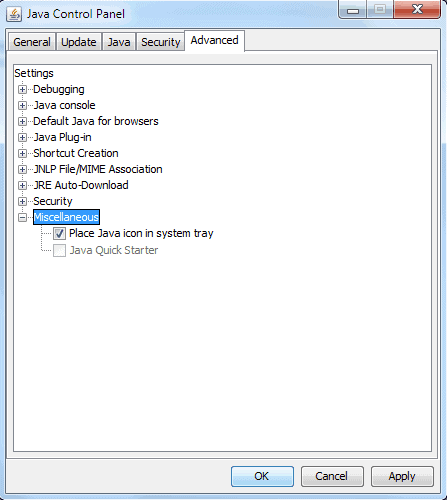
Interested in finding out what other processes on your system are doing? Check out our Process listing for that.
Update: Several commenters mentioned that using the Java Control Applet to disable jqs.exe will only disable the program from running for the logged in user. Another method to disable the Java background process is more appropriate for multi-user systems:
You need to press Windows-R, type in services.msc and hit enter. This opens the Windows Services configuration window. Locate the Java Quick Starter service from the listing and right-click it.
Select Properties from the menu, this opens a new window with details about the process.
Click on the Stop button to stop the Java Quick Starter button and thus jqs.exe from running in the current session. You also need to change the startup type from automatic to disabled to prevent that it is loaded on the next start of the Windows operating system. Once done click Apply and then Ok to close the window.
Additional Resources:
Update Java
Windows Process Manager (better task manager)
ctfmon.exe



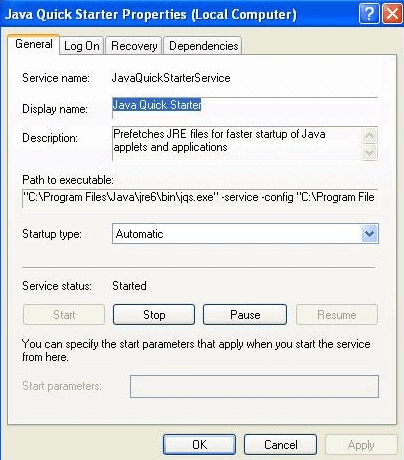















This article is not tagged “process” and does not appear in the “process listing” mentioned toward the end.
I didnt think java was a hog until I looked at my task manager.. 104GB read bytes by far the most. Okay that was over 20 days but thats 5GB per day.. for what.. an updater? Disabled.
Get rid of java. it sucks and is worthless
Hi, I’ve been using Windows Task Manager and I had many problems when I find impossible to say by your post. Amazing things in life. Thanks and best regards.
Good tips!!grat job!thanks for this!
I have tried unchecking it through Java Control Panel Applet as well as through MsConfig utility but jqs.exe process still loaded with windows bootup, until it set its process ‘startup type’ to manual in Windows Services.
Thanks for this helpful article.
Many thanks – was wondering about jqs.exe. (Thumbs up!)
Following this procedure whilst trying to figure out what’s slowing my system and noticed that my installation of Firefox 4 has 12 iterations of Java Console in its add-on manager. Will all of these be running or does it not just remove the last one when a new one is installed? Are they needed?
That service eats 15 megabytes of the main memory of my computer! Just disabled it, thanks!
I’ts usefull…
1) JQS.exe should be disabled, not in the Java applet in Control Panel, but in Windows Services Manager. Otherwise, it will be disabled only for the current Windows’ user.
Start > Run > services.msc
Scroll down to Java Quick Starter
Double-click on it
Change Startup Type to Disabled
and click on Stop to stop it now
OK
2) If you wish to see what it can do, prior to disabling it, open Task Manager.
Processes tab
View > Select Columns – check the I/O Read Bytes Column
OK
Stretch that column wide enough to see the largest numbers
Click on the column heading twice to bring the largest ones to the top.
3) If the computer has been booted very long, you will see jqs.exe has 10 to 100 times more read bytes than second place.
4) JQS will come back when java is updated
5) JQS does not show up on Vista, Windows 7, or Server 2008.
6) JQS may be stopped and disabled using exactly these commands:
Net Stop “JavaQuickStarterService”
SC Config “JavaQuickStarterService” start= Disabled
Note that “start=” must be
“start=”
“start =” will not work.
7) Java Quick Starter appears to have a misnomer for its middle name.
— Patrick B.
Thanks Patrick for the additional information, really helpful.
I’ve tried that and it still shows up after the computer boots up. In fact I have disabled it, enabled it back, and disabled it again and it still shows up. It seems to autoload when I start the Java Console and stays running forever, it’s like a virus or something, just keeps coming back.
thanks that is a nice hint
art
This information was awesome! It freed up 469MB on my computer. I had been having problems on my computer for a while and especially the last few months. I couldn’t figure this out on my own. I have a few other items to clean up, but it is back to running faster than ever.
bugger me — I was convinced I had some trojans on all our office PCs masqeurading under other legit processes — it turns out it was ll this tiny P.O.S. slowing our PCs down to an unusable level!! it doesn’t use any significant ram, but it chews through the IO reads at an alarming rate — several gigabytes of reads on each PC every single day! given that fact, the Java code must be completely shot.
Small or big, apples are definitely tasty, and tempting
Amazing. Something that’s worried me for so long because I didn’t understand it …. the explanation was concise and easily understandable even by a know-nothing Java novice like me. The fix was simple. Only 8Mb of RAM saved? Still worth it. And it saves a lot of disk thrashing, which is probably a good thing. Many thanks for this article – I haven’t yet had time to investigate this site, but it’s going to become a bookmarked favourite, that’s for sure.
Peter welcome :)
Your tip is timeless. Great comments, too. Thx 4 yer site.
Thanks. They should named the process more clearly. Like JavaQS.exe ?
Why do I keep having problems which no one else seems to have? Tried the trick discussed regarding removing/disabling jqs.exe However, in Control Panel, I can’t open Java by clicking, double clicking,right clicking then click open or blasting it
with some of my best Army language. If it weren’t for Quicken and Tax Cut, I
wouldn’t have Windows on my computer!
it works like a charm.thanks
I was wondering what jqs.exe was when I looked at my processes. now i’m clear about what is it. thanks a lot. :)
Excellent tip! Thanks much!
Thanks for this tip. JQS was sitting in my task manager with 68 gigs read before I turned it off!
Good tip thanks.
hey every time i open jqs the black box pops up but then immediately closes, any suggestions??
Q`A
Thank you !!!!!
I use java all the time to play my favorite game RuneScape.
So turning jqs off only affects load time or does it also affect applet performance once it is fully loaded?
Thanks it helped
JQS.EXE also prevents the system from entering auto-standby. It is major pain.
You guys are the bomb! Thank you whole heartedly!!!!!!
A well done article which deserves a big big Thanks :)
My computer has been on for only 12 hours or so and the I/O Read Bytes tab in task manager is reading over 17 gigabytes for JQS.EXE. Can anyone tell me why it is reading so MUCH data? I cant see it get any larger so it must be doing it while im not using the pc.
Thanks for the article!
I’m late to the party, but found this page while researching the little bugger…
I knew what it was, but didn’t know it’s footprint. I found it installed on one of our servers (where it has no business being installed). I noticed it on a workstation on an isolated network (can’t SEE “the net”). It must be talking to itself, ‘cuz there’s no one out there.
It generates LOTS of PAGE FAULTS, second only to our RTVscan… ;-). It also is second on I/O READS, I/O OTHER, and I/O READ BYTES. Why do we follow READS and READ BYTES? I donno… but JQS generates 205 BILLION I/O READ BYTES. Yeah, that was with a “B”…
Anyway, It’s time to cut the cord and mention it to our infrastructure guys…
To disable the service
C:\Program Files\Java\jre6\bin>jqs -disable
or to just get rid of it
C:\Program Files\Java\jre6\bin>jqs -unregister
or to shut it all down
Control Panel | Java |
Advanced — Java Console – Do not start, JRE Auto-Download – Never, Misc – uncheck Place Java Icon and JQS
Update — uncheck Check for updates
Thank you so much for the info on jqs.exe. Now I don’t have to see it in my Task Manager!
Great post.
My computer was losing cycles; mouse moving intermittently, running very slowly. However, when I disabled jqs.exe the mouse, the computer, everything was functioning correctly again.
I’m not sure if anyone else was having any problems like this but removing jqs.exe from the taskmanager has definately helped.
It appears that Spybot Search and Destroy has began blocking jqs.exe from running. This makes me infer that, even if jqs.exe is legitimately installed with the official version of Java, it is used by spyware programs to wreak havoc on your computer. I agree that most users would be better off disabling this program.
The memory is not really worth fretting about.
But – have you noticed how many page faults the little bugger generates? He’s #1 in page faults, meaning that it will generate a significant percentage of disk work with about 0 benefit. Unless you’re starting Java applications all day, that is.
I didn’t find the option to disable it where it was supposed to be, according to the article, but you can just stop and disable the service.
nice post and Thanks for the info :)
thanks
your the man
Thanks!
Excellent information! thanks!
Thanks a ton mate.
Thanks for the article, its good… just like the rest of your site!
Cool, I was wondering what that was!
Hey Cool tips you have here.
Thanks.
Thanks..!!!
Thanks for the article.
Ive got a program called NetWorx, I use it mailnly as bandwidth monitor, but it also displays programs that are accessing ports on my computer.
I get jqs.exe showing up in NetWorx as a program listening to a port. Does this mean jqs is chatting with Sun Micro or something?
If jqs’s purpose is to increase loading times why does it need to access a port on my comp? two actually. Maybe I’m not understanding what I see in the NetStat but to me it looks like jqs is waiting for remote computers to connect to it.
Thanks!
I find Firefox a hog. It takes like 2 minutes to start; sometimes asks for “restart old or new session?” taking another minute there, then, uses that silly Find window which uses the cursor to travel all around until you touch it, the Search Default doesn’t let you add for instance images.google or other than the restricted few Firefox wants to let you use, then you have to press enter again after you select one of those search urls, etc, etc.
I see firefox as a want-to-be coming at short.
Sorry, I know everybody loves it; but I don’t, with all the slow and weak IE is it is more comfortable.
Glad I found this. Especially as Java is a big piece of shit.
I’m a developer – and java is the worst language ever developed – nothing but a marketing ploy.
Thanks – saved me time & worry.
thanks a bunch!
Thank you! Great hint.
Thanks,
I was wondering what it does. :P
Great tip, and thankyou!
I have windows XP 3, IE 7, MSN Explorer (through Qwest communications) and while playing all my games on pogo.com everything on pogo stalls on and off while playing or chatting. If I unable jqs.exe, will it have any affect on my game playing?
Anyone please…..thank you
p.s. the java icon only shows up on my taskbar when I open up a game and disapears after I close out of my browser (just an FYI, probably doesn’t matter about my question.
Great hint, thanks a lot!
Wow, my poor little computer was running so slow. Disabling the quick starter made all of the difference. Thanks
Excellent article and pictures. THANK YOU very much! :)
BTW, you must have admin rights to disable Java Quick Start, or else you won’t see the JQS checkbox.
Thanks for the info :)
Thanks. This helped me out as well.
Clear explanation for that we started on this topic. Thanks for sharing!
Thanks. :-)
@Kevin, perhaps is your Javascript incorrectly implemented? You could try “JavaRa” software and have it cleanup any Java inconsistencies : http://raproducts.org/
Concerning Jqs.exe, of which I had no doubt, this post got me to wonder and get further informed. It appears many posts on the Web are for the least suspicious about the ratio utility/annoyance.
I’ve disabled it consequently, first its Firefox extension then in its configuration panel (BTW, disabling from the configuration panel removed the Firefox extension that I had only disabled). System works as well and another few MB of RAM are saved.
I’ve followed the procedure and it terminates the process. However, when I reboot, the process comes back and the check box is checked again.
David, I’m sure you can do better than that to promote Chrome! Oh boy …
In terms of security Firefox is the first. In terms of speed, Firefox 3.1 beats, will beat Chrome. Chrome is not a browser, it’s a Google interface!
“Some anti-dang anti-virus” : if I were you, David, I’d reconsider my system’s security, not jqs.exe …
On my system, jqs contends with some-dang anti-virus software for the most page faults. Use google’s browser, chrome, instead of firefox.
Small or big, apples are definitely tasty, and tempting :)
yeah those Java apples are pretty tasty :)
“Jqs.exe is the Java Quick Starter which was designed to improve the startup time of Java apples and applications by prefetching Java Runtime Environment files frequently into memory.”
apples? :)
EDIT : Path was of course,
X: \ Program Files \ Java \ jre6 \ lib \ deploy \ jqs \ ff \
This piece of information is quite useful to all, because I know that not many knowing about this. Even if it releases a little memory, of course it is a worth.
To emphasize on Dan’s comment, the JQS Firefox extension itself is located in “c:Program FilesJavajre6libdeployjqsff” and its install.rdf shows :
minVersion = 1.5
maxVersion = *
Now, * as a maxVersion is definitely a dream!
—
Two points,
1- I guess there’s a better point in disabling JQS Firefox extension prior to disabling it in Java from Control Panel, if the idea is to disable jqs.exe as a whole ;
2- I have the feeling my pages appear faster with jqs.exe running (it’s a Window’s service, btw) but perhaps may other reasons or my dreams be the cause…
Java Quick Starter also gets installed (at least on my machines) as an add-on to Firefox 3.0.4 when installing the latest jre (v6u11). I don’t have JQS checked in the console, but it does run whenever I open Firefox (of course the add-on can always be disabled).
Thanks , I was wondering what jqs.exe was when I looked at my processes :)