Update Java and remove old Java versions from your system
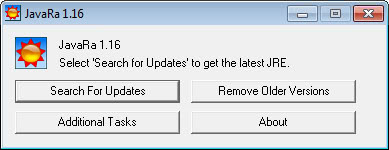
JavaRa is a small application for Microsoft Windows that serves two purposes. The first is to check if a Java update is available and if that is the case download and install it on the computer. The second scans the system for previous versions of Java, if any old versions are found on the system they are removed from it. This second option is very handy because Java, more precisely its Java Runtime Environment, tends to install itself in separate directories with each new version that is released.
Four different versions of the Java Runtime Environment were installed on my system and JavaRa removed the three versions of JRE that were the oldest from the system. I started by scanning my system for old versions of Java which were removed, then checked if there was a Java update available. I should have done it the other way round because an update was found and a new version of Java was installed on my system.
Which led to the fact that the previously newest version was not the newest anymore so I had to run the cleanup process again to remove that version. The best way to use the application is therefor to run the Update first and check for old versions once the software has checked for and installed possible updates.
Update: The JavaRa homepage has moved to a new domain. You can now download the latest version of the Java deployment, update and removal tool from there.
The program displays four options on start up. Search for updates will look for Java updates using jucheck.exe that is distributed with every Java installation, or check on Oracle's website for updates.
Remove Older Versions on the other hand will remove all outdated Java versions from the operating system to make the system more secure and avoid version conflicts.
Advertisement




















i am a novice and need step by step instructions to remove all java from my system.i did what you said and it downloaded purera.i still get error 25099.please help me .thank you
my java is invaild how to do vaild?
Great Help.Thanks a lot.
Really cool tool! I got stuck trying to recover some disk space to install Win XP SP3…. this tool helped me getting the required space :-)
Very useful little tool! I found 5 old versions on my pc! Thanks for sharing!
That’s great, thanks! Now all we need is a similar tool to update and remove old versions of Flash, QuickTime and other oft-updated plugins that don’t clean up after themselves.