Windows Explorer Menu Editor
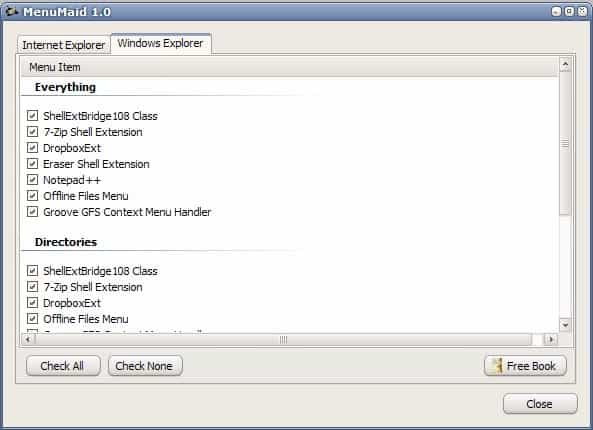
We have covered several Windows Explorer menu editors like File Menu Tools before here on Ghacks Technology News. Menu Maid is another menu editor for Windows Explorer and you might wonder why you would need another editor. The main advantage of Menu Maid is its streamlined design which makes it easy and convenient to edit Windows Explorer context menu entries.
Menu Maid (via Tech Quest) displays two tabs after startup. The first displays right-click items in Internet Explorer while the second does the same for Windows Explorer. The entries are divided into categories. The Windows Explorer entries are for example divided into Everything, Directories, Drives and Folders. Each category lists items that are displayed when right-clicking specific files or folders in Windows Explorer.
You can disable any item with one click which means that it only takes a few seconds to remove all entries that are not needed in Windows Explorer. Changes will be visible immediately without restart of the system. There was however on entry (Groove folder synchronization) that continued to show up even after it was disabled in Menu Maid. Since it is installed with Microsoft Office it seems to be that it is controlled by other settings in the operating system.
Menu Maid has a size of 123 Kilobytes and can be helpful if you prefer an efficient interface without in depth information about the context menu handlers.
Update: MenuMaid is still working fine on recent versions of the Windows operating system. I have tested it under a 64-bit version of Windows 7 Professional and it worked just fine under the operating system. Internet Explorer entries are displayed different to Windows Explorer entries.
As you can see, MenuMaid highlights the items each function is active on in Internet Explorer. You can't change that, but you can still disable or even delete the context menu items in Internet Explorer.
Advertisement
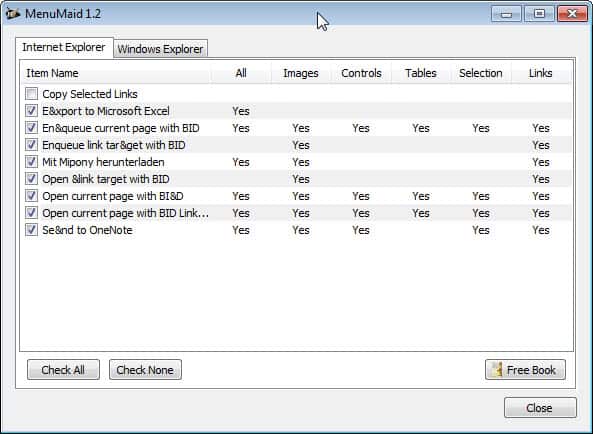





















doesn’t even display half of the context menu items i have installed (partition magic, adobe drive, f*cking kodak gallery) useless
which is a shame
lo necesitaba porque lo borre sin querer
That’s one place my PC needs cleaning, will try this or re-visit Nirsoft’s software.
unhandled exception … probably a 64-bit problem
I have yet to find a tool that allows you to rearrange the order in which context menu entries appear. All the tools seem to only allow a toggle on or off.
Does anyone know one that will let you drag and drop entries in whatever order you prefer?
This looks a less techie way of dealing with context menu entries, the Nirsoft applications are great but can be a bit complex to work with. I’m going to try this one.