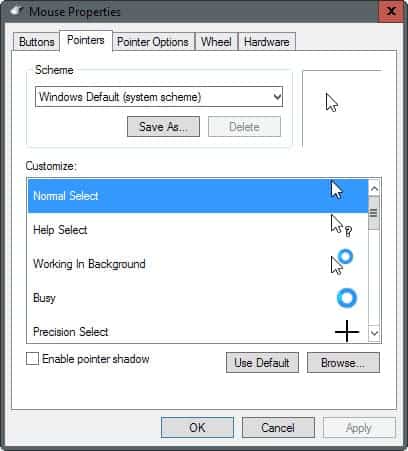Use Custom Cursors in Windows
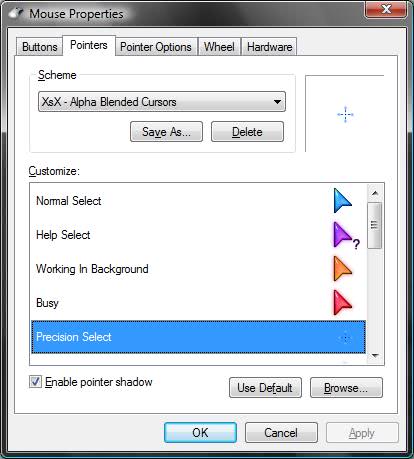
The default cursor scheme that ships with Windows is not really friendly to the eye and it happens from time to time that I have to search for the cursor on the screen because it blends in nicely if a web page or software makes use of a similar color that camouflages the cursor on the screen.
Thankfully though Microsoft added an easy way to add custom cursor sets to Windows that may be easier on the eye and professional looking at the same time. They do change visibly as well usually and are better to identify on any kind of screen.
Note that Windows itself ships with several schemes that you can switch between. Before you head out and install custom cursor schemes, you may want to check them out as you may find a suitable cursor scheme installed already on the system.
Inspiration came from a Donation Coder forum entry. Users of the forum mentioned several mouse cursor sets and I immediately headed out and tried them out.
Installation is always the same. The custom cursor sets are extracted to your hard drive and contain the mouse cursor icons and a inf file that is used to add them to the mouse cursor schemes supported by the Windows operating system. Right-click that inf file and choose install from the menu.
Go to the Control Panel afterwards, click on mouse and there on Pointers. The newly installed custom cursor set should be available in the top pull down menu named Schemes.
Update: Please note that we had to remove broken links as some cursor packs are no longer available. The option to use custom cursor schemes in Windows is still available in the most recent version of the operating system.
Custom alpha blended (semi-transparent) mouse cursors by XsX
A very colorful set of mouse pointers for Windows.
Quite a unique collection of cursors. There is even a version for left-hand users and low-res systems.
Created by hand on paper and then scanned, the cursor set features a variety of unique looking mouse cursors for your operating system.
Another unique cursor set for Windows. Based on a theme that the artist created previously, these mouse cursors are stylish and well designed at the same time.
Blue Glass Cursors
Some glass cursors that work with Windows XP. Does not offer as many cursors as other sets listed here on this page.
A full set of animated cursors inspired by Mario.
Update: Some mouse cursor packs come as executables that you can simple run on the system. The cursors are installed automatically in this case, and can then be activated in the Mouse control panel applet.