Screenshot Captor
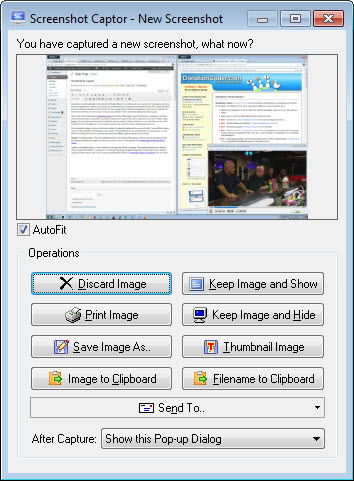
Sometimes I create thumbnails of screenshots and include them in my articles to give you a preview of the program, service or item I'm writing about.
I used to use the print key on the keyboard to create those screenshots initially when I started the blog but it soon became a burden as I always had to fire up an image editor to edit the images before I could upload them to the site's ftp server. There are ways to improve the process, and that's where screenshot taking tools come into play.
I discovered the freeware Screenshot Captor recently which streamlines the screenshot taking for you. While you still have to click or use a shortcut to take a screenshot, it can process the image afterwards automatically. What's great about the program is that you can take different types of screenshots. Sure, you can take the full screen shot which is what the print key does as well, but you can also take a screenshot of a program window, or a rectangular area anywhere on the screen.
A little box appears that displays a couple of actions that you can perform after you have taken the screenshot. You can save it, load it in an editor or discard it for instance. You can bypass that box completely though if you configure it in the options to speed up the process.
The image editor can be useful if you need to add information to an image, text or highlighting for example, or if you need to blur parts of the screenshot. This is definitely one the best screenshot tool for my purposes, it is fast and has everything that I need to speed up the process and still have great screenshots for my blogs.
Update: Screenshot Captor 2 has been released recently by the author of the program. The new version introduces several new features and options. I suggest you check out our new review by following this link: Screen Capture Software Screen Captor
Update 2: Screenshot Captor 3 is now available for all supported Windows versions. The program introduces new features such as support for Windows 7, automatic or on-demand uploading to image hosting sites or custom ftp servers, excellent scrolling windows support and a set of scanner acquisition tools. Check out Screenshot Captor 3 Released for the new review.
Advertisement



















FastStone Capture http://www.faststone.org/ is my current favorite
Why do I yet need another program for screenshots? The “PrintScrn” key combined with the ultra fast minimal footprint freeware program IrfanView is undeniably the fastest way of handling the shebang in all of its, by nature fairly limited, facettes.
For a demo:
1. Press “PrntScr”
2. Fire up “irfanView” (comes as fast as Notepad)
3. Do a “Ctrl+V” (Paste)
4. Lassoo with the mouse the content you really want
5. Do a “Ctrl+Y” to crop to your selection
6. Press “S” to save as whatever you want.
It does not get any faster or better. No way!
Ok, if you want to best possibly want to prepare the image as a JPEG for email or web use, you save it as .bmp and run it thriugh xat.com’s JPEG Oprimizer (also ultrafast and highly effective). Thus no need to wait half an eternity to mwait for a Photoshop or Gimp to wake up (I’d rather use Paint Shop Pro V.5 to V.7 anyway – certainly not the later Corel “consumer product” stamped issues, which are as slow as hell too).
i visit ghacks every day – you are doing a great job – love the site !
Nice that you are here at my blog mouser, welcome :)
Thunder yes lots of applications look pretty usefull
I Love Screenshot Captor it rocks. Mouser has a lot of excellent programs.
http://www.donationcoder.com/
I’m really glad you liked the program – I’m always looking for new features to add so don’t hesitate to make some feature requests!
test