Windows 11 23H2 welcomes in-house Microsoft Copilot

Microsoft unveiled the Windows 11 23H2 update today, integrating features like Microsoft Copilot that aim to persuade Windows 10 users to make the transition.
Windows 11 23H2: What’s new?
While some of these advancements were initially introduced in the Windows 11 22H2 "Moment 4" iteration, those migrating from Windows 10 will now be privy to the full spectrum of enhancements, including the capabilities of Microsoft Copilot, in the 23H2 release.
Microsoft Copilot
Positioning itself as a pioneer, Microsoft introduces Windows Copilot - the first AI assistant seamlessly integrated into a PC platform. Bridging Bing Chat with other functionalities, Copilot offers assistance through a user-friendly sidebar, signaling a transformative phase in how users interact with their PCs.
Launching Windows Copilot is a breeze, with its icon situated on the taskbar, and its consistent presence across all applications ensures uninterrupted support. Its integration helps in streamlining various operations, simplifying interactions with apps, customizing settings, and introducing a more intuitive approach to tasks. Notably, Windows Copilot enhances functionalities such as Snap Assist, copy/paste, and the Snipping Tool, introducing utilities like content rewriting, summarization, and explanatory features.
Utilizing Bing Chat, Copilot answers a plethora of questions, from basic ones like checking the time in distant locales, to complex tasks like trip planning inclusive of flight and accommodation details.
However, merging Bing with ChatGPT plugins, while monumental, has had teething issues in the preview stages. Promises of seamless transitions like toggling between light and dark modes often feel more like interfacing with a web-based Bing search within Microsoft Edge, rather than experiencing a native OS feature.

Instances of Copilot misinterpreting user instructions underscore the challenges. For example, while in dark mode, requesting Copilot to switch off the light mode results in a Bing search instead of a direct action. Such interactions diminish the perceived sophistication of the tool.
Windows Copilot's performance can occasionally wane. Its tendency to lag during web searches and action executions dents the user experience. Given its heavy reliance on internet connectivity, issues like slow response times or glitches during weak internet connections can surface.
Windows Copilot feels more like a web interface layered over the OS, rather than a harmonious part of Windows 11. A solution might lie in coding Copilot directly into Windows 11 for a more integrated, reliable, and agile AI assistant.
As the roadmap for Windows Copilot evolves, these challenges provide Microsoft with areas to refine. It's worth noting, however, that Microsoft Copilot's suite of features comes with a price tag. Enterprise customers are looking at a $30 monthly fee per user.
New File Explorer features
One of the standout features in the Windows 11 23H2 release is the rejuvenated File Explorer. Built on the Windows App SDK and molded with the WinUI design, it embodies a contemporary home interface. Azure Active Directory (AAD) users are in for a treat, with a carousel spotlighting recommended files; and for those visually inclined, thumbnail support is on the horizon.
The aesthetic overhaul extends to Quick Access folders, Favorites, and the Recent sections – all now bask in the modern flair of a WinUI-facelift.
The upgraded address bar delineates between local storage and cloud, incorporating status icons for an intuitive user experience. OneDrive aficionados will appreciate the streamlined design, as sync statuses and storage quotas are prominently displayed on the address bar, eliminating the guesswork.
Adding another layer of user-centric design, Microsoft unveils a detailed pane within the File Explorer. Triggered by ALT + Shift + P, this feature exhibits pertinent file details and fosters collaboration, eliminating the need to dive into files. Select a file, activate the pane, and you're presented with a visual thumbnail, sharing status, activity metrics, associated files, email correspondence, and more. Flexibility remains at the forefront, with users being able to toggle this feature through the View menu or a handy button on the command bar.
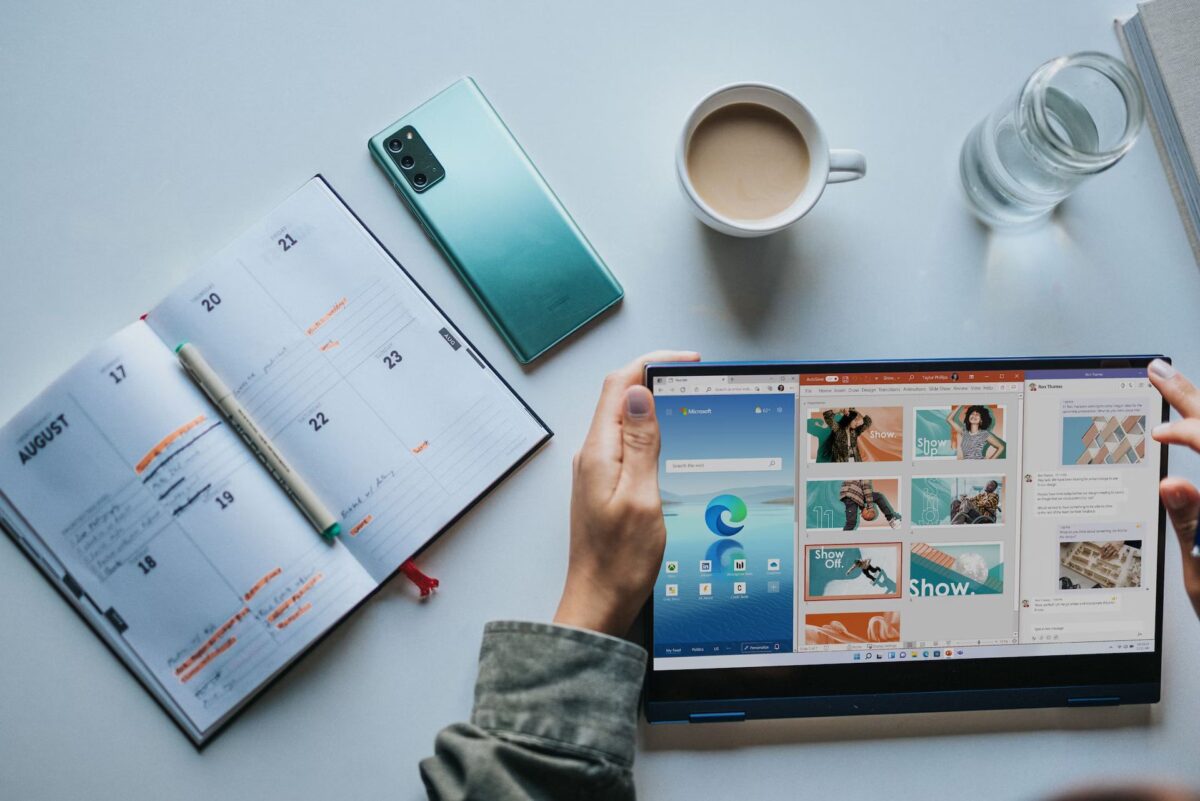
Windows Ink goes beyond the canvas
With the latest enhancements in Windows Ink, the digital pen experience on Windows 11 23H2 evolves. Users can now directly ink onto editable fields, showcasing advancements in the handwriting recognition technology. Additionally, the improved scratch-out gesture simplifies edits, fostering a seamless writing experience. The ambition here is clear: Microsoft wants users to handwrite wherever they can type on their devices.
As of now, these refinements cater primarily to English (U.S.) users, but there's a promise of broader language support in the pipeline. Those keen on exploring and managing this feature can journey through Settings > Bluetooth and devices > Pen and Windows Ink, with the designated section being "Shell Handwriting."
Volume mixer reimagined
The Windows 11 23H2 iteration brings a more intuitive audio control mechanism with its revamped volume mixer in Quick Settings. Users can now swiftly tailor audio settings on a per-application basis and effortlessly switch between devices. Ease of access is further enhanced with a dedicated keyboard shortcut (WIN + CTRL + V), streamlining the journey to the volume mixer.
Audio enthusiasts will also appreciate the inclusion of a list showcasing installed spatial sound technologies, and for those seeking more, the mixer suggests premium sound options such as Dolby and DTS, available directly from the Microsoft Store.
Spotlight shines brighter with Windows 11 23H2
Taking user engagement up a notch, the rejuvenated Windows Spotlight boasts captivating preview images, captivating full-screen displays, and enriched learning touchpoints about each showcased image.
To dive into this immersive experience, users can either right-click the Spotlight icon on their desktop or navigate through Settings > Personalization > Background, selecting the new Spotlight theme from the "Personalize your background" dropdown.

The passwordless horizon with Microsoft
Charting a course towards a more secure and streamlined digital landscape, Microsoft envisions a world without passwords. Stepping towards this goal, enhanced passkey experiences are being rolled out, intertwining seamlessly with the native Windows Hello framework. This integration facilitates the creation and usage of passkeys for any app or website that embraces this technology.
Additionally, Windows 11 extends its user empowerment by offering management capabilities for saved passkeys. This grants users the autonomy to oversee, review, and if necessary, eliminate any saved passkey from their device.
Safeguarding your passwords
Beginning with Windows 11, version 22H2, there's an augmented shield against malicious intent. Enhanced Phishing Protection, powered by Microsoft Defender SmartScreen, stands guard over school or work passwords, ensuring they're not compromised by phishing attempts or unsanctioned usage across various platforms.
For those who have enabled the warning configurations in Windows Security, an alert will be dispatched during any unsafe password copy and paste action, adding another layer of digital vigilance.
Narrator evolves with richer natural voices
In a bid to enhance the auditory experience, the recent Windows 11 23H2 update brings forth an array of natural voices for Narrator. Catering to a global audience, these voices span across languages like Chinese, Spanish (both Spain and Mexico variants), Japanese, and English (United Kingdom). Characterized by modern, on-device text-to-speech capabilities, these voices aim to revolutionize browsing, reading, and writing experiences.
Once you've downloaded them, they're accessible offline.
Follow these instructions to use natural voices:
- Venture into the Narrator Settings: Simply use the shortcut WIN + Ctrl + N.
- Find the Add button under "Narrator’s voice" adjacent to "Add natural voices" and click it.
- You're free to install any voice, but it's recommended to do it sequentially, one after the other.
For Chinese aficionados, there's Microsoft Xiaoxiao (Female) and Microsoft Yunxi (Male). Spanish enthusiasts from Spain can opt for Microsoft Elvira (Female) or Microsoft Alvaro (Male), while those from Mexico have Microsoft Dalia (Female) and Microsoft Jorge (Male) at their disposal. Japanese users are introduced to Microsoft Nanami (Female) and Microsoft Keita (Male). Lastly, English speakers from the UK can indulge in the melodies of Microsoft Sonia (Female) or Microsoft Ryan (Male).
- Click on "Install". Depending on your internet speed, your chosen voice will be ready in mere minutes.
- Once downloaded, finalize your voice choice from the drop-down in Narrator settings, specifically under "Narrator’s voice" > "Choose a voice".
- If the display language on your device doesn't align with the aforementioned languages, ensure you opt for "Choose a different language" during step 3.

Local file sharing
Taking strides to simplify the local file sharing experience, Windows has unveiled a series of enhancements to both the Windows share window and the nearby sharing features. These upgrades are designed to make sharing more intuitive, quicker, and in sync with the modern Windows 11 aesthetics.
Here's a breakdown of what's new:
- The familiar share window now sports a refreshed look, adhering to the design principles of Windows 11.
- Seamlessly email files straight from the Windows share window. This feature is nestled within the "Share using" segment.
- An added search box in the share window aids users in swiftly locating contacts within Outlook.
- To expedite the sharing process, the system now offers up to 10 suggested contacts, positioning them at the forefront for your convenience.
- A dedicated button ensures a hassle-free initiation of the nearby sharing feature.
- For a more tailored experience, your personal PCs find their spot right at the top in the "Nearby Share" list.
- The process of file sharing between PCs is now more swift and fluid, courtesy of Wi-Fi Direct integration.
Do note, these enriched experiences are tailored for sharing local files across diverse apps that are compatible with the in-built Windows share window.
More in Windows 11 23H2
With the launch of Windows 11 23H2, Microsoft is ushering in an assortment of enhancements and tweaks aimed at refining user experience and addressing some of the previous gaps. Here's a closer look at what's changing:
- Proactive alerts are introduced for any identified issues in camera streaming. If a hiccup is detected, users are pointed towards the 'Get Help' troubleshooter for a smooth resolution.
- For those engrossed in full-screen apps, important or urgent notifications now feature a 'view notification' button. This ensures that the content remains private until users actively choose to view it.
- A fresh mode titled "Never combined" is in the pipeline under Settings > Personalization > Taskbar > Taskbar behaviours. This feature, once functional, will allow users to disable the 'never combined' setting and enjoy app labels for a clearer desktop view.
- Gain better control over running apps with the new 'End Task' option available via a right-click on the app icon in the taskbar. Configuration settings reside under Settings > System > For developers.
- Windows Insiders in the Beta Channel are treated to the vibrant Unicode Emoji 15 collection, boasting novel hearts, delightful animals, and an expressive smiley.
- Transitioning between desktops in Task View is now accompanied by clear labels and fluid sliding animations for a seamless experience.
- An 'Accessibility' flyout is now accessible right from the Lock screen, promoting easier access to key features.
- Dive into Settings > System > Power & battery > Energy recommendations for insights on energy-saving recommendations related to display refresh rates.
- Windows 11 23H2 brings a design overhaul to lists located under Settings > Apps > Startup Apps and Settings > Apps > Advanced App Settings > App Execution Alias, ensuring a more intuitive navigation experience.
For the enthusiasts eager to get their hands on these new features, simply head over to Windows Update and click on: “Check for Updates.”
Advertisement

















With MS’s recent push to mandate MS Accounts, forced updates and AI the only command I will be typing is:
sudo apt purge windows
Saw it coming with the initial launch of Win 10 however the AI mandates in Win11 were the final straw. Moving entire office over to Linux based tech.
Security and data exfiltration risks along with having to re-structure the OS after ever MS update has made using anything MS more of a hassle than benefit.
Zero features I would use or want. Turd of an operating system. Bring back Windows 7 with only security updates. We don’t want any Microsoft dumb new features.
Funny how a while ago us Windows 7 users were being mocked for refusing to be forced onto the latest MS garbage, now it’s slowly and surely coming around to Windows 10 users… Either both groups are justified in their complaints, or both groups are stodgy losers who are unwilling to move with the times.
This article reads exactly like something written by a Microsoft spin-doctor. It doesn’t seem impartial in the least. I, for one, will continue to use Windows 10 on my laptop and also continue to keep it offline. Windows ad-spyware like 10 and 11 disgust me.