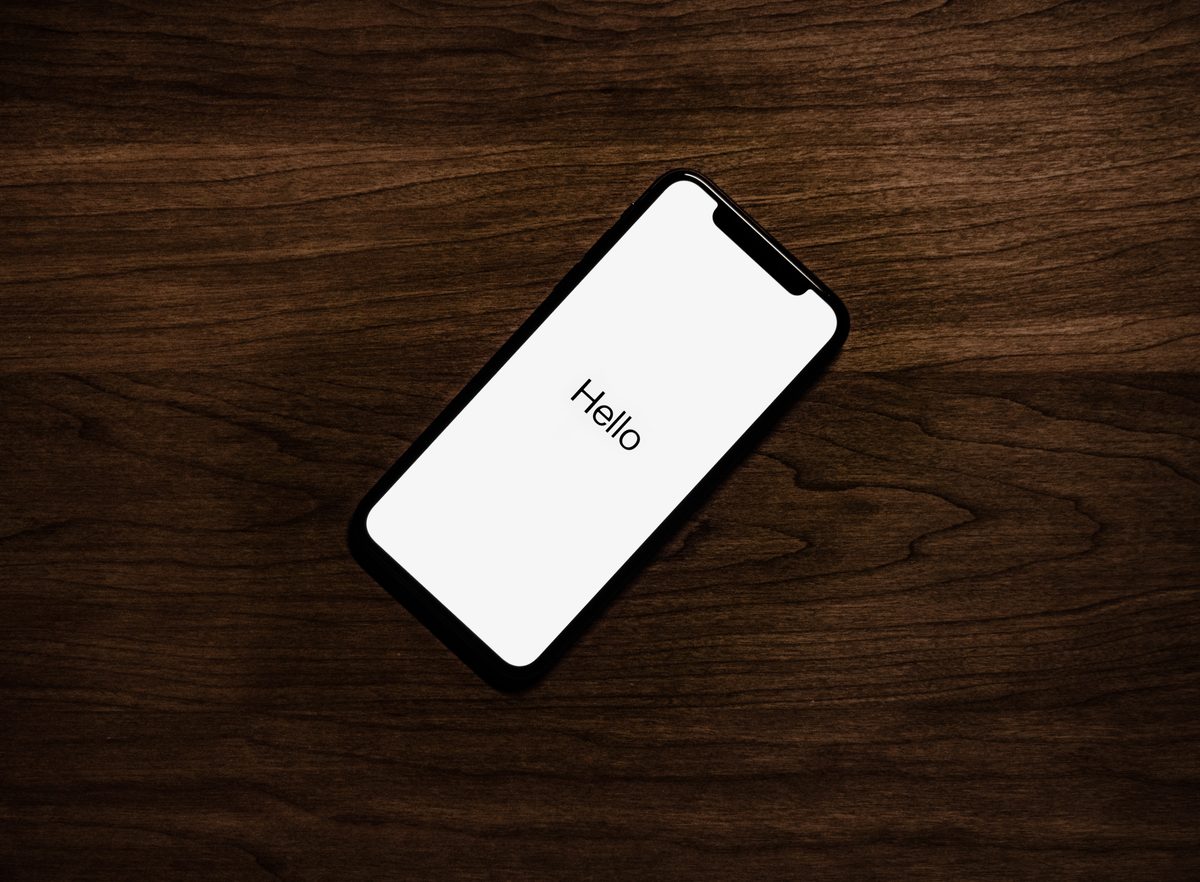Keep your iPhone hands-free

The Apple Watch is a powerful device that can help you stay connected, informed, and healthy. But what if you have difficulty tapping on the screen? That's where AssistiveTouch comes in.
AssistiveTouch is a feature on the Apple Watch that allows you to control it using hand gestures. This can be helpful if you have difficulty tapping on the screen, or if you want to use your watch without having to touch it at all.
There are two main ways to use AssistiveTouch:
- Hand gestures: You can use hand gestures to perform common actions, such as opening apps, scrolling through lists, and tapping on buttons
- On-screen menu: You can also use the on-screen menu to perform more complex actions, such as restarting your watch, changing the settings, and taking screenshots
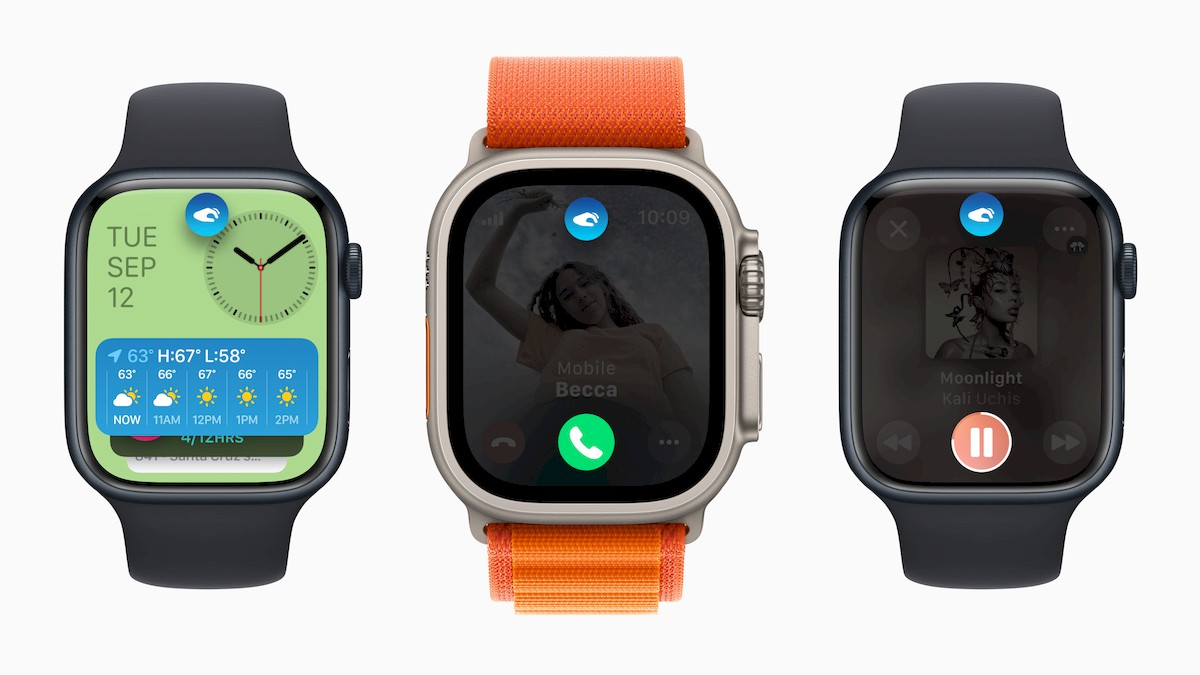
What can the Apple Watch finger tap do?
The Apple Watch finger tap can do a lot of things, including:
- Open apps
- Scroll through lists
- Tap on buttons
- Zoom in and out
- Activate Siri
- Take screenshots
- Restart your watch
- Change the settings
- Answer and end calls
How to use Apple Watch finger tap
To use Apple Watch finger tap, follow these steps:
- Open the Settings app on your Apple Watch
- Tap Accessibility
- Tap AssistiveTouch
- Tap AssistiveTouch to turn it on
- Tap Hand Gestures
- Turn on Hand Gestures
Once you have turned on AssistiveTouch and Hand Gestures, you can start using hand gestures to control your watch.
Not really a new feature
Apple Watch Finger Tap is not a new feature. It was first introduced in the Apple Watch Series 4. However, it has been improved in recent versions of watchOS.
For example, in watchOS 9, you can now customize the color of the focus ring and the visual signal that indicates that AssistiveTouch is enabled.
Featured image credit: Apple.
Advertisement