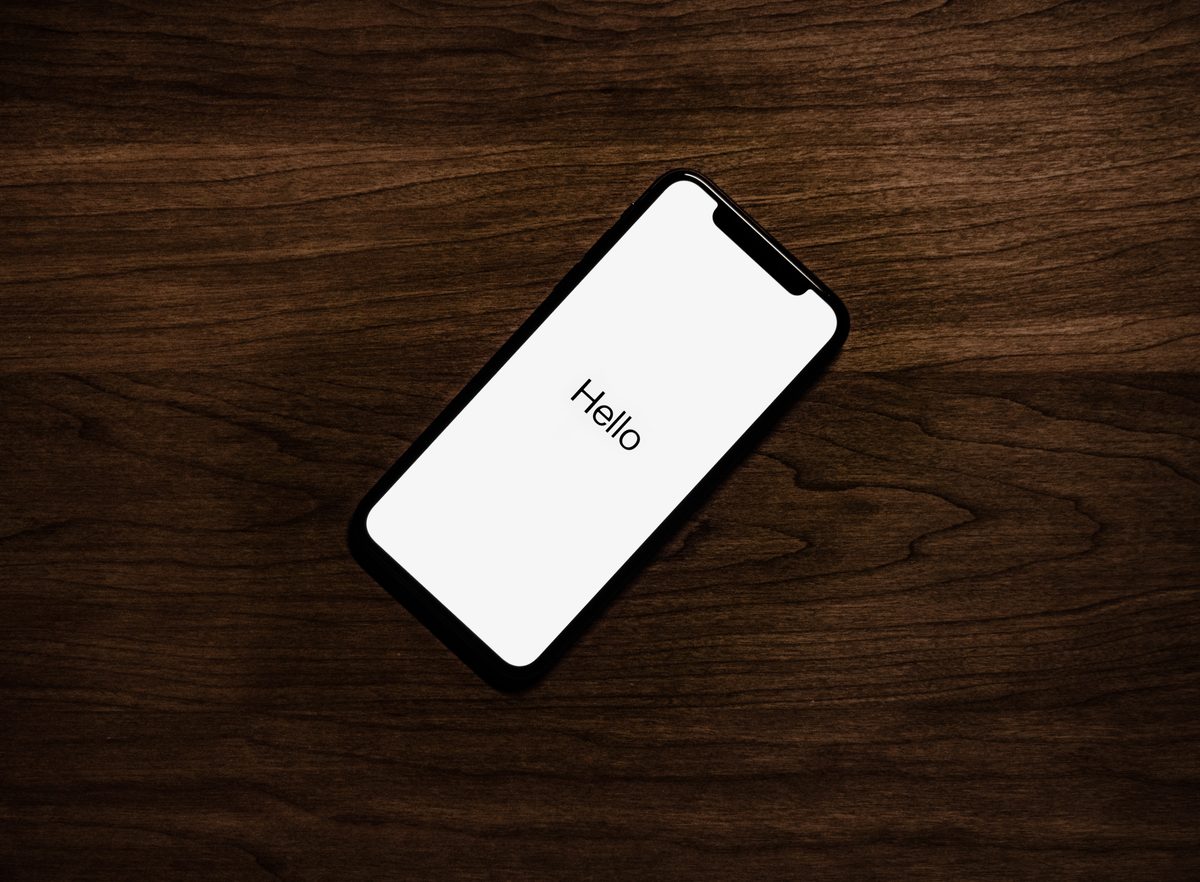iOS 17 can make Haptic Touch feel like 3D touch, here's how to enable it

iOS 17 has a lot of useful features, but some useful ones have flown under the radar. The Haptic Touch on iPhones running on the new operating system feels like 3D touch. But you will need to change a setting to get the new experience.
For those unaware, Apple introduced 3D Touch in 2015, on the iPhone 6S which ran on iOS 9. The feature would detect the pressure of your finger pressing on the screen, and displayed a menu which was useful for some actions. 3D Touch provided a unique experience, but unfortunately, Apple removed the feature when the iPhone 11 was launched in 2020 alongside iOS 13. The legacy feature was replaced with a more tactile technology called Haptic Touch. The newer tech is powered by the Taptic Engine in iPhones, and provides haptic feedback when the mobile device detects a screen press or tap, like when you are typing using the keyboard.
Many users were upset that 3D Touch was no longer available, and felt that Haptic Touch was quite slower to respond to long presses. It was not a surprise that the return of 3D Touch soon became a most-requested feature. The feedback fell on deaf ears, as Apple continued to ignore the requests. But, a new option in iOS 17 has delighted users, because it makes Haptic Feedback feel like 3D touch.
How to make Haptic Touch faster in iOS 17
1. Open the Settings app.
2. Tap on the Accessibility Section.
3 On the next page, tap on Touch.
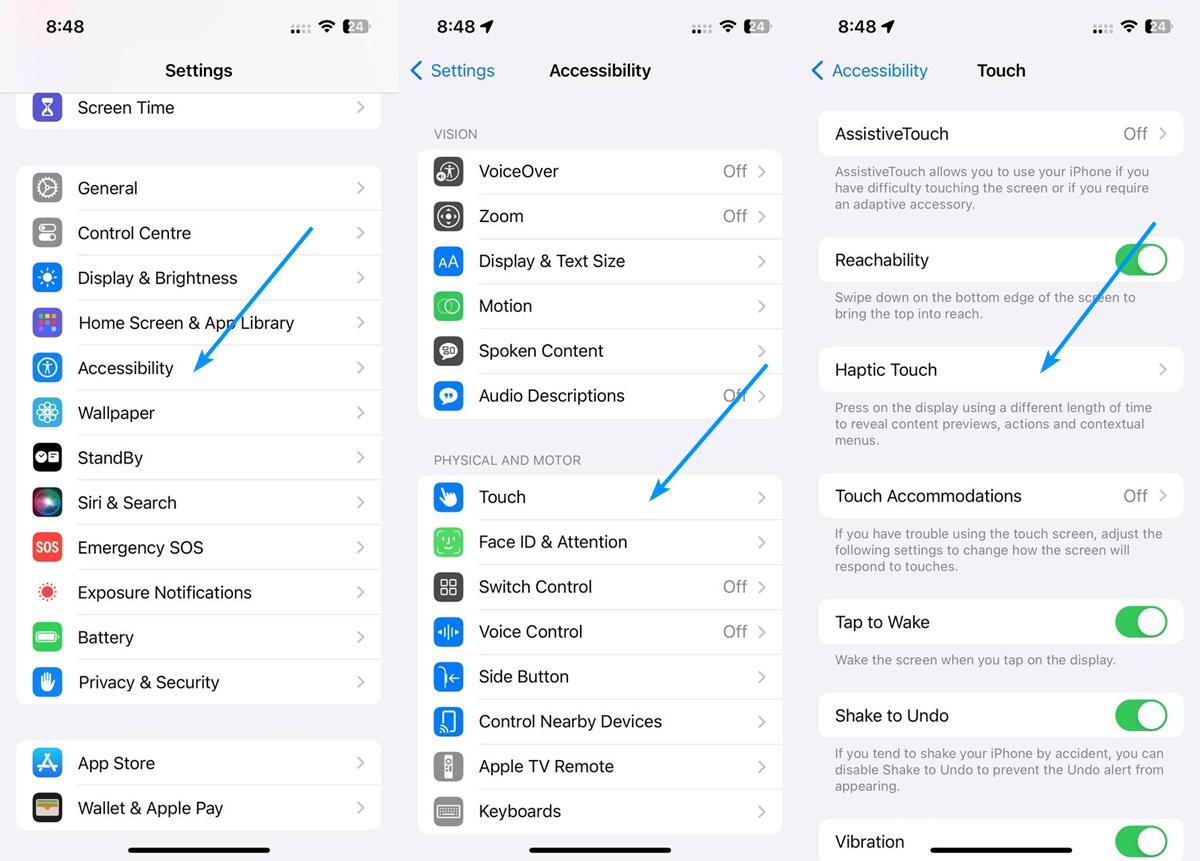
4. Select Haptic Touch. You will see that it is set to the default value.
5. Tap on the Fast option to enable it.
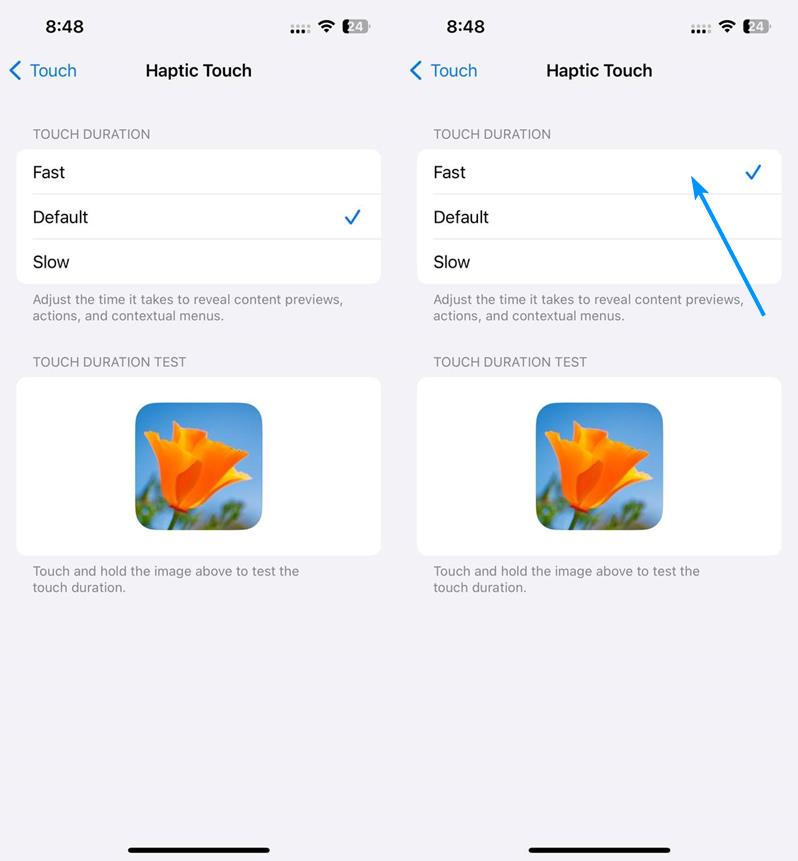
Yes, some of these settings were available in iOS 16. But the option to set it to Fast is actually new, i.e., it was only added in iOS 17, and that makes all the difference. How does it work anyway? It reduces the response speed of the tactile feedback. So instead of a long press, haptic feedback is triggered with a shorter one. The option shouldn't affect the battery life, since it doesn't actually increase the strength of the vibration or the duration of the effect.
This is likely the closest we will get to 3D touch on modern iPhones. The new Haptic Touch setting is not exclusive to the iPhone 15 series, it is supported on all iPhones that are compatible with iOS 17. Why not try it for yourself, and see how it works? You can test it by tapping on the picture displayed under the Haptic Touch settings. Or, you can experiment with it in other apps. For example, try opening the Messages app, and long press on a text. The menu used to pop up after a couple of seconds (with the Default setting) before, but with the Fast setting enabled, it appears almost instantly. This will allow you to interact with the menu in apps quickly, and should help with selecting text on web pages, copying URLs, and perform other actions faster.
Want to learn more about iOS 17, check out our previous coverage to know about the top 10 features in the new operating system. We also have an extensive article to highlight the best features in iPadOS 17.