How to fix Steam error 16

Steam Error 16 is a common issue that players encounter while using the Steam gaming platform. This error can arise due to various reasons such as connectivity issues, outdated graphics drivers, or memory problems.
Fortunately, there are several steps you can take to resolve this error and get back to gaming seamlessly.
Steam Error 16 is a runtime error that commonly occurs while using the Steam gaming platform. This error can prevent users from opening games on Steam, leading to frustration and disruption of gameplay.
The error may result from various factors, including connectivity issues, corrupted game files, conflicting software, or outdated graphics drivers.
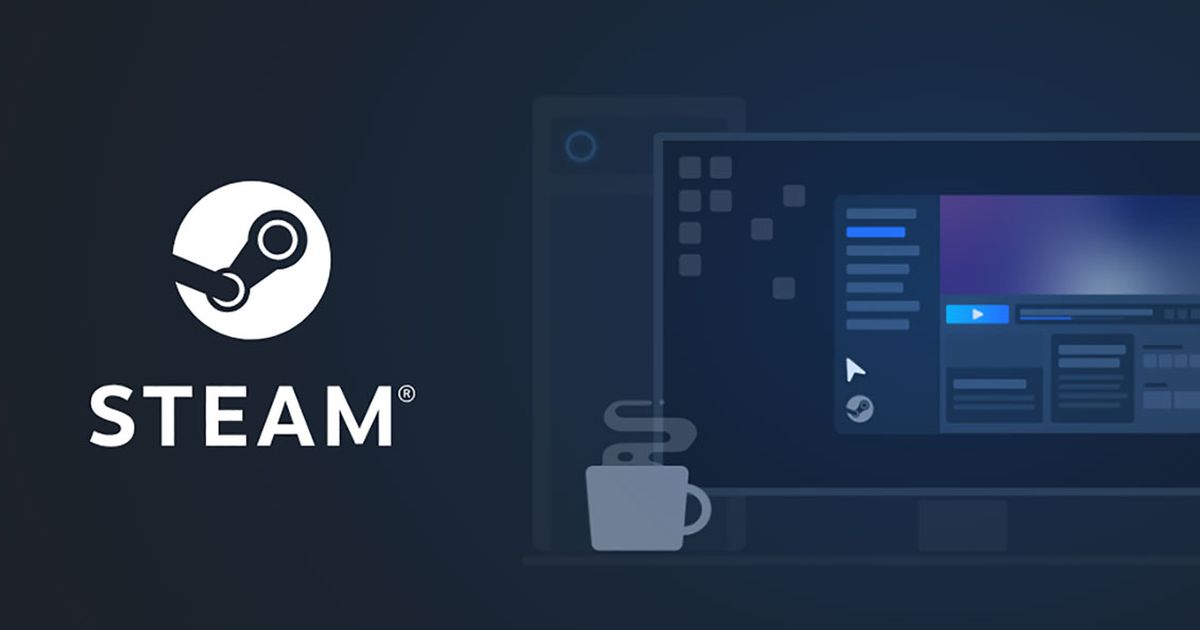
How to fix Steam error 16
To resolve Steam error 16, users can try several troubleshooting steps, such as ensuring an active internet connection, updating Steam, verifying game file integrity, clearing the Steam cache, and more.
Let's go through them one by one.
Check your internet connection
Ensure that your internet connection is stable and active. A weak or intermittent connection can trigger Steam Error 16. You can use Speedtest by Ookla to do so.
Reboot your router if necessary and try reconnecting to Steam. But if you don't have a problem with your internet, it's worth taking a look at the Steam Server Status from steamstat.us.
Close conflicting programs
Terminate any background applications that might be using your network bandwidth. Competing applications can lead to connectivity problems with Steam.
Read also: Steam Error E20: How to fix Steam login error.
Update graphics drivers
Outdated graphics drivers can cause compatibility issues. Update your graphics drivers to the latest version compatible with your hardware.
You may use the links below to update your GPU drivers.
Verify game file integrity
Corrupted game files can trigger errors. Use Steam's built-in feature to verify the integrity of game files and repair any discrepancies.
To verify game file integrity on Steam:
- Launch Steam and go to your Library
- Right-click on the desired game and select "Properties''
- In the Properties window, click on the "LOCAL FILES" tab
- Click on "Verify integrity of game files..." This will prompt Steam to compare your local files with the online database
Steam will then check the game's files for any inconsistencies or corruptions. If any issues are found, Steam will automatically replace or repair the corrupted files.
This process helps resolve various game-related problems and ensures a smooth gaming experience.
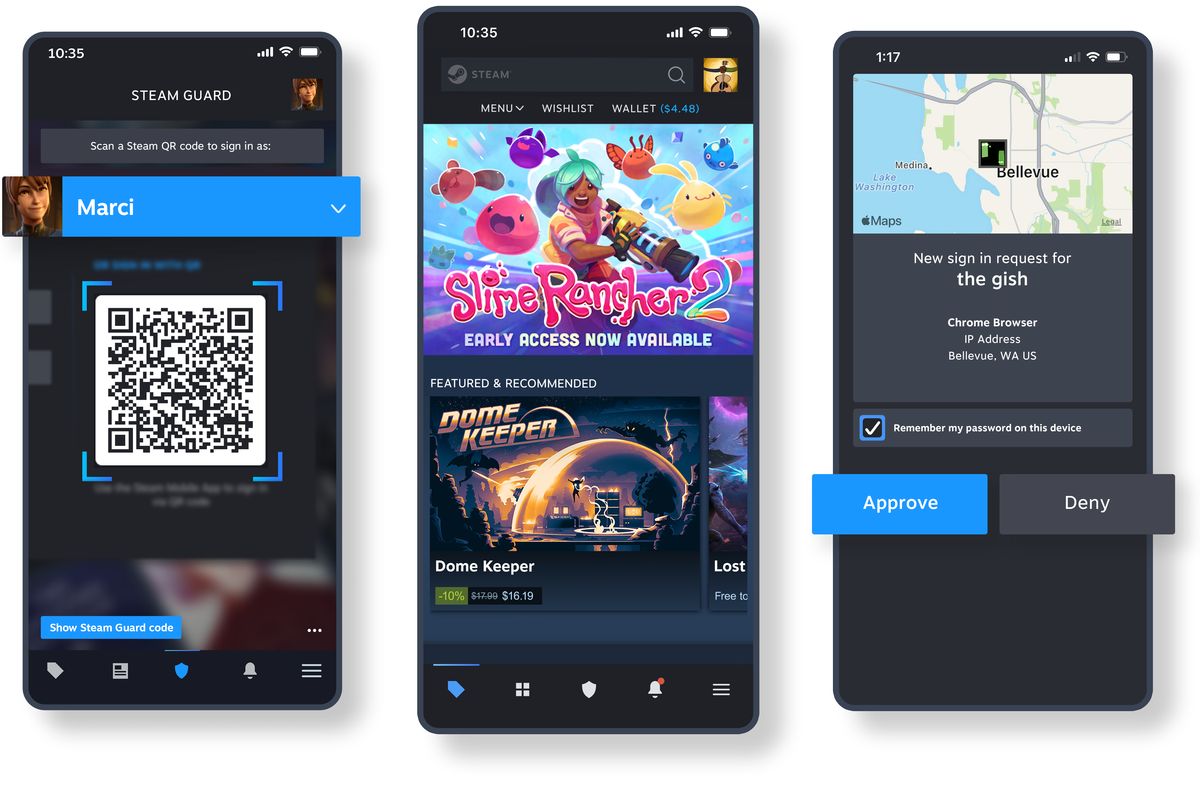
Clear Steam cache
Clearing the Steam cache can resolve various issues, including Error 16. Navigate to Steam settings and clear the cache through the appropriate option.
Microsoft Visual C++ Redistributables
Issues with Microsoft Visual C++ Redistributables can cause errors. Try repairing or reinstalling these redistributables to address potential conflicts.
Temporarily disable firewall and antivirus
Firewall or antivirus software might be blocking Steam's connectivity. Temporarily disable these applications and see if the error persists.
Reinstall Steam
If none of the above solutions work, consider uninstalling and then reinstalling Steam. This can help eliminate any underlying software conflicts causing the error.
Steam error 16 can be frustrating, but with these troubleshooting steps, you can overcome the issue and get back to enjoying your favorite games. Remember to start with the simplest solutions, such as checking your internet connection, and gradually move on to more advanced steps if needed.
Advertisement


















