Steam Error E20: How to fix Steam login error
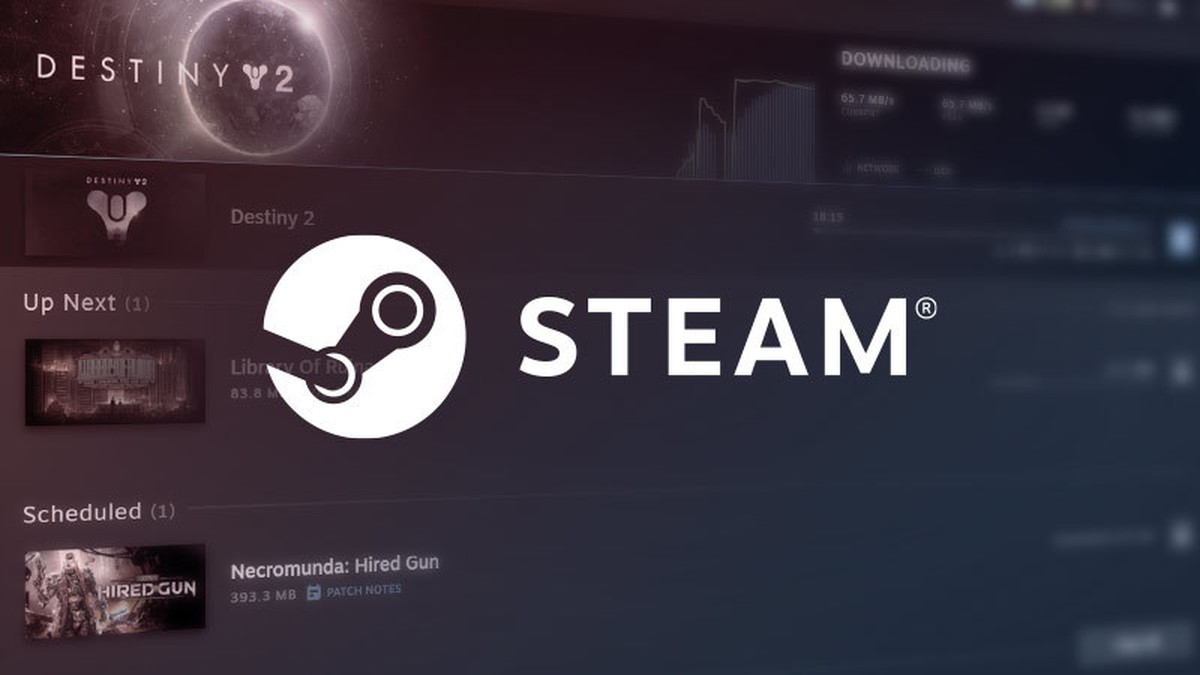
Steam Error Code E20 has been causing frustration for numerous players, prompting them to seek solutions on various online forums, including the official Steam community. This error code can manifest when attempting to log into your Steam account or while browsing the Steam store.
In some cases, it can even result in being kicked out of a multiplayer game. The error may also occur when logging into your Steam account through a web browser.
What is Steam Error Code E20?
Steam Error Code E20 can appear in different forms, but the most common error message displayed is "Something went wrong while attempting to sign you in. Please try again later".
This error prevents users from logging into their Steam accounts and can occur at any time. Typically, the main causes of this error are related to issues with the user's internet connection or their PC's firewall protection.

How to fix Steam Error Code E20
Although there is no explanation from the authorities about Steam Error Code E20, it is a known fact that there is a network error related to your connection. That's why we recommend that you use this link to get information about Steam Server Status before you start looking for potential solutions.
If there are no problems with Steam servers, here's what you can do:
- Reboot your network router
- Disable Windows Firewall
- Check for packet loss
- Use a VPN connection
- Contact Steam Support
Reboot your network router
A common cause of Steam Error Code E20 is an unstable or underperforming internet connection. By rebooting your network router, you can refresh the connection and potentially resolve the error.
To do this, follow these steps:
- Locate your network router and identify the power source
- Disconnect the power supply from the router, either by unplugging it from the wall outlet or using the power button, if available
- Wait for approximately 30 seconds to 1 minute to ensure the router is completely powered off
- Reconnect the power supply to the router and wait for it to fully restart. This process may take a couple of minutes
Once the router has restarted, try logging into your Steam account again and check if the Steam Error Code E20 persists.

Disable Windows Firewall
Sometimes, Steam can be mistakenly identified as a potential threat by antivirus software or Windows Firewall, leading to the occurrence of Error Code E20.
To determine if these programs are the cause of the issue, temporarily disable them and follow these steps:
- Press the Windows key + R on your keyboard to open the Run dialog box
- Type "control panel" in the dialog box and hit Enter to open the Control Panel
- In the Control Panel window, select "System and Security" and then click on "Windows Security"
- Within Windows Security, choose "Firewall & Network Protection"
- Click on the network profile that is currently active (Domain Network, Private Network, or Public Network)
- Toggle the switch to turn off the firewall for the selected network profile
After disabling Windows Firewall, attempt to log into Steam and check if Error Code E20 persists.
Check for packet loss
Packet loss, which occurs when data packets sent over the network fail to reach their destination, can contribute to Steam Error Code E20. To check for packet loss, you can use online services or the Windows command prompt.
Here's how to use the Windows command prompt to send a ping to Google:
- Press the Windows key + R on your keyboard to open the Run dialog box
- Type "cmd" and hit Enter to open the Windows Command Prompt
- In the command prompt window, type the following command: "ping Google.com -n 50" and press Enter
- The command will send 50 packets to the specified website and provide information about packet loss
- If any packets fail to reach their destination, it will be indicated as "Request Timed Out" or show a percentage of packet loss
If packet loss is detected, consider switching from Wi-Fi to a wired Ethernet connection for more stable connectivity.
Additionally, you may need to contact your internet service provider to address any underlying network issues causing packet loss.
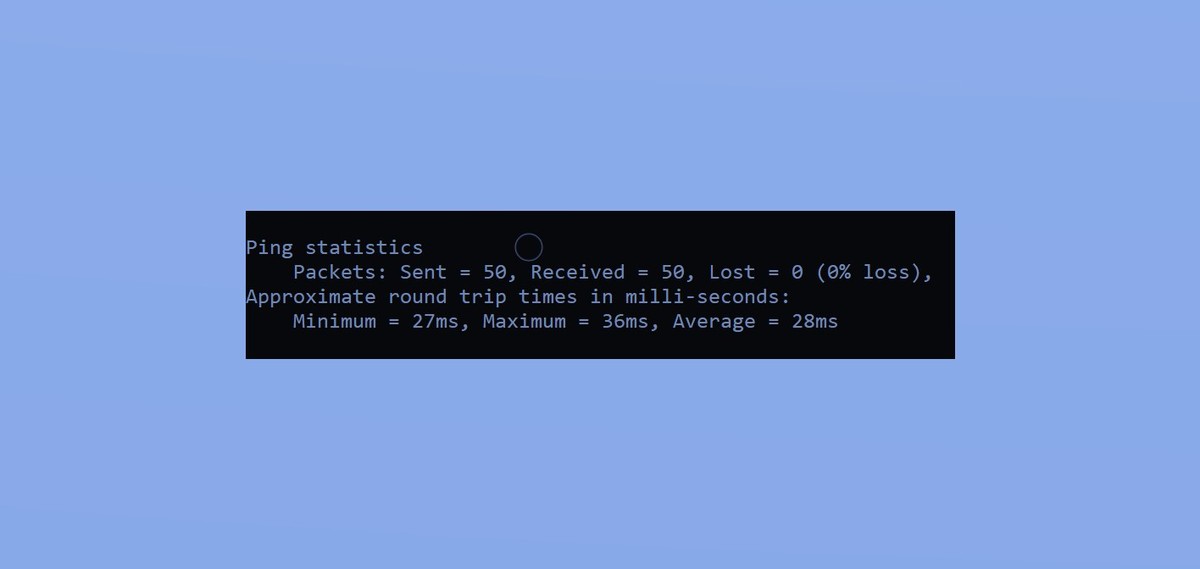
Use a VPN connection
If other troubleshooting methods have not resolved Steam Error Code E20, using a VPN can help bypass certain network restrictions that may be causing the error.
Note: Using a VPN with Steam is against Valve's terms and services. Proceed with caution and understand the potential risks involved.
Here's how to use a VPN:
- Research and choose a reputable VPN service that suits your needs
- Download and install the VPN software on your computer
- Launch the VPN application and connect to a VPN server location of your choice
- After successfully connecting to the VPN, launch Steam and attempt to log in to your account
If the VPN connection successfully resolves the error, keep in mind the potential risks associated with using a VPN and ensure you comply with Valve's terms and services.
Contact Steam Support
If none of the previous solutions resolve Steam Error Code E20, it is recommended to reach out to Steam's official customer support for further assistance. There are multiple avenues to contact support, including creating a support ticket or reaching out to Steam Support via their official Twitter account.
Follow these steps to create a support ticket:
- Open the Steam client and click on "Steam" in the top left corner
- Select "Help" from the dropdown menu, then choose "Steam Support"
- On the Steam Support page, click on "Steam Community" to proceed
- Under "I need help with," select "Something not listed here"
- Scroll down and click on "Contact Steam Support" at the bottom of the page
- Provide a detailed explanation of the issue you are facing and any relevant information
Submit the support ticket and wait for a response from Steam's customer support team. If you were unable to find Steam Support in the Steam client, click the link here to reach Steam Support.
While encountering Steam Error Code E20 can be frustrating, following the troubleshooting steps outlined in this guide can help resolve the issue.
Advertisement














