How to fix iMessage activation error

When it comes to texting and chatting with friends and family, Apple's iMessage has completely changed the game for iPhone and iPad users. With iMessage, users can easily connect through Wi-Fi or cellular data networks to send and receive messages, images, videos, and more. A user's ability to send and receive iMessages can be temporarily disabled if they experience an activation fault. If you frequently rely on iMessage for your day-to-day communication, this annoying issue may cause you some anxiety.
It's not the end of the world if you get an iMessage activation error. In this article, we will go through a number of troubleshooting steps that may be taken to fix this issue and get you back to using iMessage as normal. If you've been experiencing an activation problem on your Apple iPhone, following these instructions should fix it so you can get back to enjoying uninterrupted communication.
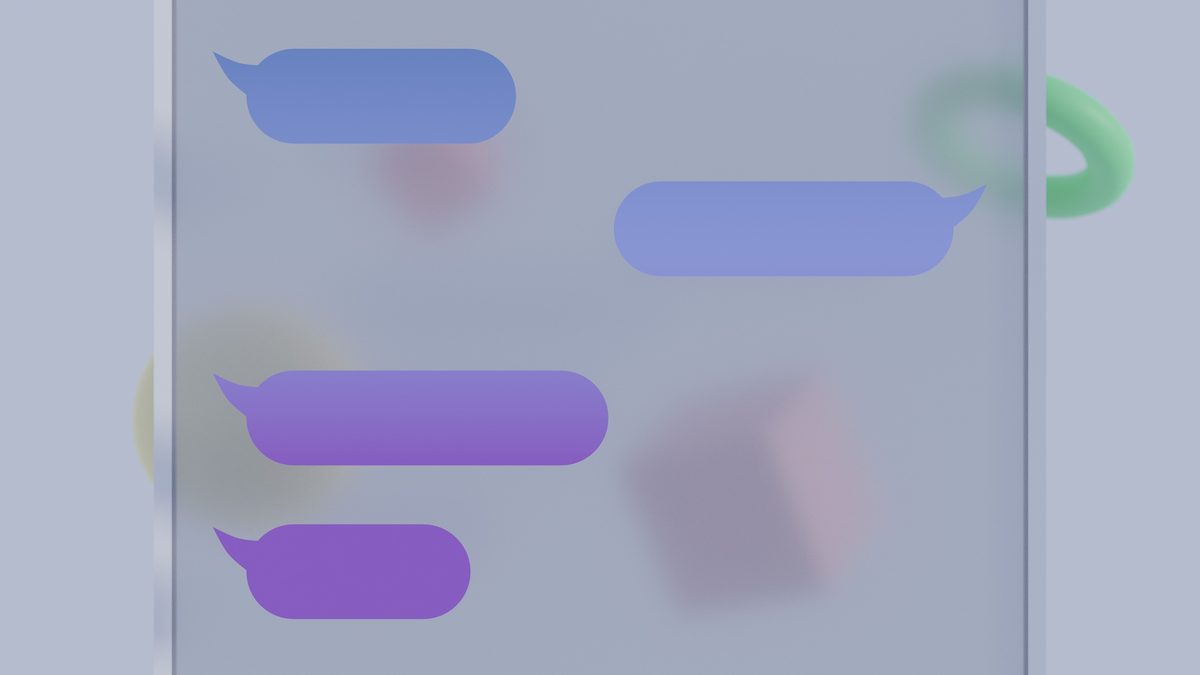
How to fix iMessage activation error
iMessage is Apple's built-in messaging app that lets iPhone and iPad users exchange text messages via Wi-Fi or cellular connection. Nonetheless, iMessage activation errors have been reported by certain users. Because of this issue, users can't send or receive iMessages, which may be quite annoying. If you are experiencing this, you may try a few different things to see if they help with the iMessage activation error:
- Check your internet connection: Make sure that you are connected to a Wi-Fi network or cellular data. If you are not connected to the internet, iMessage will not be able to activate.
- Check your date and time settings: Make sure that your date and time settings are correct. If your date and time settings are incorrect, iMessage may not be able to activate.
- Restart your device: Sometimes, a simple restart can fix minor problems with your device. To restart your device, hold down the power button until you see the power off slider. Slide the power off slider to turn off your device. Then, turn your device back on and check to see if iMessage is activated.
- Remove and re-add your phone number to iMessage: To remove your phone number from iMessage, go to Settings > Messages > Send & Receive and tap on your phone number. Then, tap on the "-" button to remove your phone number. Once you have removed your phone number, you can add it back by tapping on the "+" button and entering your phone number.
- Contact Apple Support: If you have tried all of the above steps and iMessage is still not activated, you can contact Apple Support for help. They may be able to provide you with additional troubleshooting steps or fix the issue on their end.
The following are some more suggestions for avoiding future problems with iMessage activation:
- Keep your device's software up to date.
- Restart your device regularly.
- If you are experiencing other problems with iMessage, contact Apple Support for help.
- If you are using a cellular data plan, make sure that you have enough data to activate iMessage.
- If you are using a Wi-Fi network, make sure that the network is not restricted.
- If you are using a dual-SIM device, make sure that you have selected the correct SIM card for iMessage.
- If you have recently changed your phone number, make sure that you have updated your iMessage settings.

















