Chrome opening searches in the sidebar? Here is what you can do about it

Google Chrome users may right-click on selected text in the web browser and select the "search" option that is displayed to run a search right from the context menu. Up until recently, Chrome opened the search in a new tab in the web browser using the default search engine.
The feature is still rolling out, and not all Chrome users may experience the new sidebar search functionality yet.
Recently, Google has changed the process and searches do now open in a sidebar in Chrome instead of in a new tab. The change puts the search results right next to the page the search originated from. While some users may appreciate that, especially if they have the display width that is required to make good use of the feature, others may prefer the traditional way of running searches in Chrome.
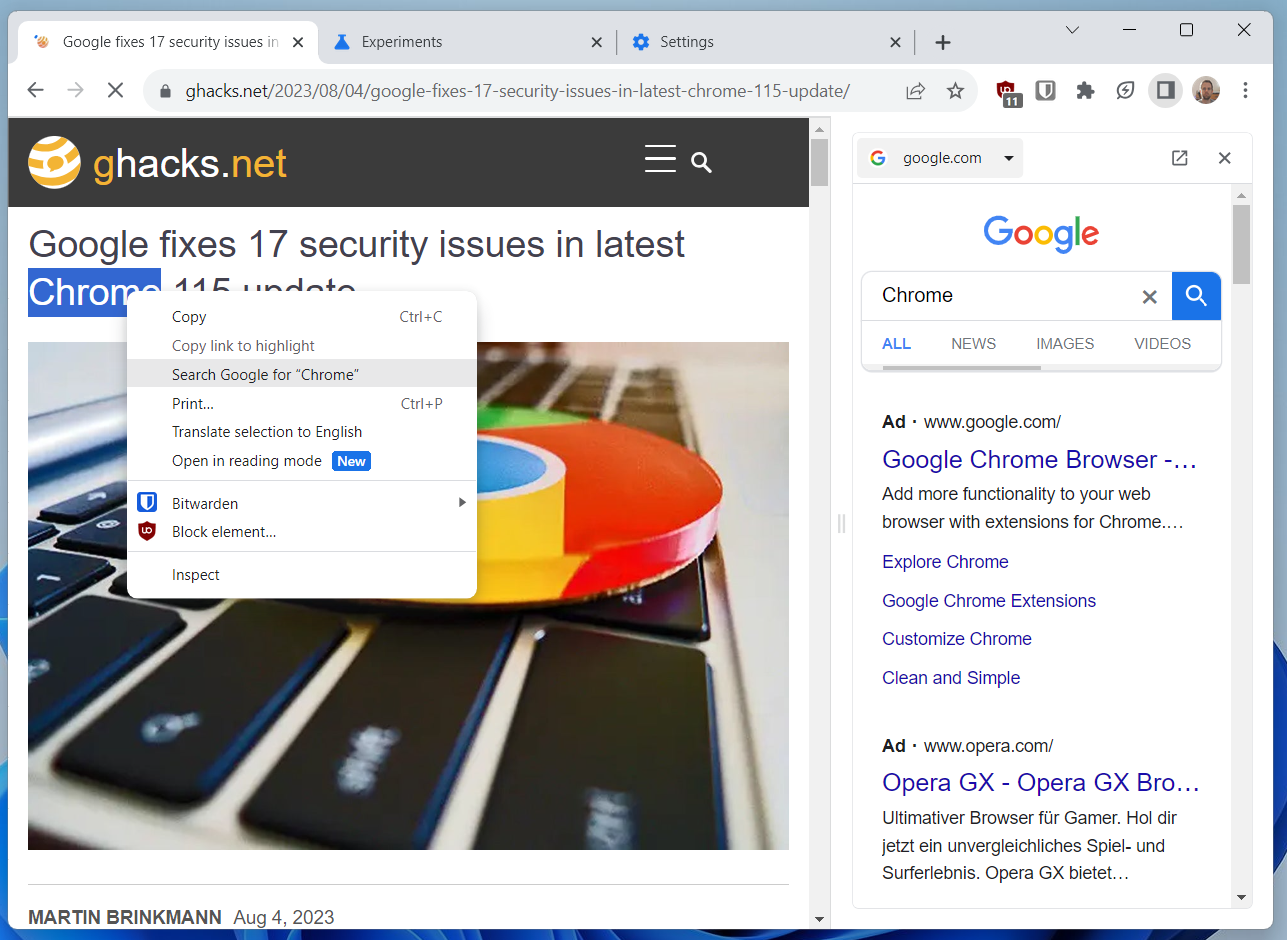
On smaller displays and if Chrome is not maximized, results above the fold may show only advertisement. There is a link to open the results in a new tab, but this requires an additional click by the user.
Google has not implemented a preference to change the behavior, but Chrome users have several options to get rid of the sidebar search and restore the classic search behavior.
Option 1: Use Incognito Mode
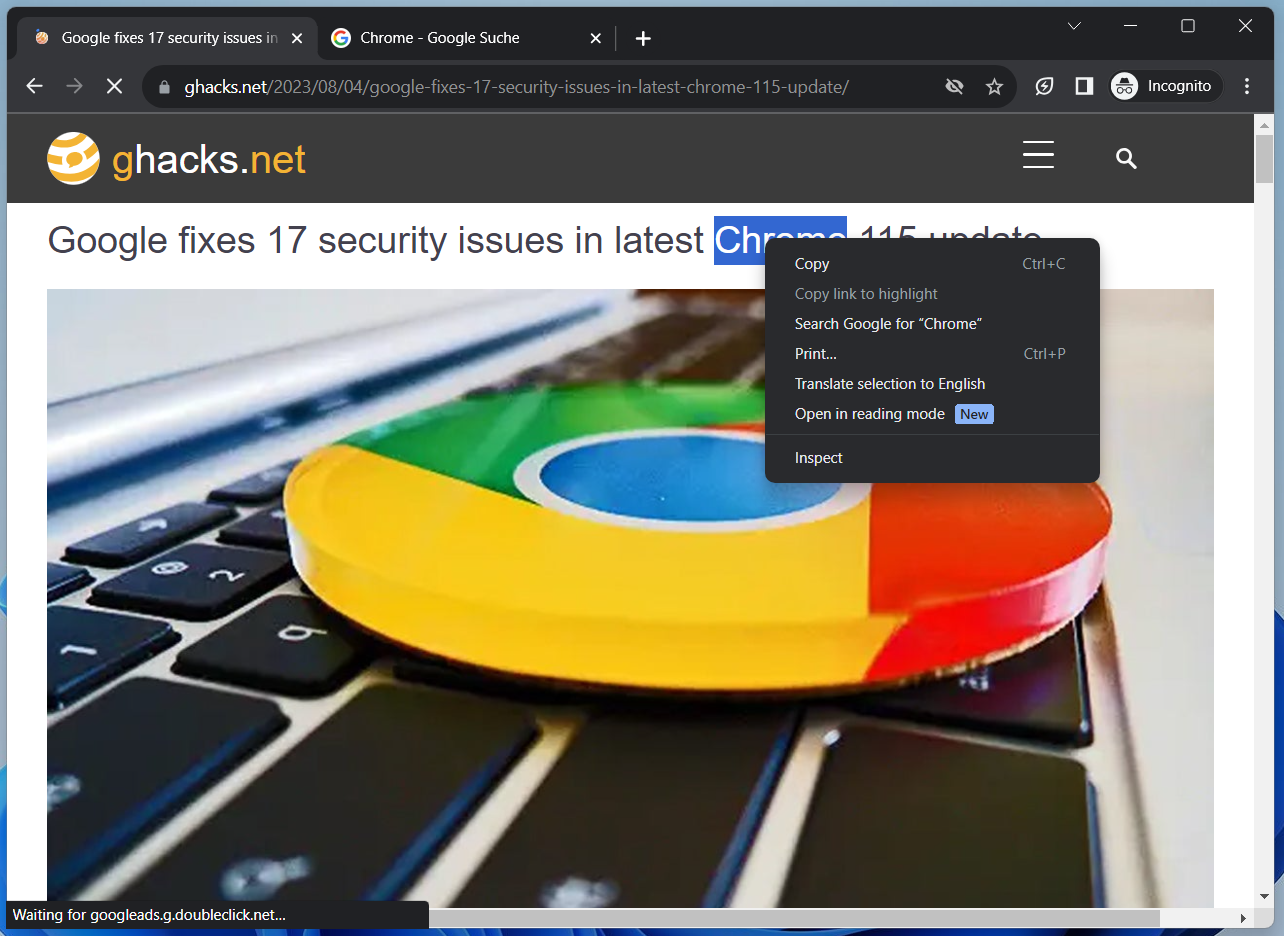
The keyboard shortcut Ctrl-Shift-N or the selection of Menu > New Incognito Window opens a private browsing window. Google, for reasons unknown, has not altered the search behavior in the mode. Right-clicking on text and selecting the search option from the context menu opens the search results in a new tab in the browser window.
Downside here is that users may need to launch Incognito Mode manually, if they don't run the mode all the time. It may be easier to open a new tab manually in Chrome to run the search on that top.
Option 2: Switching Search Engines
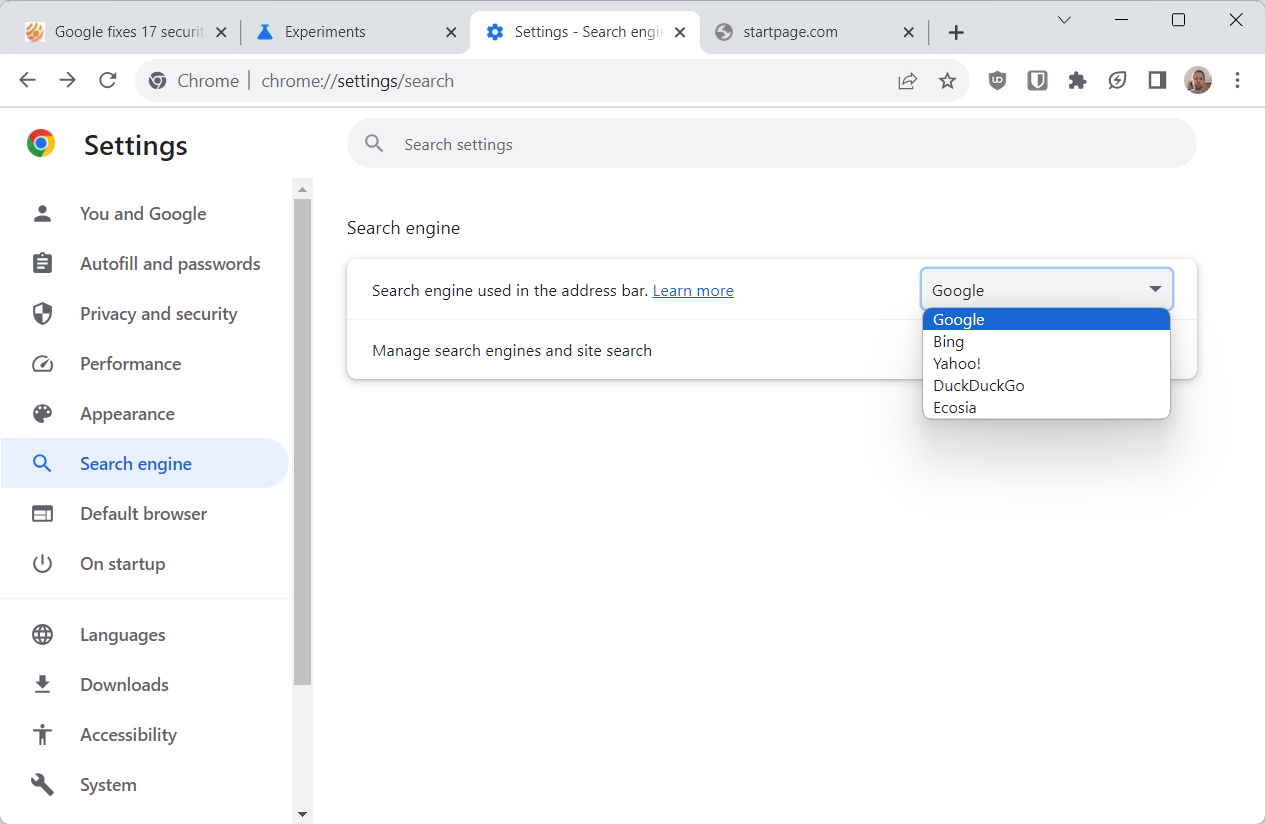
The sidebar search feature is exclusive to Google Search. Users who set a different search engine in Chrome as the default search provider will have their searches launched in new tabs still. While that may change in the future, for now, it should work with any search engine that is now Google Search.
Here is how you change the search engine in Chrome:
- Load chrome://settings/search directly to open the Search preferences.
- Open the menu next to "Search engine used in the address bar" and select another search engine. The change takes effect immediately.
Option 3; Switch to another web browser
Other Chromium-based browsers or Firefox offer the traditional search experience. While that means migrating from Chrome to that browser, e.g., Firefox, Brave or Vivaldi, other benefits may come from the migration, including better privacy and more customization options.
Option 4: Experimental flags
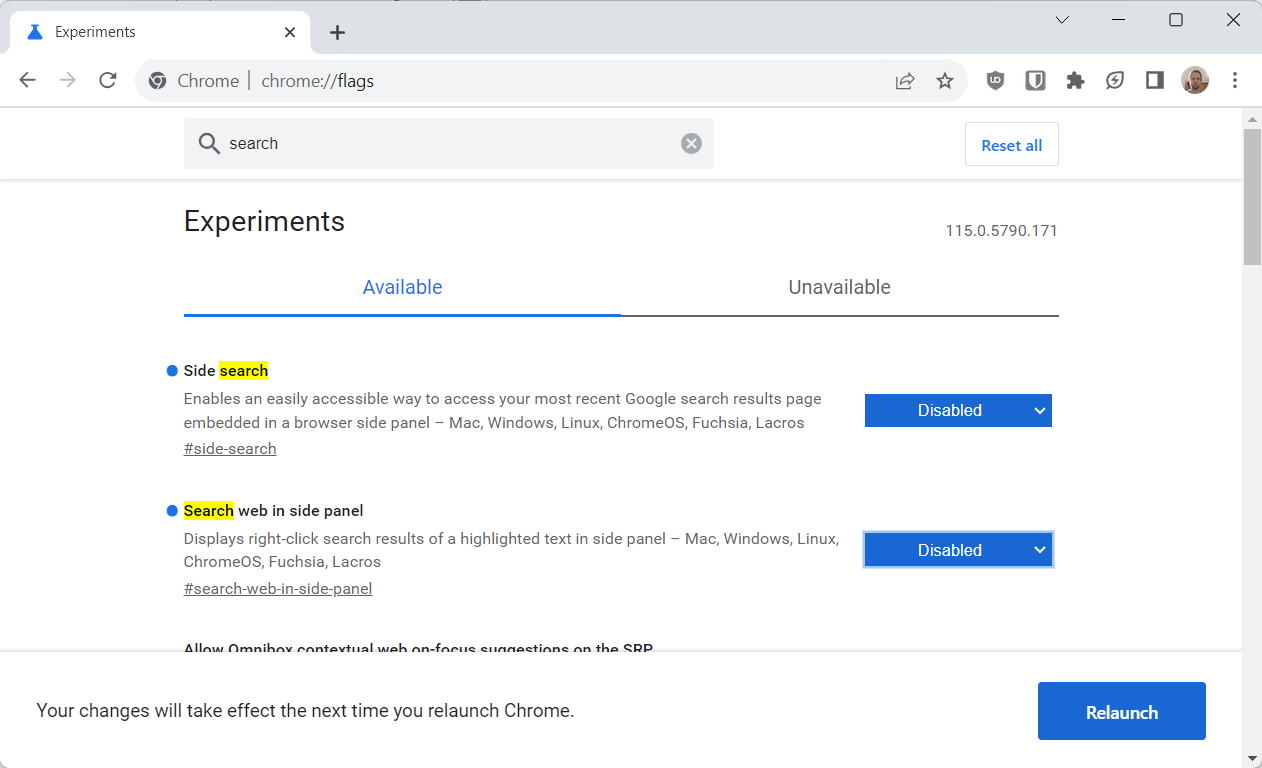
Please note that this option may or may not work anymore. If it works, Google might remove the flag at any time or may disable its functionality.
- Load chrome://flags/#side-search in the Chrome address bar and set the flag to Disabled.
- Load chrome://flags/#search-web-in-side-panel in the address bar and set the flag to Disabled.
- Restart Google Chrome.
Now You: which do you prefer, sidebar search or searches in dedicated tabs?



















I’ve created a free Chrome Extension to restore the old behaviour if you want to check it out at https://chrome.google.com/webstore/detail/right-click-search-google/ppcfblmpdleopbnmicipapljlogolife
Horrible. Haven’t managed to get rid of it yet. The Chrome flags methods no longer work and my up-to-date Chrome doesn’t have an option to turn it off, either in the settings or in the context menu.
Option 3: Change browsers???
No way to do this at all on this version???
Really? What a bunch of crap these suggestions are.
HERE IS AN ACTUAL SOLUTION:
Go here:
chrome://flags/#csc
disable all 3 (NOT JUST THE 2 THAT HAS ALREADY BEEN MENTIONED COZ IT DOESNT WORK!!!)
All “3” of these options to disabled
CSC = disabled — (VERY IMPORTANT! SWITCH TO DISABLED)
(…also you may get away of just using that on its own but I haven’t tested this without then other 2 disabled)
Side search = disabled
Search web in side panel = Disabled
Sooooo…. You were saying about how there no way in hell to disable side search in this current version???
Cheers, enjoy!
Thank you, TeknoDanz95!
Also… As a BONUS!!
Bring Back the download at the bottom and NOT HIDDEN AT THE TOP:
Go here:
chrome://flags/#download-bubble
Disable these 2 options:
Enable download bubble = Disable
Enable download bubble V2 = Disable
Enjoy!
Google is making harder to not switch back to firefox
google has reached its peak, seems down hill nowadays, so complicated they made their products
Hello, I would like to know if Chrome for Android has the possibility to export bookmarks in chrome://flags? I ask this because I don’t want to have to use the ‘Big G’ sync, because I currently don’t have a PC and I don’t know how to get it by other means such as ‘ADB’, the possibility of having it in Canary or Beta?
“Option 3; Switch to another web browser”
Problem solved —
Thankyounext!
I run Chrome Version 115.0.5790.171 under Windows 11 Version 22H2 (Build 22621.2070) and do not see the described behavior on my 1.6 aspect ratio laptop.
This article is a bit outdated, some time ago Google restored the option to open the search results in a new tab, in the future there will be two options in the text selection menu, so you can decide whether to open the search results in the Side Panel or in a new tab (same as Edge), I posted about this THREE WEEKS AGO:
https://redd.it/150goyu
.
Leopeva64 appears to be referring to pre-release versions of Chrome. I don’t have any reason to think their statements are inaccurate within that pre-release context.
However, in the current release version of Chrome there is no option to open the search results in a tab. The only option is “Search in Google” and it opens the results in the side panel.
This is a horrible option when Chrome is running at a traditional width. The results side panel ends up being extremely skinny and hard to read.