Google Chrome for iOS now lets you add web apps to your home screen
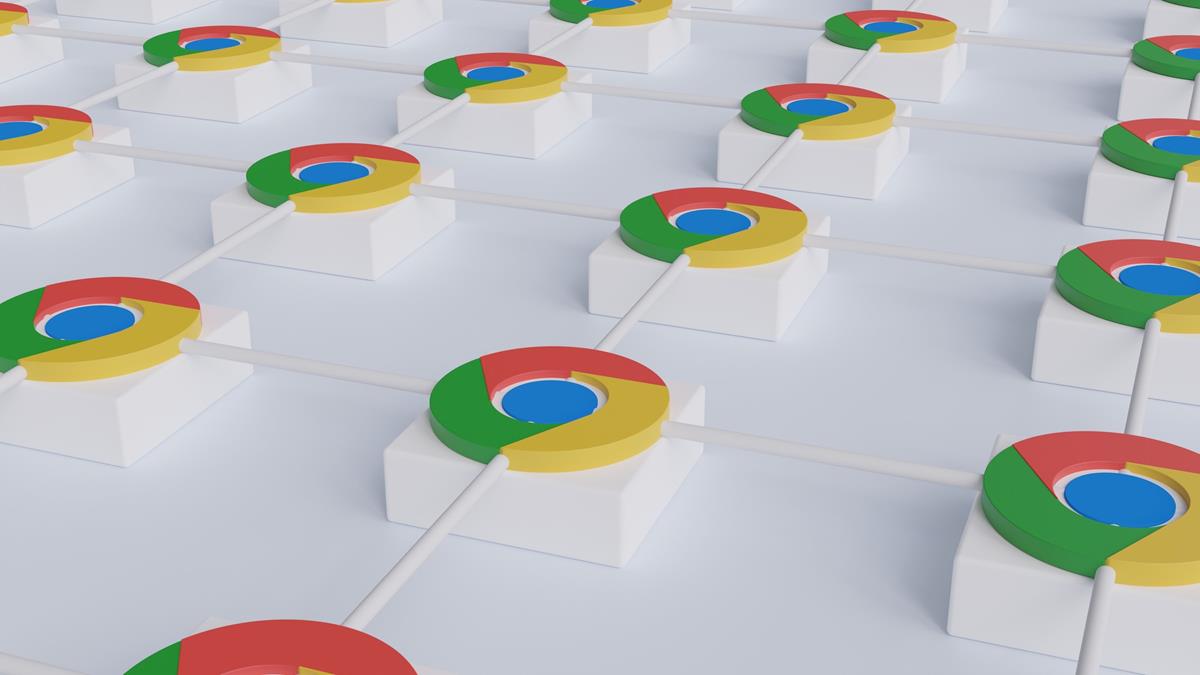
Google has updated Chrome for iOS to add support for creating web app shortcuts for your favorite websites. We take a look at how the feature works.
What are web app shortcuts, how are they different from opening a website in your browser?
In a nutshell, web apps (and progressive web apps) act as shortcuts, just like how bookmarks work in a browser. You tap on them to open the site that they are linked to. Though they are functionally similar to visiting a website directly through the browser, web app shortcuts may be more useful for users who wish to visit a website frequently. They are also helpful for people who may not be tech-savvy, for example, if someone doesn't know how to enter a URL, you can help them by creating a web app shortcut. Web apps that you add to your iPhone or iPad's home screen also support notifications, so you will receive an alert every time the website publishes a new article.
Apple added support for web apps in macOS 14 Sonoma, so you can pin shortcuts to your favorite websites to the dock, and they will display a notification badge similar to how they work on iOS.
How to add a web app shortcut using Google Chrome for iOS
- Open Google Chrome on your iPhone.
- Visit the website that you want to a web app shortcut for.
- Tap the share button in the address bar of the browser, it's in the top right corner.
- Scroll down, and tap on the option that says "Add to home screen".
- Next, the app will ask you to edit the name of the site, and the URL associated with it. It automatically fetches the favicon (logo) of the site.
- Tap the add button at the top, to finish the process.
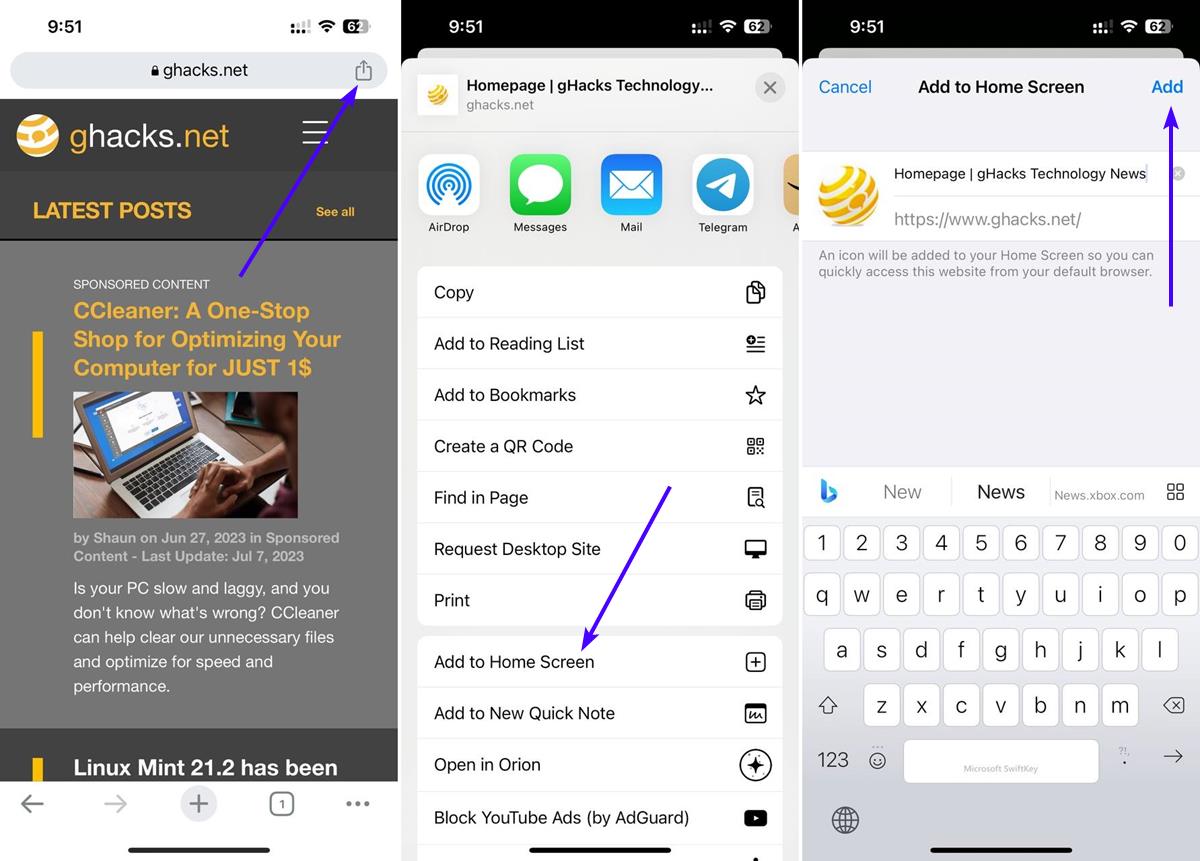
Note: The above steps can also be used with Chrome for iPadOS.
You will see a new shortcut on your home screen with the website's logo and name (from step 5), just tap on it to open the website in your default web browser.
Download Google Chrome for iOS and iPadOS from the App Store. The latest version of the browser is 115.0.5790.84.
As 9to5Mac notes (via Chris Messina), the ability to add web apps to your iPhone or iPad home screen has until now been exclusive to Apple Safari. The add to home screen feature in Chrome is only supported on devices running on iOS 16.4 or iPadOS 16.4 and above. Those are the latest versions of the operating systems that support the new APIs which Apple introduced recently. So if you have an iPhone or iPad that runs on an older version of iOS or iPadOS, the feature will not be available.
Chrome for iOS now supports selective translation, i.e. select and long press on text, and then tap on Google Translate to view the content. The new version of the mobile browser adds support for Google Lens shortcut, which you can tap on your keyboard to access your iPhone's camera and perform a visual search.
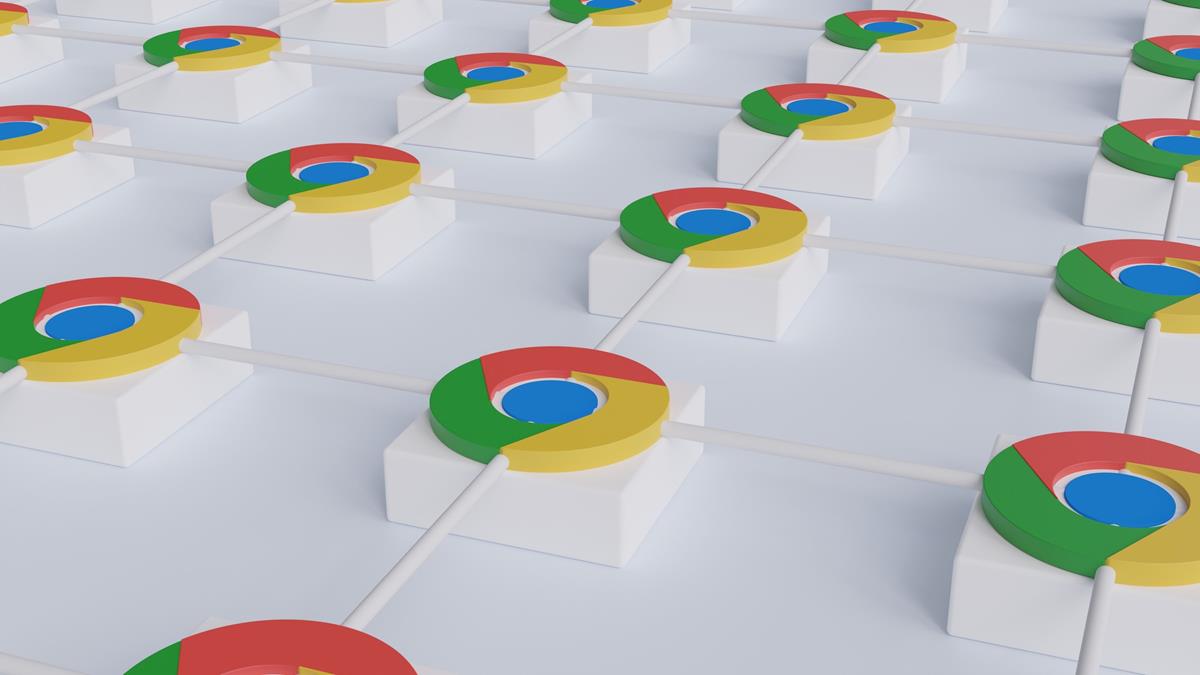


















Orion is the best iOS browser with its possibility to install extensions like uBlock Oririgin, and very handy 1 click ‘Close open tabs & wipe history’.