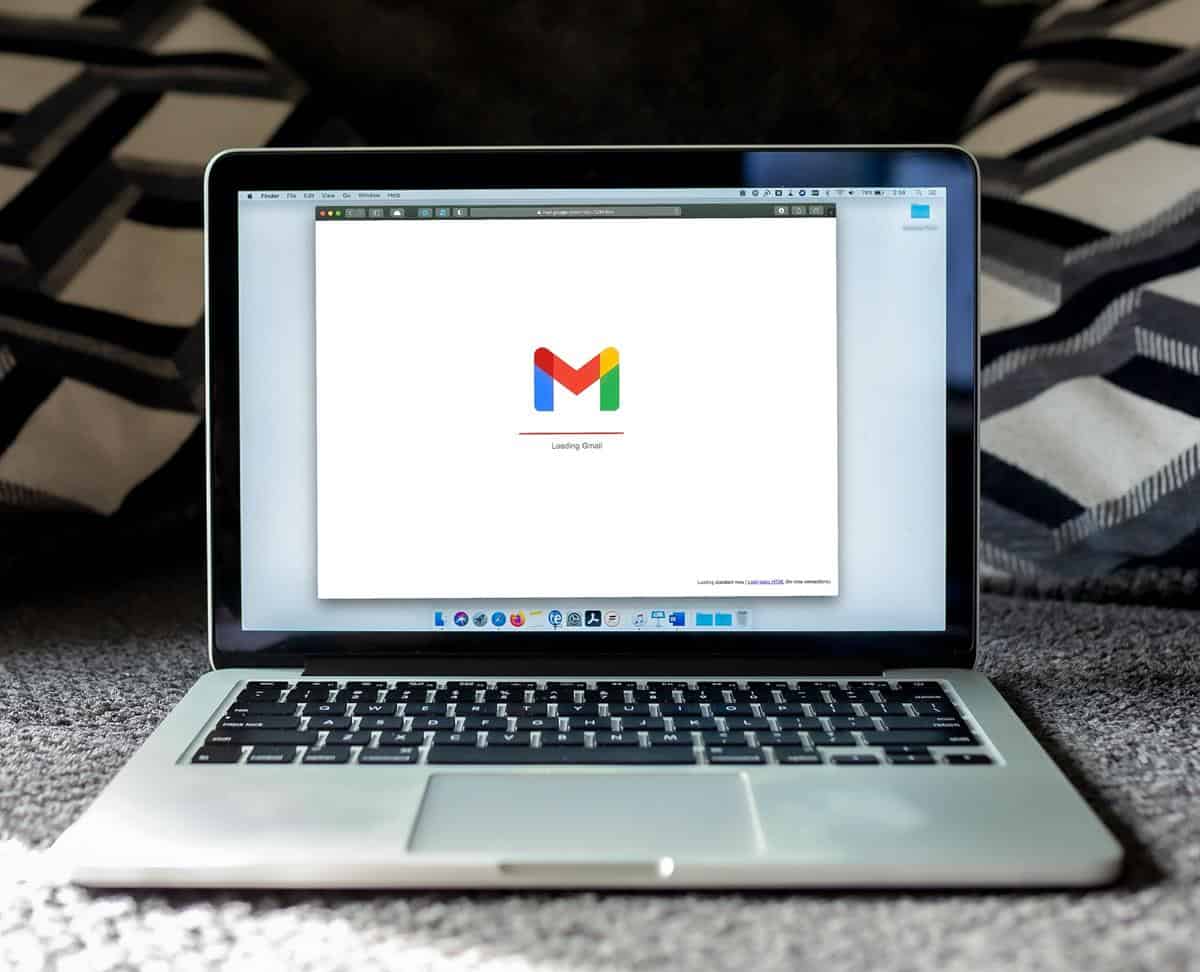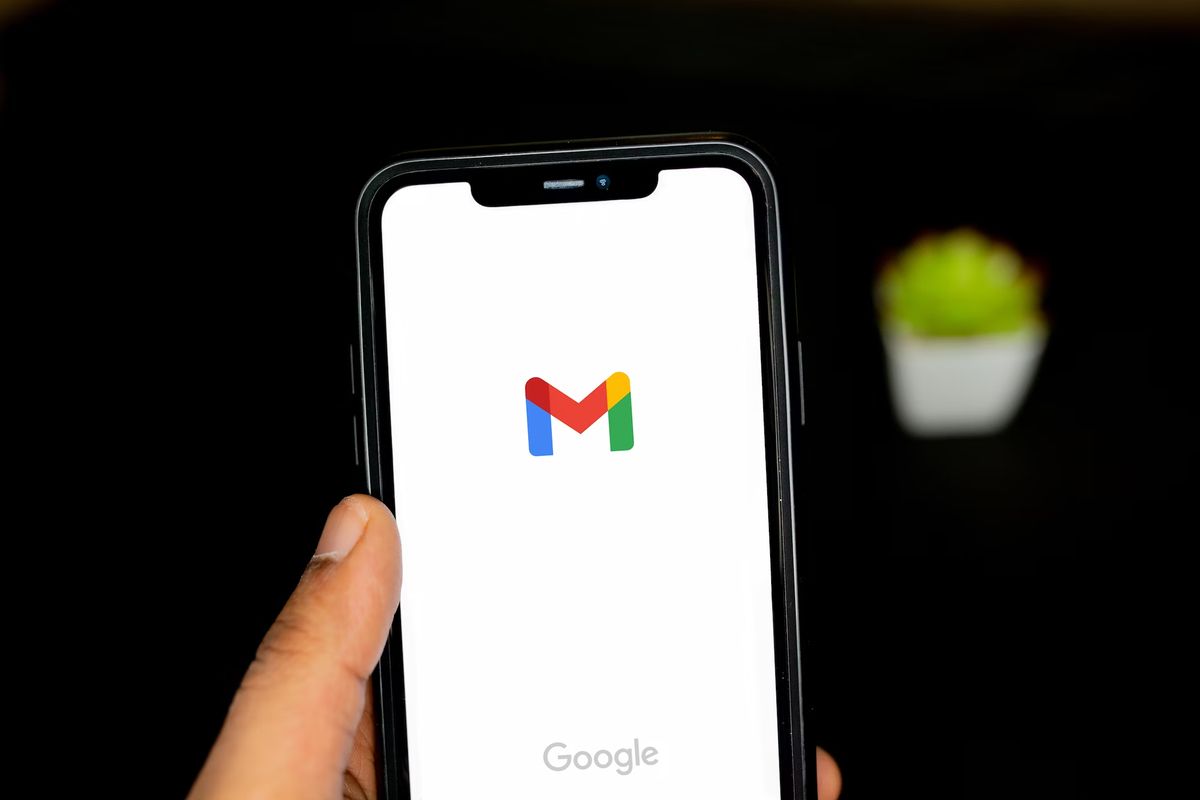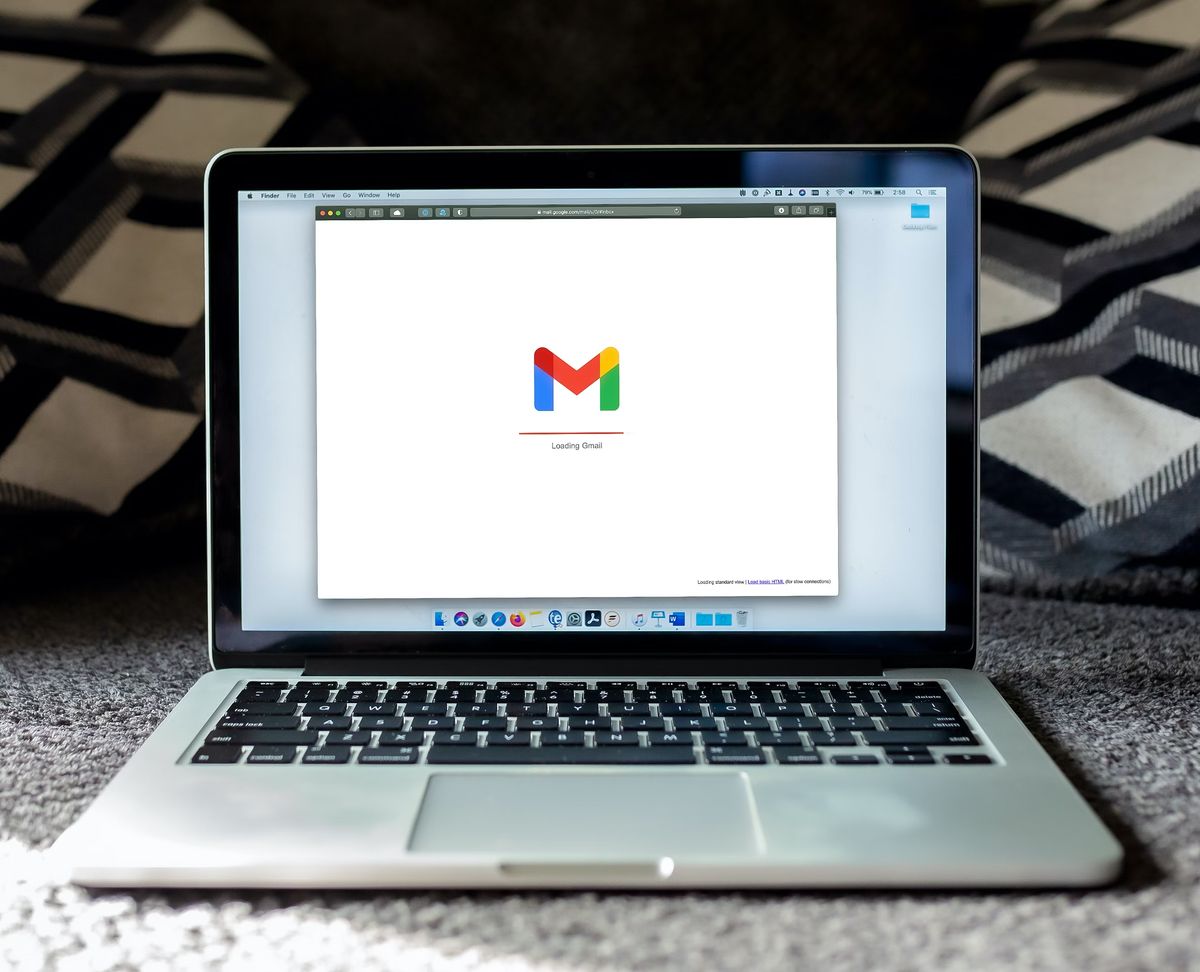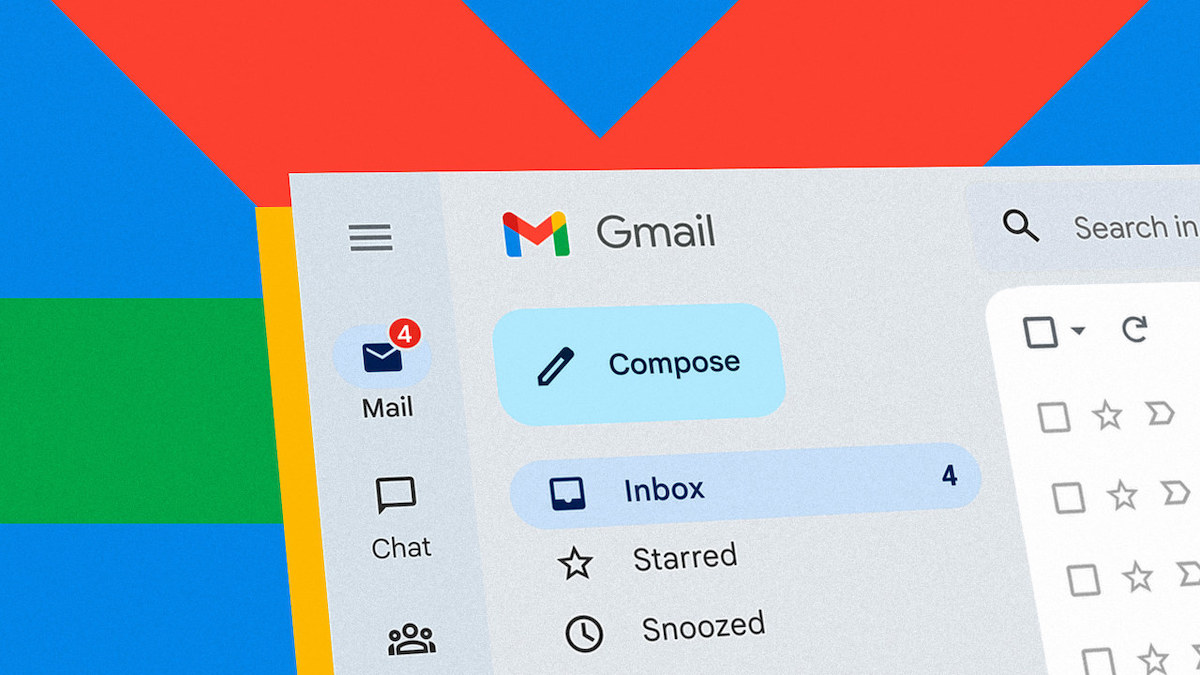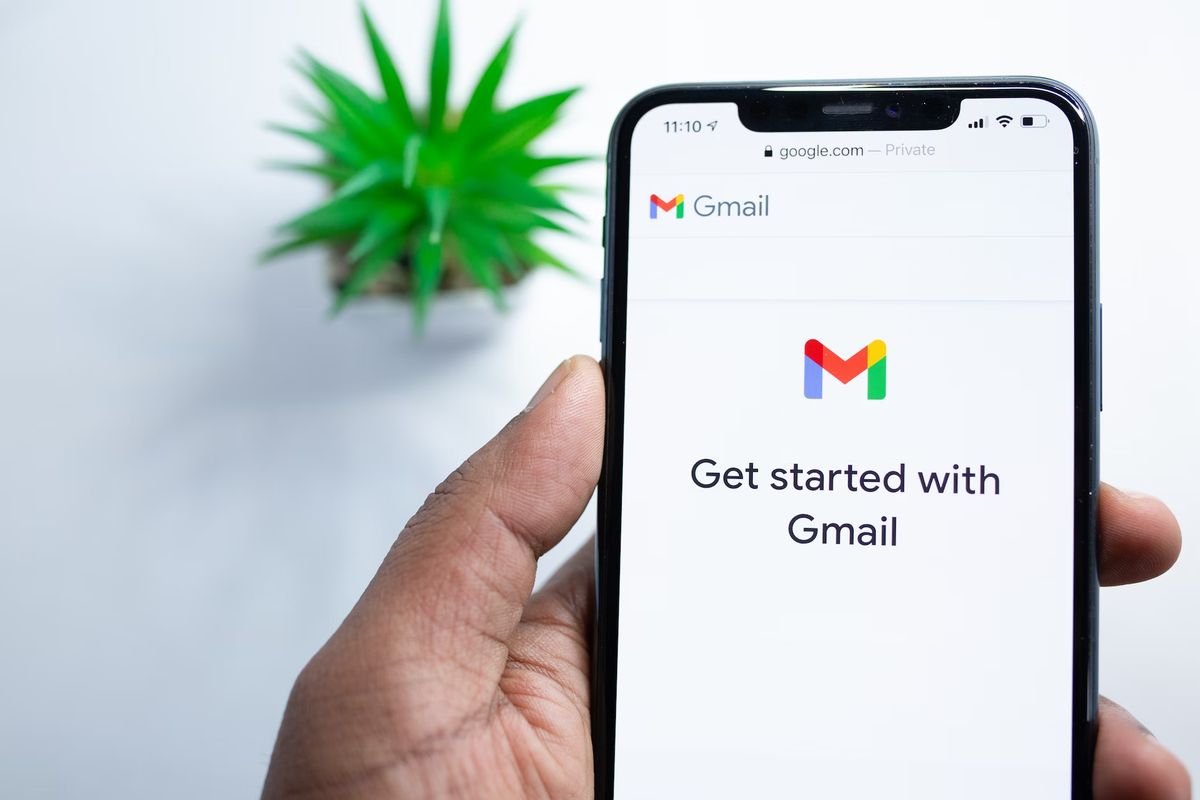How to delete sent email in Gmail

Have you ever sent an email and immediately realized you want to delete it and wish that you knew how to delete sent email in Gmail?
Whether it's due to an attachment mishap or an incorrect recipient, Gmail offers a solution to this predicament.
By following a few simple steps, you can easily delete sent emails and ensure they are no longer visible in your Gmail account.
How to delete sent email in Gmail?
Gmail has got you covered with its "Undo Send" feature that lets you cancel an email even after hitting that send button.
This feature is only available for a limited time after sending the email, so you must act swiftly if you want to take advantage of it. Even if you've already closed the Gmail window, fret not! You can still unsend an email by visiting the Gmail website and following the instructions provided below.
- Log in to your Gmail account
- Navigate to the "Sent" folder
- Locate the email you want to unsend
- Click the "Undo" button
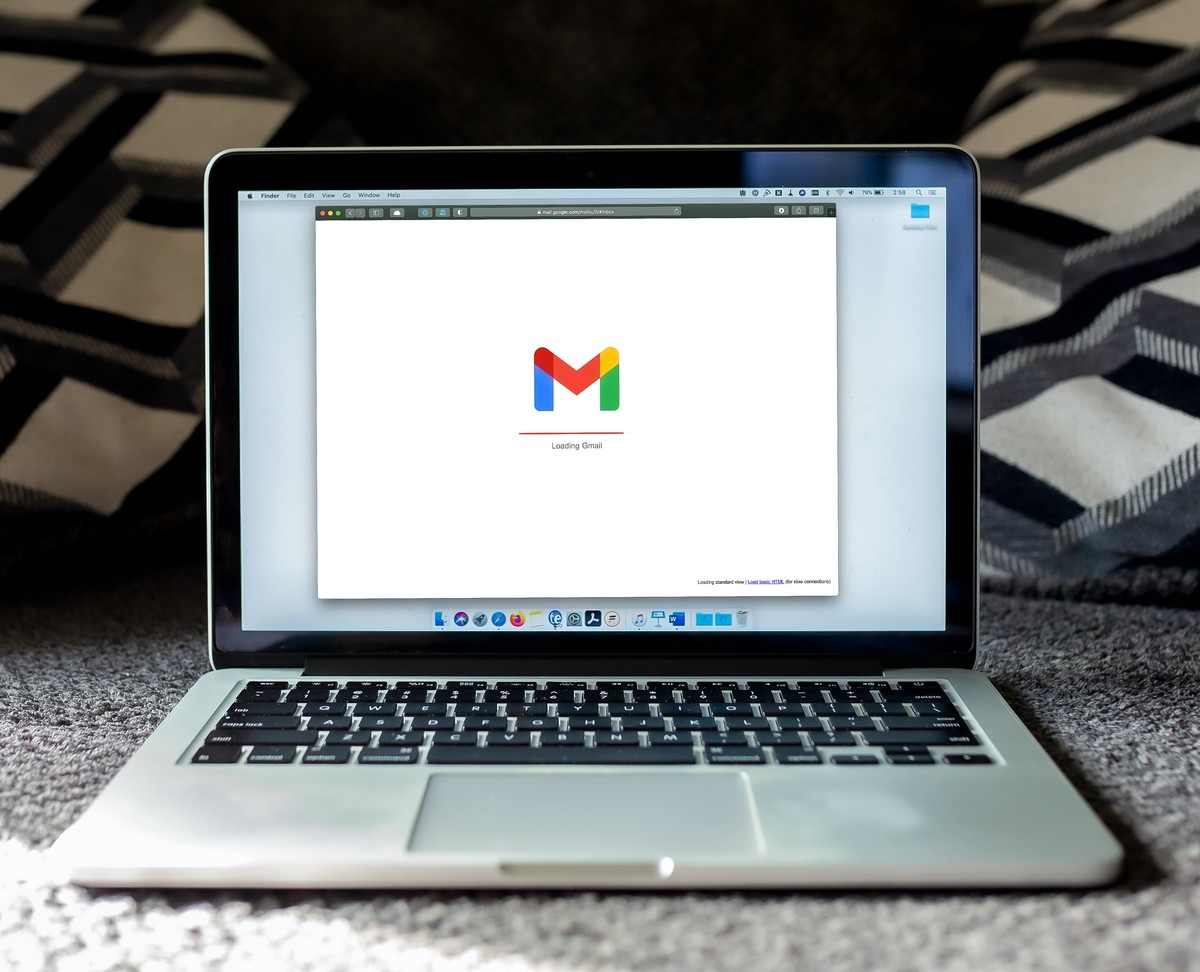
If you wish to permanently delete a sent email, follow these additional steps:
- Log in to your Gmail account
- Access the "Sent" folder
- Locate the email you want to permanently delete
- Select the checkbox next to the email
- Click the "More" button
- Choose "Delete forever"