How to remove the Try Acrobat advertisement from Microsoft Edge's new PDF Viewer

Microsoft announced in February 2023 that it would replace the internal PDF viewer of its Microsoft Edge web browser with Adobe's PDF viewer. The change would roll out to home and non-managed Windows 10 and 11 devices automatically in March 2023.
Microsoft highlighted the advantages of the change in the announcement. Adobe's solution offers "higher fidelity for more accurate colors and graphics, improved performance, strong security for PDF handling, and greater accessibility -- including better text selection and read-aloud narration" according to Microsoft.
Along with these improvements comes a button to buy an Acrobat subscription to access advanced features. The new Try Acrobat button is placed in the rightmost location of the main PDF viewer toolbar in Edge.
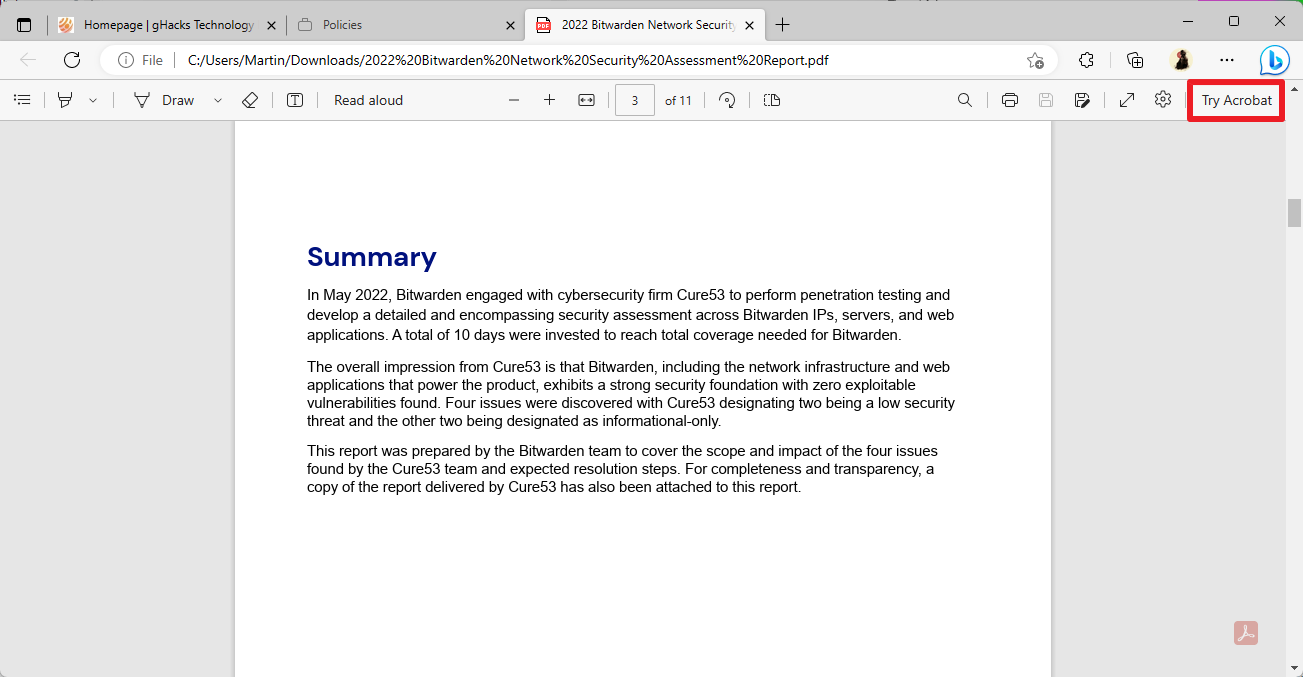
A click on the button displays information on Premium features that users can unlock when they subscribe. A 7-day free trial is offered and an option for Acrobat subscribers to sign-in to unlock the new features.
Subscribers get access to text and image editing, PDF converting and the combining of files.
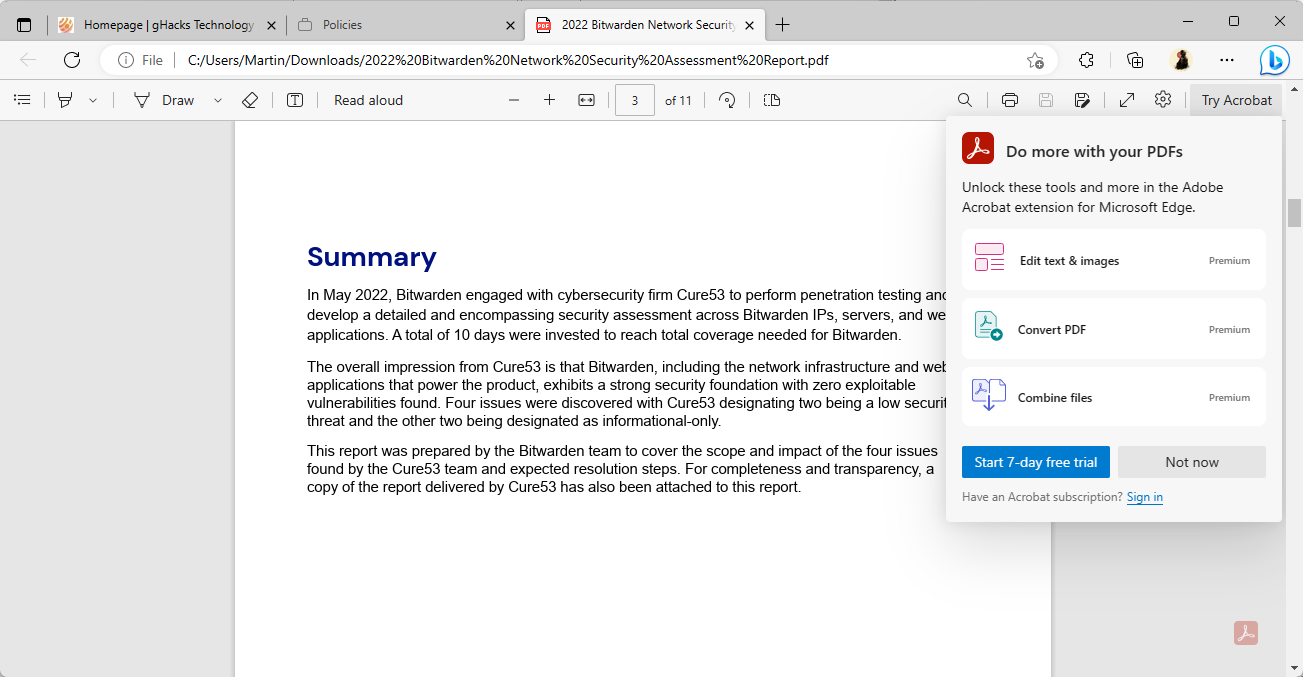
Microsoft Edge 111 is the first version of the web browser that comes with Adobe's PDF viewer. The browser shows a small Adobe icon on the right side of the browser window to indicate that Edge uses Adobe's PDF viewing engine to display the document.
How to remove the Try Acrobat icon in Edge
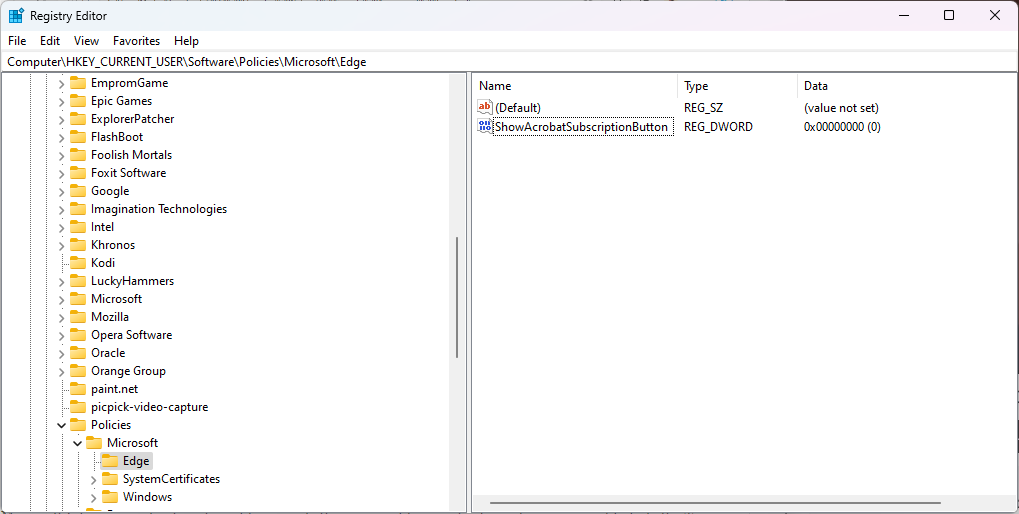
Microsoft Edge users who do not want to upgrade their account to a paid subscription may want to hide the Try Acrobat button in Edge. The button, thankfully, does not open on hover, but it may still be seen as a distraction.
Microsoft released Edge 111.0.1661.44 on March 16, 2023, and integrated two new Adobe policies into it. The first, NewPDFReaderEnabled, defines if Adobe's PDF Viewer is enabled in Edge or not. Windows users may enable the new PDF viewer by setting the experimental flag edge://flags/#edge-new-pdf-viewer to Enabled in the browser.
The second policy defines whether the Acrobat subscription button is displayed in Edge when PDFs are viewed.
The name of the policy is ShowAcrobatSubscriptionButton, but it is possible to make the change directly in the Windows Registry.
Note: we recommend that you back up the Registry or create a system backup before Registry edits are made.
- Select Start, type regedit.exe and select the Registry Editor result to launch the Windows Registry Editor.
- Confirm the launch with a click on ok, when the UAC prompt is displayed.
- Navigate to Computer\HKEY_CURRENT_USER\Software\Policies\Microsoft\
- If one of the keys does not exist, right-click on the previous one and select New > Key. Name it accordingly.
- Right-click on Microsoft and select New > Key.
- Name it Edge.
- Right-click on the newly created Edge key and select New > Dword (32-bit) Value.
- Name it ShowAcrobatSubscriptionButton.
- Make sure its value is set to 0 (zero), as this disables the Try Acrobat button.
- Open edge:// policy in the Microsoft Edge web browser.
- Activate the "reload policies" button. Edge should display the new policy now on the page.
- Open any PDF document in Edge. The Try Acrobat button should not be displayed anymore.
Either delete the Dword or set its value to 1 to display the button again in Microsoft Edge.






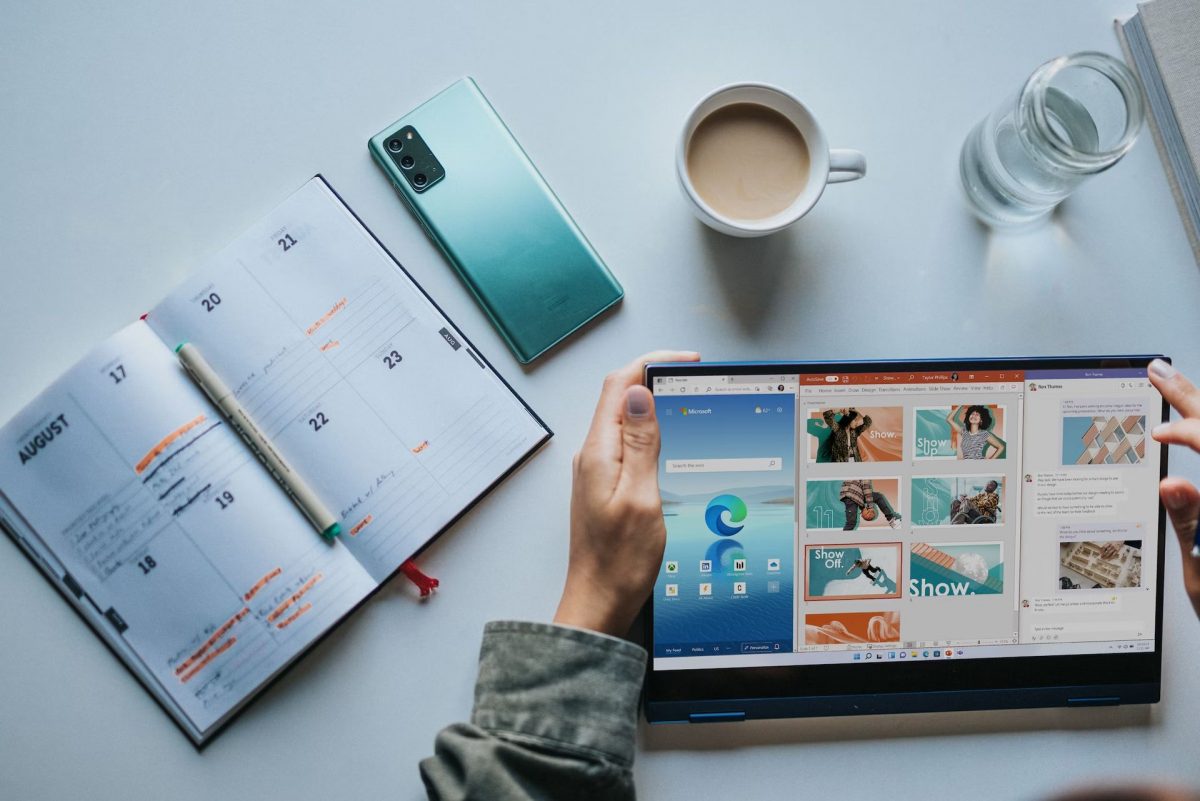










Thanks for your help,
edge://flags/#edge-new-pdf-viewer, was perfect to deactive, Acrobat subscription button!!!
Thanks for this useful article. :]
After applied this tweak there is no option to allow DNS over HTTPS, it dissapears. There is no way to restablish such that option again. So sad.
After several attempts the solution is to open regedit and search for the string “ShowAcrobatSubscriptionButton”, you will find two entries and delete them, restart Edge. :]
@Martin,
Big thank you for this article. Very helpful.
111.0.1661.44 (Official build) (64-bit)
No Adobe anything. Still asking if I want to use Edge as my default PDF reader.
Hmmm . . .
My way of avoiding this is easier.
Just don’t use Edge. I recommend using Vivaldi instead.
Disgusting. Two of the worst businesses are collaborating to bombard you with their bloated garbage rental offers. They both should be heavily fined for this nonsense.
The PDF subscription is *only* £156.00 per year…
Adobe are such a bunch of robbing crooks. For comparison, it was possible to buy an entire Serif Affinity V2 suite for £89 when it was released last year – with a cross-platform licence (Mac, PC and iPad) – and is a perpetual licence (meaning no subscription).
I wonder what cut Microsoft are taking to include this crap in their browser.
If the adobe button requires a click to do anything I’m not sure why it would be objectionable?
It’s articles like this that have kept me coming back to this site though …
those ‘other’ articles are pushing me away.
Thank Martin.
I’m using this uBlock Origin filter:
www[DOT]ghacks[DOT]net##div.post,a.home-posts,a.home-category-post:not(:has-text(/Martin Brinkmann|Ashwin/))
(Replace [DOT] with .)
My thanks as well.
Thanks much. This one worked! ghacks is civilized again!! :-)
Use those filters with Ublock Origin and you will no longer see craps on Ghacks:
http://www.ghacks.net##.hentry:has-text(Onur Demirkol)
http://www.ghacks.net##.hentry:has-text(Kerem Gülen)
http://www.ghacks.net##.hentry:has-text(Helena Bosnjak)
http://www.ghacks.net##.hentry:has-text(Zakhi Mgutshini)
http://www.ghacks.net##.hentry:has-text(Eray Eliaçik)
http://www.ghacks.net##.hentry:has-text(Russell Kidson)
http://www.ghacks.net##.hentry:has-text(Carol van Zyl)
http://www.ghacks.net##.hentry:has-text(Trevor Monteiro)
http://www.ghacks.net##.hentry:has-text(Emre Ç?tak)
http://www.ghacks.net##.hentry:has-text(Priyanka Monteiro)
I added these, but they did not work. Too bad because it would have made the sight bearable again.
Good Lord, the worst, united. Avoid both, feasible.
Thanks!