Microsoft introduces optimizations for windowed games to reduce latency in Windows 11
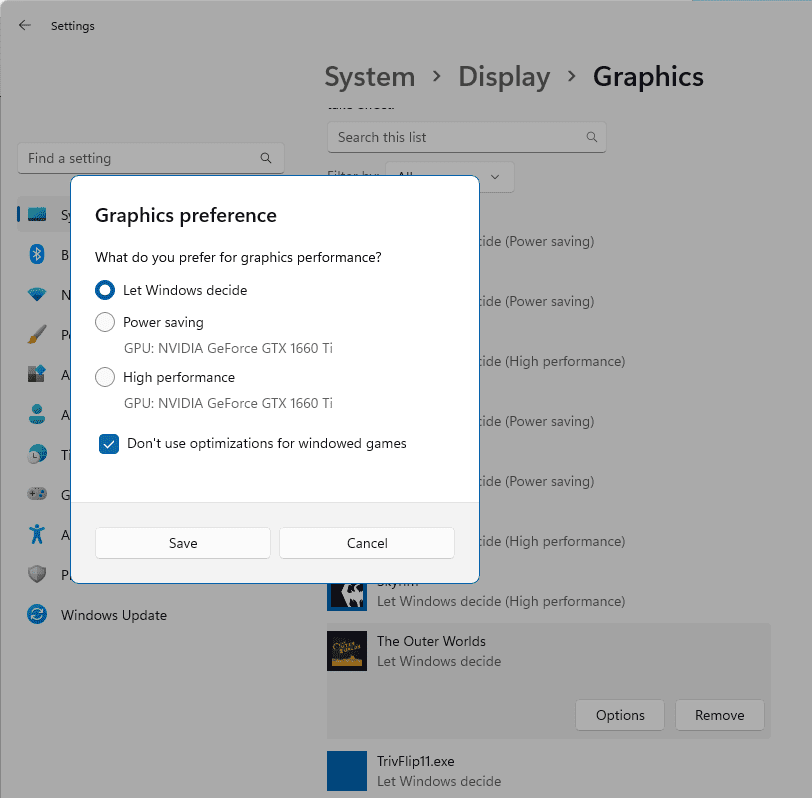
Microsoft is working on improving the performance of games in Windows 11. It has introduced some new options, labeled Optimizations for windowed games.
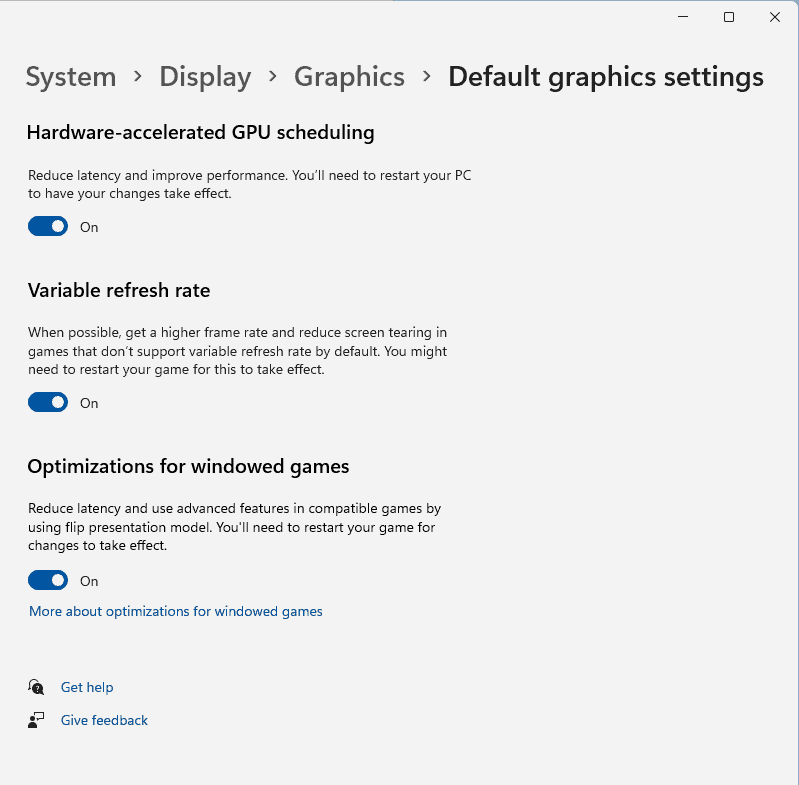
It's no secret that games that run in full screen mode have better performance than windowed or the borderless windowed modes. There are a couple of factors that impact the level of performance.
When you are playing a game in full screen, and try to Alt + Tab to a different window (or switch to a different monitor), you may notice that it takes a long time to do so, the screen might stay black for a few seconds. This is because full screen exclusive (FSE) games bypass the Desktop Window Manager (DWM). On the other hand, DWM controls the display in windowed mode, and reduces the time it takes to switch between 2 windows significantly. This is why some games have the full screen borderless window enabled by default.
Microsoft addressed the latency issue in Windows 10, with a feature called Full Screen Optimizations, to allow games to run in an optimized borderless windowed mode. This article at the Microsoft Dev Blog explains it quite nicely.
The other factor that plays a major role in the performance of games, is Vertical Synchronization, aka V-Sync. Full screen mode lets you control V-Sync, but if the game is running in windowed mode, you may notice that the V-Sync option gets grayed out or un-clickable. That's because V-Sync doesn't work with windowed programs.
Why is this important? Most modern games have a frame rate slider in the settings, that lets you cap the FPS to a certain limit. e.g. 30FPS, 45FPS. 60FPS. Some games don't have this option, if you have a monitor with a higher refresh rate, say 75Hz, you can enable V-Sync. Enabling this option helps prevent screen tearing by limiting the frame rate to that of your monitor. Setting a frame cap can also reduce the load on your GPU, thus improving the performance of the game. E.g. If a game is taxing your graphics card, try reducing the FPS limit, and you will experience a constant flow instead of spiking to a higher frame rate and dropping to a lower value from time to time.
The issue is, not every game has the options to toggle V-Sync, Frame Limiter, or set the screen mode, which is why Microsoft is introducing a new way to manage your games, Optimizations for windowed games.
Image courtesy: Microsoft
Per-game graphics settings in Windows 11
Gaming desktops and mid-range/high-end laptops have two graphics cards, one that is integrated in the CPU (Intel iGPU or AMD), and a dedicated one such as an NVIDIA or Radeon graphics card. While games usually pick the dedicated GPU correctly, some titles may not detect it, and default to the weaker integrated option instead.
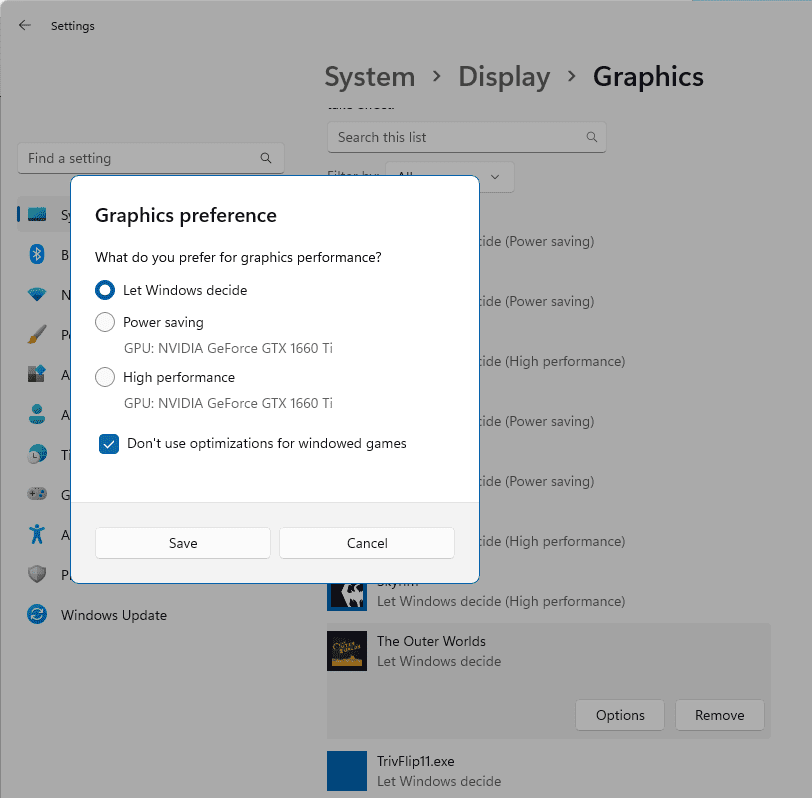
Windows 11's new presentation mode will allow you to manage the graphics settings of each game from the Settings app. The options are available from the System > Display > Graphics page, with an option to choose the GPU. This isn't a particularly new option, as you can do the same with your graphics card's software, like the Nvidia Control Panel (not Geforce Experience app, which is garbage).
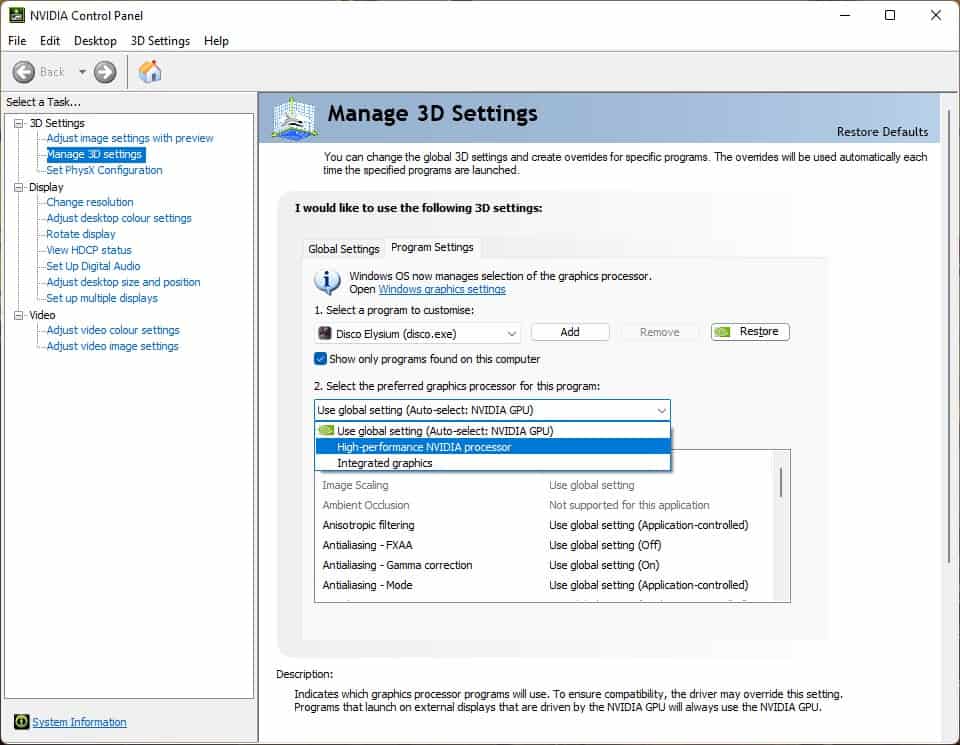
The other options in Windows 11's new mode, seem to be interesting, the operating system gives you the choice to select whether a game should use Auto HDR, providing you have the hardware for it. In addition to this, you may toggle variable refresh rate for games that don't support the feature by default. The setting for Hardware-accelerated GPU Scheduling was introduced in Windows 10, but frankly, I've never observed a major difference in the performance with the option enabled or disabled.
There is another setting in the new mode, that acts as a global switch for Optimizations for Windowed Games. If you are running into issues in the game, you can toggle the option to see if it gets you better results. If you switch the option off, you can still manage the options on a per-game basis.
The graphics optimizations will be available for games that rely on DirectX 10 and 11. Games that run on DirectX 12 already support the new presentation mode. The announcement article says that Windows 11 will deliver the best settings by default, i.e., it will manage the optimizations automatically. The new options are available in Windows 11 Build 22557 that was released last week.
I haven't faced any issues while playing games on Windows 11. If you are experiencing lags while gaming, you may want to update your operating system, as KB5008353 which was released about a month ago solved the issue that was slowing down the performance of SSD. And of course, you should always update to the latest graphics driver from Nvidia or AMD's official website.
What tweaks have you made to improve the performance of games in Windows 11?
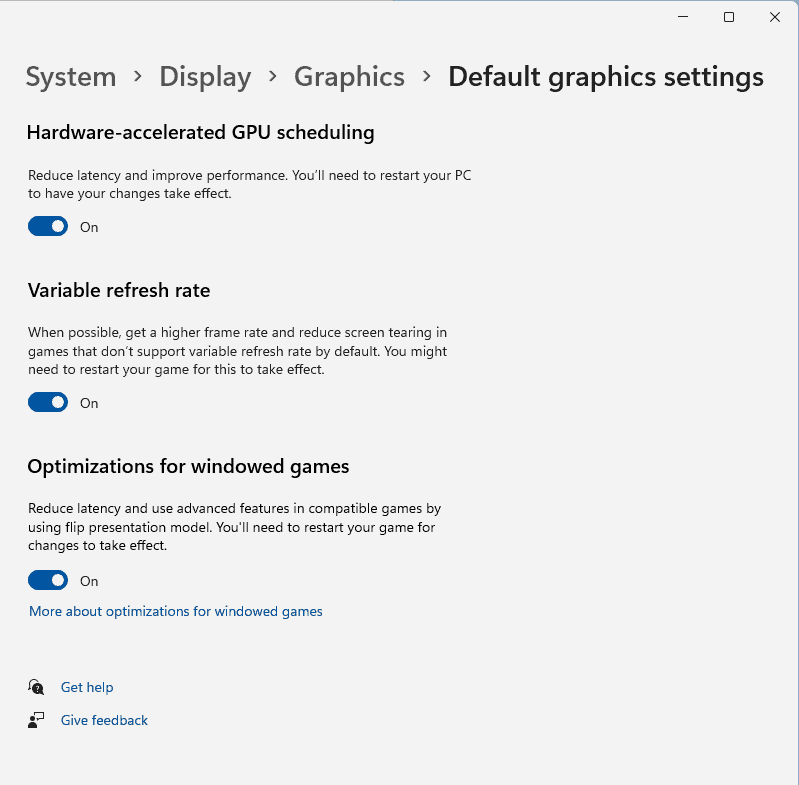





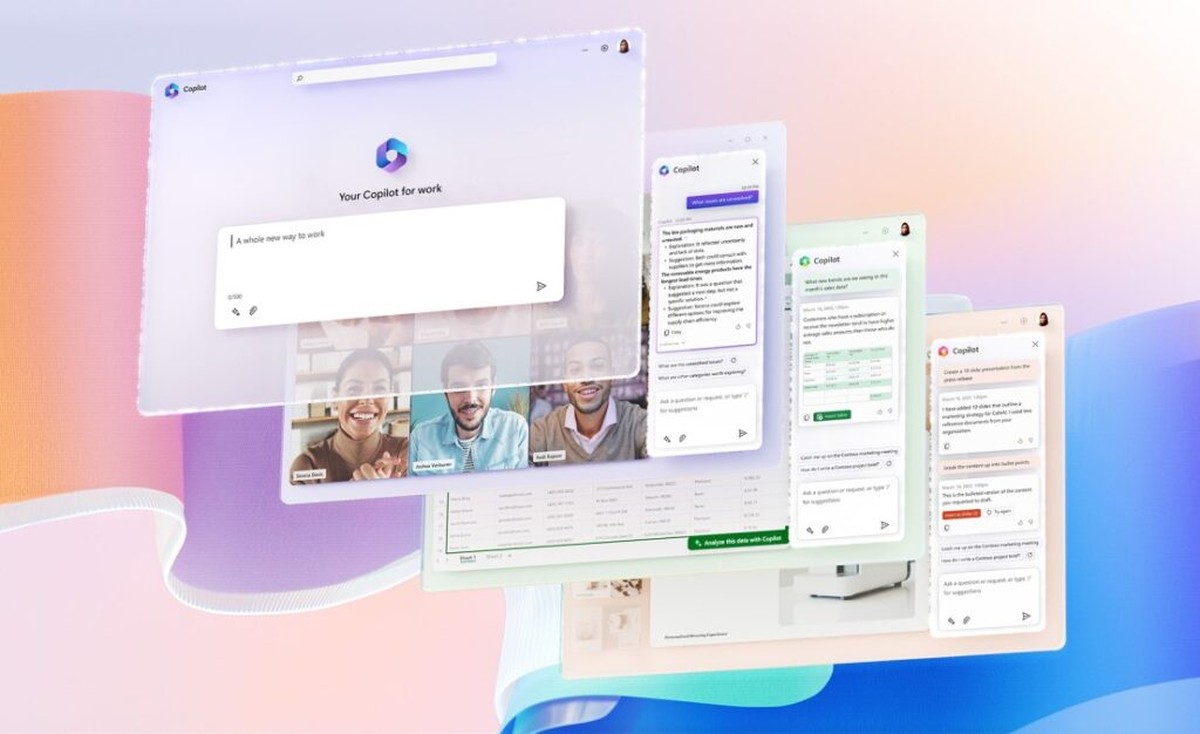
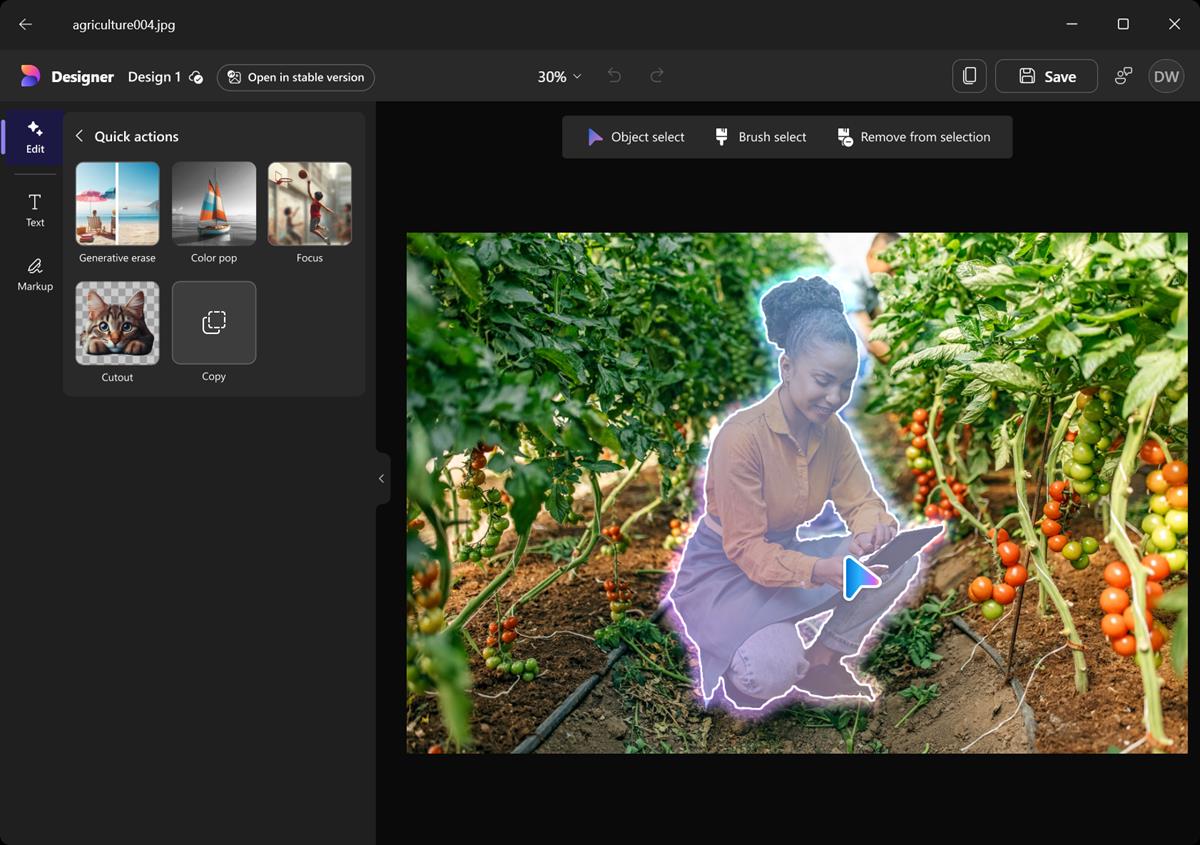






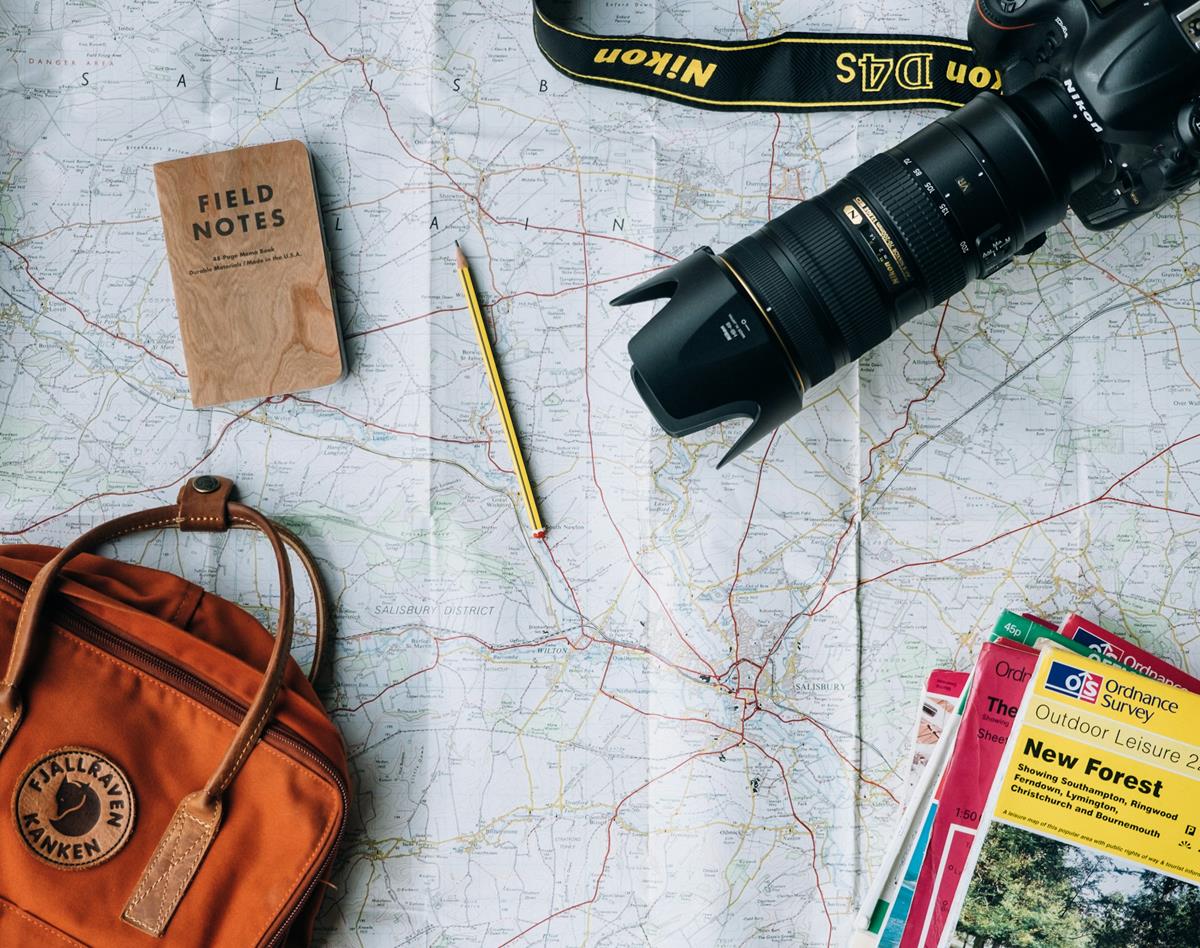
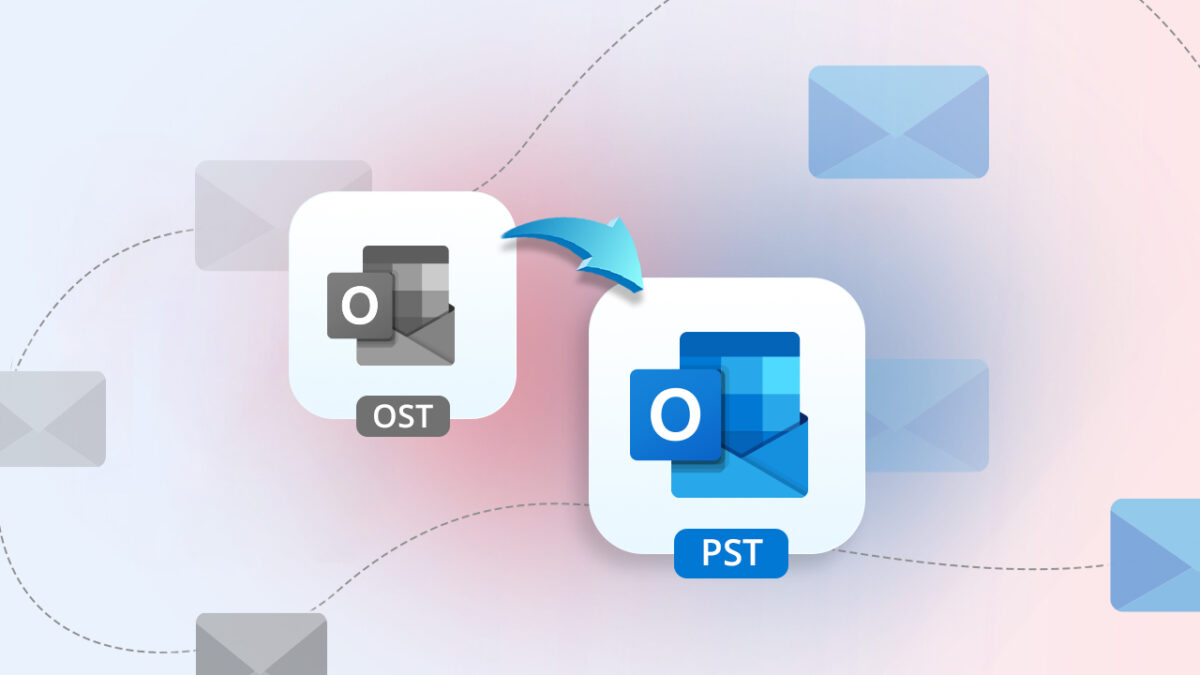




Nice improvement for Windows 11! Thanks @Ashwin! :]
biggest pain in the arse with borderless games is that not all of them support a gaming resolution that’s different from the desktop resolution. or hidpi. (eg. 1080p gaming vs 4k desktop)
whereas exclusive fullscreen can fuck up the gfx inside background stuff (eg.. stuff being run inside a virtual machine)
can’t win.